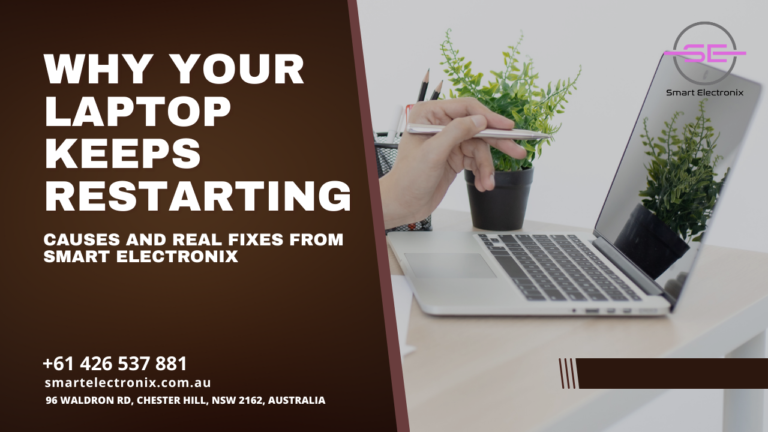
Laptops have become an essential part of our daily lives, whether for work, study, or entertainment. But there’s nothing more frustrating than when your laptop keeps restarting unexpectedly. If you’ve found yourself in this situation, you’re not alone. At Smart Electronix, we’ve seen this issue many times and know exactly what causes it — and how to fix it without unnecessary stress.
Common Causes of Frequent Laptop Restarts
1. Overheating Issues
One of the most common reasons for repeated restarts is overheating. Laptops generate heat during use, and if the cooling system isn’t working efficiently, the internal components can overheat, triggering an automatic shutdown or restart to protect the system.
2. Hardware Failures
Defective RAM, a failing hard drive, or faulty motherboard components can lead to sudden reboots. These hardware issues may start small but can worsen over time if not addressed.
3. Driver Conflicts
Incorrect or outdated drivers often cause instability. For example, a faulty graphics driver can crash your system and lead to continuous restarts.
4. Corrupted System Files
When critical Windows system files get corrupted due to improper shutdowns, malware attacks, or disk errors, your laptop may fail to boot properly, leading to restart loops.
5. Malware or Virus Attacks
Malicious software can force your laptop to restart repeatedly. Some malware is designed to corrupt boot files, making the system unstable.

Real Fixes for Restart Problems
1. Clean the Cooling System
Dust buildup in the fans and vents restricts airflow, causing overheating. Cleaning your laptop’s cooling system and applying fresh thermal paste to the CPU can help maintain optimal temperatures.
2. Check and Replace Faulty Hardware
Run diagnostic tools to check RAM, hard drives, and other components. Replace any damaged parts to restore stability.
3. Update or Roll Back Drivers
Visit the manufacturer’s website or use Windows Update to install the latest drivers. If the problem started after a recent driver update, try rolling back to the previous version.
4. Scan for Malware
Use trusted antivirus software to perform a deep scan and remove any malicious files.
5. Repair Corrupted System Files
The Windows System File Checker (SFC) and Deployment Imaging Service Management Tool (DISM) can repair corrupted files and restore normal functionality.
6. Adjust Power Settings
Improper power configurations may trigger restarts. Resetting your power plan to default settings can sometimes solve the issue.
When to Seek Professional Help

If you’ve tried these fixes and your laptop still keeps restarting, it’s time to consult professionals. At Smart Electronix, our technicians have the expertise to diagnose the exact cause and provide a lasting solution. Whether it’s a hardware repair, system optimization, or malware removal, we ensure your laptop works smoothly again.
Final Thoughts
A laptop that keeps restarting can disrupt your productivity and cause unnecessary stress. By identifying the root cause — whether it’s overheating, hardware failure, or software issues — you can take targeted steps to fix it. And when in doubt, Smart Electronix is here to help with reliable, affordable laptop repair services.
