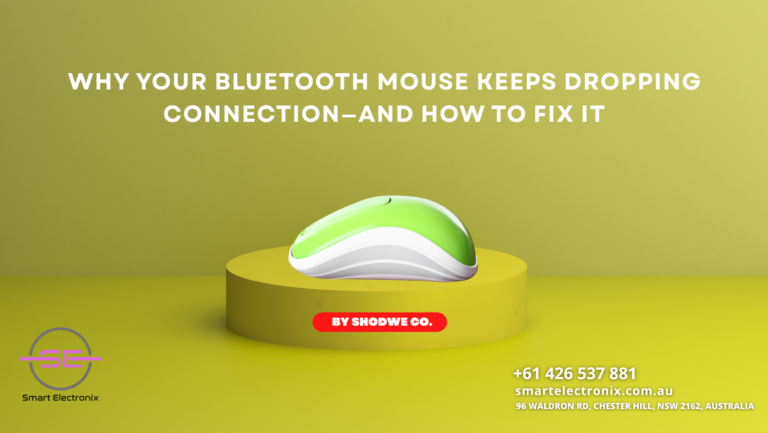
Have you ever found yourself in the middle of a task only to have your Bluetooth mouse suddenly stop working? We’ve all been there—whether you’re studying, gaming, or handling important work documents. A disconnecting mouse is more than just a nuisance; it can hinder your productivity. At Smart Electronix, we see this issue frequently and know exactly how to address it. Here’s your complete guide to understanding why it happens and what to do about it.
Common Reasons Your Bluetooth Mouse Disconnects
1. Low Battery Power
Bluetooth mice rely heavily on stable battery power. Weak or dying batteries can disrupt the connection frequently.
Quick Fix: Try replacing your mouse battery or recharging it fully.
2. Driver Issues
Outdated or corrupted drivers can cause repeated disconnections between your mouse and computer.
Smart Fix: Head to your device manager and update your Bluetooth and mouse drivers.
3. Power Management Settings
Many operating systems are configured to turn off idle devices to save energy—this includes your Bluetooth mouse.
Pro Tip:
- Go to Device Manager
- Expand “Bluetooth”
- Right-click your mouse
- Select “Properties” > “Power Management”
- Uncheck “Allow the computer to turn off this device to save power”
4. Interference From Other Devices
Your Bluetooth mouse operates on a 2.4GHz frequency, which is shared by many other wireless devices.
Smart Tip: Keep your mouse and receiver away from USB 3.0 ports and other wireless gadgets.
5. Outdated Operating System
Sometimes, the issue is with your OS rather than the hardware. Regular updates can solve this problem.
What to Do: Ensure your operating system is up to date and restart your device.
How to Troubleshoot and Resolve It
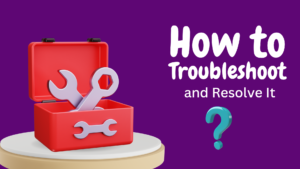 Step-by-Step Guide:
Step-by-Step Guide:
Step 1: Reboot Your Devices
A quick restart often resolves temporary glitches.
Step 2: Re-pair the Mouse
- Go to Bluetooth settings
- Remove the device
- Reconnect it by putting your mouse in pairing mode
Step 3: Test on Another Computer
This will help you determine if the issue is with the mouse or your computer.
Step 4: Check for Firmware Updates
Some mouse manufacturers offer firmware updates that can improve performance.
Step 5: Consider Environment Factors
If you’re in a crowded workspace with many wireless devices, try moving to a less cluttered area.
When to Seek Professional Help
If you’ve tried all the above and your mouse still keeps disconnecting, it might be a hardware issue.
At Smart Electronix, We Offer:
- Bluetooth connectivity diagnostics
- Driver updates and repairs
- Component replacements
- Fast turnaround times
 Visit Us:
Visit Us:
96 Waldron Rd, Chester Hill, NSW 2162, Australia
Call Now: +61 426 537 881
Website: SmartElectronix.com.au
Why Fixing It Matters
A stable Bluetooth connection ensures smooth scrolling, accurate clicks, and reliable productivity. Don’t let a small issue slow you down when a quick fix or a professional check-up could solve it easily.
Final Thoughts from Smart Electronix
Whether you’re tech-savvy or just want a dependable setup, understanding why your Bluetooth mouse keeps disconnecting helps you take the right action. If DIY steps don’t help, let Smart Electronix give you a hand. We’re here to keep your devices running at their best.
Stop by our store or give us a call to book a diagnostic service today!
