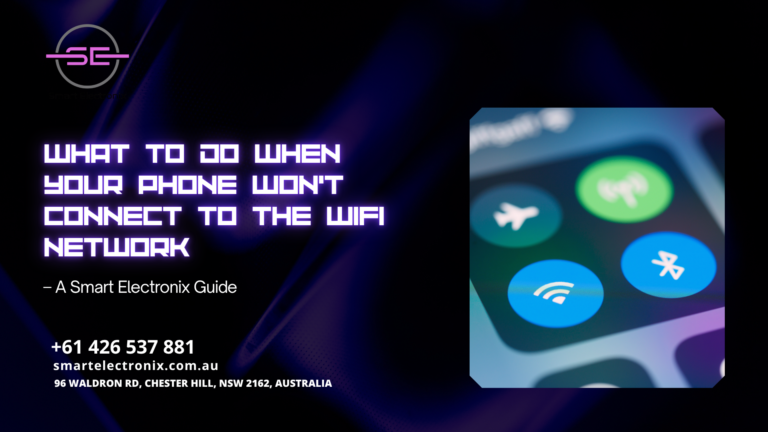
Ever found yourself staring at your phone, wondering why it’s refusing to connect to the WiFi? We’ve all been there. Whether you’re trying to scroll through social media, respond to important emails, or stream your favorite shows, a stable wireless connection is crucial. At Smart Electronix, we understand how frustrating this can be, and we’re here to guide you through practical solutions to fix WiFi connectivity issues without losing your mind.
1. Check If the WiFi is Actually Working
Before diving into complex fixes, start simple. Can other devices connect to the same network? If everything else is offline, your router or internet provider might be the real issue. Restart your router and wait a few minutes to see if things return to normal.
2. Toggle Airplane Mode On and Off
Sometimes, a quick trick is all you need. Switch your phone to airplane mode, wait for 10 seconds, and then turn it off. This resets all wireless radios, including WiFi, and can often resolve temporary glitches.
3. Restart Your Smartphone
It might sound basic, but a reboot often clears out minor software bugs. Restart your phone and try reconnecting to the network. This refreshes your phone’s system and can restore your internet access.
4. Forget and Reconnect to the Network

Go to your phone’s WiFi settings, find the problematic network, and choose “Forget This Network.” Then reconnect by entering the password again. This step removes outdated settings that could be interfering with the connection.
5. Check for Software Updates
Outdated operating systems can cause wireless issues. Visit your phone’s settings and ensure your software is up to date. Updates often include important fixes for network-related problems.
6. Reset Network Settings
If nothing else works, reset your network settings. This will erase all saved WiFi networks, Bluetooth pairings, and VPN settings. On most phones, you can find this under Settings > System > Reset > Reset Network Settings. Be sure to reconnect to your WiFi afterward.
7. Ensure the Right Frequency Band is Selected
Modern routers broadcast on both 2.4GHz and 5GHz frequency bands. If your phone has trouble connecting to one, try switching to the other. Older phones may not support the faster 5GHz band.
8. Disable Battery Saver or Power Saving Modes
These modes sometimes limit background services, including WiFi. Turn off battery saver temporarily to see if that’s the culprit.
9. Check MAC Address Filtering
Some routers use MAC address filtering, only allowing specific devices to connect. Make sure your device’s MAC address is allowed. You can usually find this in your phone’s settings under About Phone > Status.
10. Run a Malware Scan
Malware or buggy apps can interfere with your connection. Install a trusted mobile antivirus tool and run a full scan. This is particularly important if your phone’s behavior seems unusual beyond just WiFi issues.
11. Router Overload
If too many devices are connected, your router might refuse new connections. Disconnect a few devices and try again. You can also reboot the router to refresh connections.
12. Factory Reset (Last Resort)
Still not working? A full factory reset may be necessary, especially if you suspect a deep software problem. Backup your data before doing this. Once done, set up your phone from scratch and test the connection.
When to Visit Smart Electronix
If you’ve tried all the tips above and still can’t connect, it might be a hardware issue. At Smart Electronix, we specialize in diagnosing and repairing smartphone hardware, WiFi chips, and network connectivity problems.

Whether it’s a broken antenna or a motherboard problem, our team in Australia is ready to help. With professional tools, quick turnarounds, and expert technicians, we ensure your phone stays connected when it matters most.
Contact Smart Electronix today for a fast and reliable phone repair service. Don’t let WiFi troubles slow you down—we’ve got your back!
Final Thoughts
WiFi issues can be annoying, but they’re often easy to fix with a little troubleshooting. Try the steps above, and remember, Smart Electronix is always here to help if things get too technical. Stay connected and stress-free!
