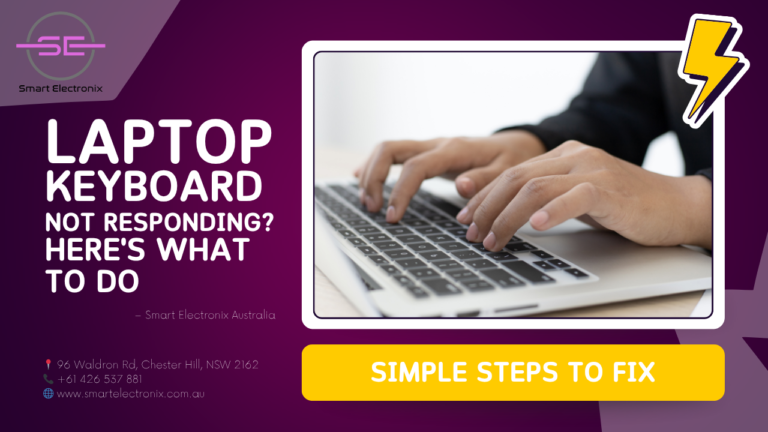
Have you ever been busy replying to an email or finalizing a document, and out of nowhere, your laptop keyboard becomes unresponsive? It’s frustrating, isn’t it? At Smart Electronix Australia, we know how vital a functioning keyboard is in your day-to-day digital life. Whether you’re handling work, school, or just exploring the web, your keyboard plays a key role. Fortunately, most keyboard issues are easier to resolve than you might think. Let’s dive into the common causes and practical solutions to restore your keyboard’s functionality.
Typical Reasons Your Laptop Keyboard Might Fail
Even though laptop keyboards are built to last, they can still run into trouble. Here are some of the usual suspects:
- Driver complications
- Particles or dust stuck beneath the keys
- Physical trauma from drops or spills
- Software interference
- Old BIOS or firmware
- Hardware connection problems
Let’s walk through these one by one and see how you can resolve them.
1. Update or Reinstall Your Keyboard Driver
A faulty or obsolete driver can prevent your keyboard from operating correctly.
How to fix it:
- Hit Windows + X and open Device Manager.
- Expand Keyboards and right-click on your keyboard.
- Select Update driver.
- Choose to automatically search for the latest driver software.
Still stuck? Uninstall the driver and reboot—Windows will reinstall it.
2. Clear Out Dirt and Debris

Tiny crumbs or dust buildup can interfere with key response.
Steps to clean it:
- Shut down and unplug your laptop.
- Tilt it upside down and gently shake.
- Use compressed air to clean between the keys.
- For surface grime, gently wipe with a dry microfiber cloth.
Avoid using any liquids or abrasive cleaners directly on the keyboard.
3. Use the Built-In Keyboard Troubleshooter
Windows includes a helpful tool to diagnose keyboard errors.
To run it:
- Navigate to Settings > Update & Security > Troubleshoot.
- Click on Keyboard, then select Run the troubleshooter.
This feature may fix minor software-related glitches.
4. Boot in Safe Mode
Safe Mode helps detect whether third-party apps are interfering.
How to do it:
- Press Windows + R, type msconfig, then Enter.
- Under the Boot tab, tick Safe Boot and select Minimal.
- Restart your device.
If the keyboard works now, third-party software might be the issue.
5. Look for Visible Damage
Spills or physical impact can harm internal keyboard parts.
Check for:
- Keys that are unresponsive
- Loose or sunken keycaps
- Signs of external wear or damage
If your device suffered a recent accident, it might need professional servicing. At Smart Electronix Australia, we diagnose and replace damaged laptop keyboards with precision.
6. Remove External Devices
Sometimes a USB device or wireless keyboard can interfere.
Try this:
- Unplug all external accessories.
- Restart your laptop.
- Check if the built-in keyboard works again.
This helps isolate the issue to external hardware.
7. Refresh BIOS or Firmware
Out-of-date BIOS can cause hardware incompatibility.
Steps to refresh BIOS:
- Go to your laptop manufacturer’s website.
- Locate the latest BIOS or firmware updates.
- Follow on-screen instructions carefully.
⚠️ Note: Be cautious while updating BIOS. Mistakes here can harm your system. If unsure, seek expert help.
8. Plug in an External Keyboard
An external keyboard is a good way to test whether the problem is internal.
- If the external one works, your built-in keyboard might be defective.
- If neither keyboard responds, the root issue may be software or motherboard-related.
9. Use System Restore
A recent update or installation could be behind the malfunction.
How to restore:
- Open Control Panel.
- Click Recovery > Open System Restore.
- Pick a date before your keyboard issue started.
This will revert your system settings while keeping personal files intact.
10. Bring It to Smart Electronix Australia

If none of the above solutions help, your laptop might need a professional assessment. At Smart Electronix Australia, our skilled technicians provide in-depth diagnostics and high-quality keyboard repair or replacement. We handle devices from all leading brands with care and accuracy.
Tips to Prevent Future Keyboard Problems
- Don’t eat or drink near your laptop.
- Dust off your keyboard regularly.
- Keep your drivers and system software updated.
- Carry your device in a protective case.
Wrapping Up
A non-responsive laptop keyboard can be stressful, but many issues have straightforward solutions. Whether it’s a quick software fix or a hardware replacement, there’s always a path forward. When you need reliable help, trust Smart Electronix Australia—your go-to destination for laptop keyboard repairs.
Check out our website or visit us in-store for expert support and repair solutions tailored to your device.
