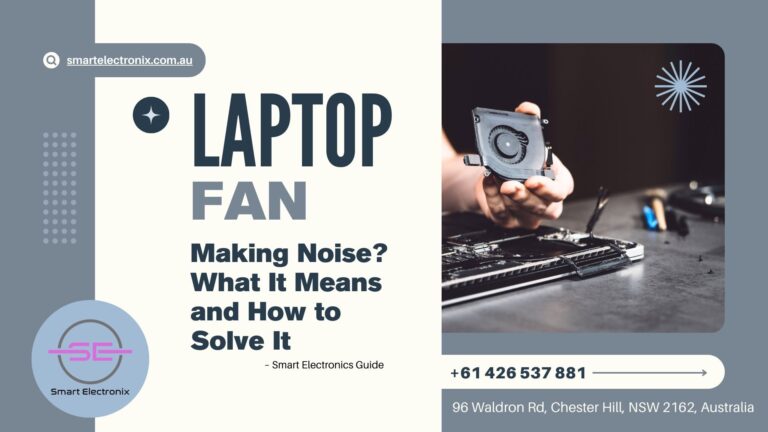
Ever notice your laptop sounding like a tiny jet engine just as you hit a tight deadline or fire up your favourite game? You’re not alone. A noisy fan is one of the most common complaints we hear at Smart Electronix, and in most cases, it’s your device’s way of asking for a little attention rather than a sign of imminent failure. The good news? You can often quiet that racket with a few simple steps.
In this 1000‑word guide, we’ll explain why laptop fans get loud, what those sounds actually mean, and the best do‑it‑yourself fixes. We’ll also cover when it’s time to hand your machine over to a professional technician.
Why Is Your Laptop Fan So Loud?
Your fan’s main job is to expel heat generated by the processor, graphics card, and power circuitry. When internal temperatures rise, the system ramps up fan speed to keep components within safe limits. Noise usually boils down to one or more of these triggers:
- Dust build‑up blocking vents and blades
- High CPU or GPU loads from intensive apps
- Poor airflow due to surface obstruction
- Ageing thermal paste losing effectiveness
- Faulty bearings or misaligned fan blades
- Malware causing background resource spikes
Let’s break down how to identify each culprit and fix it.
1. Give Your Laptop a Deep Clean
Dust is enemy number one for internal cooling. Even a thin layer can force the fan to spin faster. Here’s a quick cleaning routine:
- Power down and unplug the laptop.
- Hold the device at a 45‑degree angle.
- Use a can of compressed air to blow short bursts into each vent.
- Rotate the laptop and repeat until no dust puffs out.
If your model has an easy‑access bottom panel, remove it and gently blow air across the heatsink fins while holding the fan blades steady with a toothpick. Avoid vacuums—they can create static electricity and damage circuits.
Pro tip: Schedule a light dusting every two months to prevent heavy build‑up.
2. Check Resource‑Hungry Processes
A runaway app can peg the CPU at 100%, forcing the cooling system into overdrive.
- On Windows, press Ctrl + Shift + Esc to open Task Manager.
- Click the CPU column to sort by usage.
- End any non‑essential tasks hogging resources.
Mac users can launch Activity Monitor via Spotlight and perform the same check. If an unknown process is eating cycles, run a malware scan with a trusted antivirus.
3. Improve Airflow Around Your Device
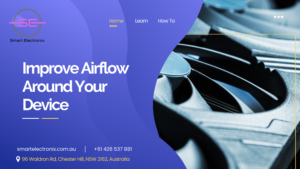
Laptops breathe from the bottom and exhale from side or rear vents. Soft surfaces like beds or couches block those inlets.
- Place the laptop on a hard, flat surface.
- Elevate the rear edge using a slim stand or even a couple of bottle caps.
- For extra cooling, invest in a USB‑powered cooling pad with built‑in fans.
Good clearance lets your laptop pull in cooler air and reduces fan speed dramatically.
4. Replace Ageing Thermal Paste
Thermal paste fills microscopic gaps between the CPU/GPU and heatsink. Over time, it dries out and loses conductivity, causing heat to linger.
If your laptop is more than three years old and cleaning didn’t help, consider re‑pasting:
- Find a service manual for your model.
- Disassemble carefully until the heatsink is exposed.
- Clean old compound with isopropyl alcohol.
- Apply a pea‑sized dot of high‑quality thermal paste.
- Reassemble and test temps with monitoring software like HWMonitor.
Not comfortable cracking open your device? Bring it to Smart Electronix—our technicians can handle the job with manufacturer‑grade materials.
5. Listen for Mechanical Failure
A grinding or rattling sound often signals worn bearings or a cracked blade. Unlike dust noise, it won’t vanish after cleaning.
- Hold the laptop near your ear while the fan spins up.
- If the pitch changes suddenly or sounds metallic, the fan hardware may be failing.
Replacement is the safest move here. We stock genuine fan assemblies for major brands and can swap them quickly.
6. Update BIOS and Drivers
Laptop makers regularly release firmware patches that fine‑tune fan curves and power delivery.
- Visit the support page for your model.
- Download the latest BIOS or EC firmware.
- Follow on‑screen instructions carefully.
You should also update chipset and graphics drivers; they include thermal management tweaks that can reduce fan spin.
7. Run a Thorough Malware Scan
Cryptominers and other malicious software can max out CPU or GPU usage without obvious symptoms. Use Windows Defender or a reputable third‑party scanner to eliminate unwanted guests.
When to Seek Professional Help

If you’ve dusted, updated, and monitored temps but the fan still screams—or the laptop overheats and shuts down—it’s time for a deeper inspection. Possible hidden faults include:
- Degraded heatsink pipes
- Motherboard voltage irregularities
- Damaged temperature sensors
Our team at Smart Electronix can perform a full thermal audit, including infrared imaging and stress tests, to pinpoint tricky issues.
Preventive Tips for a Quiet, Cool Laptop
- Clean vents every eight weeks.
- Keep software and firmware current.
- Use a stand or cooling pad during gaming sessions.
- Avoid running demanding apps on soft surfaces.
- Shut down or hibernate instead of endless sleep mode; it gives hardware a rest.
Final Thoughts
A noisy laptop fan is more than an annoyance—it’s a warning that your system is battling heat. By understanding the root causes and applying the fixes above, you can extend your device’s life, improve performance, and work in blissful silence. And remember, if things still sound like a tiny helicopter, the Smart Electronix repair team has the expertise and genuine parts to restore peace and quiet.
Need professional cooling solutions or premium thermal paste? Visit Smart Electronix or drop into our service centre for friendly, expert assistance.
