
In today’s digital world, smartphones are more than just communication devices—they are personal storage hubs. Photos, videos, contacts, messages, documents, and apps—we depend on our phones to store everything. But when your phone crashes or you accidentally perform a factory reset, all that data can disappear in seconds.
The good news? In many cases, your data isn’t gone for good. Whether you’re using an Android or iPhone, there are practical steps you can take to retrieve your lost files. At Smart Electronix, we’ve helped countless customers recover valuable data—and in this blog, we’ll share how you can do it too.
Why Does Phone Data Get Lost?
Understanding the root causes of data loss can help you both fix the problem and avoid it in the future. Here are the most common scenarios:
-
Software glitches or system updates that go wrong
-
Factory resets done accidentally or during troubleshooting
-
Malware or viruses corrupting or deleting files
-
Physical damage (e.g., water damage or screen breakage)
-
Storage failures in internal memory or SD cards
-
User errors, like deleting important files unintentionally
Once data is gone, quick action is crucial to boost your chances of recovery.
What to Do Immediately After a Crash or Reset
As soon as you realize data is missing:
-
Stop using the phone – New data might overwrite the lost files.
-
Don’t install new apps – App installations can take up memory space needed to retrieve deleted files.
-
Turn off auto-sync – This prevents cloud services from updating with the now-empty state of your phone.
-
Avoid taking new photos or videos – Multimedia files take up large amounts of space and can overwrite recoverable data.
1. Check for Cloud Backups
Most modern smartphones come with automatic cloud backup options. If you’ve enabled these in advance, restoring your data may be as simple as a few clicks.
Android Devices
-
Go to Settings > Google > Backup
-
If a recent backup exists, reset the phone
-
During setup, choose Restore from Google Backup
iPhone Devices
-
Go to Settings > Apple ID > iCloud > Manage Storage > Backups
-
Choose the most recent backup from the list
-
Reset your iPhone and restore from iCloud
Remember: Cloud backups usually cover photos, app data, contacts, and settings—but not everything. Check your backup preferences regularly.
2. Use Mobile Data Recovery Software
If there’s no cloud backup available, don’t lose hope. Several reputable data recovery tools can help you retrieve deleted files from internal memory or SD cards.
Popular Recovery Tools
-
Dr.Fone – Supports Android and iOS with high recovery rates
-
Tenorshare UltData – Works well even without root (Android)
-
EaseUS MobiSaver – Great for recovering photos, messages, and contacts
-
PhoneRescue – Compatible with both mobile platforms and easy to use
How These Tools Work:
-
Install the software on your computer
-
Connect your phone via USB
-
Enable USB Debugging (Android) or Trust Computer (iOS)
-
Start a full scan and preview the recoverable data
-
Select what you want and restore it
⚠️ Important: Some Android tools may require root access for deep scans. Use these tools cautiously and only from trusted sources.
3. Seek Professional Help
If the phone won’t turn on, or software tools fail, the next step is to visit a professional repair and recovery service—like Smart Electronix. We use advanced equipment and safe recovery environments to extract data from devices that have suffered:
-
Liquid damage
-
Physical damage
-
Severe software corruption
We understand how valuable your data is, and our technicians handle every case with confidentiality and care.
4. Prevent Data Loss in the Future
Losing data once is enough to make anyone cautious. Here are some best practices to make sure you don’t face this issue again:
✔️ Enable Automatic Backups
Use services like Google One, Samsung Cloud, or iCloud to back up your data daily or weekly.
✔️ Use a Trusted Antivirus
Malware is a growing threat to mobile users. A good antivirus app can help prevent malicious apps from corrupting or erasing your files.
✔️ Store Files in Multiple Locations
Don’t keep everything only on your phone. Use external hard drives, SD cards, or cloud storage like Dropbox, OneDrive, or Google Drive for extra protection.
✔️ Be Careful During Resets
Read all prompts carefully before hitting “factory reset” or similar options in your phone settings.
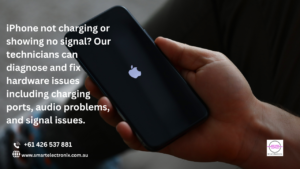
Smart Electronix: Your Data Recovery Partner
At Smart Electronix, we know how stressful it can be to lose important data. Whether you’ve lost business documents, cherished family photos, or crucial app data—we’re here to help.
We offer:
-
Data recovery services for Android and iOS
-
Free diagnosis and consultations
-
Expert repair for damaged devices
-
Advice and solutions tailored to your needs
Visit us at SmartElectronix.com.au or drop by our store to get started.

Conclusion
Losing your phone data doesn’t have to be the end of the story. With the right tools, a bit of knowledge, and help from experts like Smart Electronix, most data can be recovered successfully. The key is acting quickly and avoiding actions that could make things worse.
Whether you’re recovering from a crash, factory reset, or software bug—stay calm, follow the steps outlined in this guide, and you’ll increase your chances of getting your data back.
