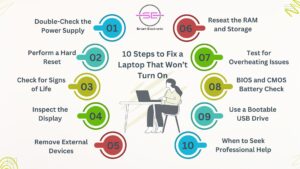We’ve all been there. You open your laptop, press the power button, and… nothing happens. No lights, no sound, just a blank screen staring back at you. It’s frustrating, especially when you rely on your device for work, study, or entertainment. At Smart Electronix, we understand how important your laptop is, which is why we’ve put together this easy, step-by-step DIY troubleshooting guide to help you fix a laptop that won’t turn on.
Whether you’re a tech newbie or someone who’s comfortable getting your hands a little dirty, this guide will walk you through the most common causes and solutions. Let’s bring that device back to life!
Step 1: Double-Check the Power Supply
First things first: is your laptop actually receiving power?
- Make sure your power adapter is plugged into both the laptop and a working wall socket.
- Inspect the charging cable for visible damage or fraying.
- Try a different power outlet.
- If your laptop has a removable battery, take it out and plug in the charger without the battery.
Tip: A faulty adapter is one of the most common reasons for laptops not powering on. If possible, try using a compatible charger to test.
Step 2: Perform a Hard Reset
If the device is unresponsive, it might need a hard reset:
- Disconnect the charger and remove the battery (if removable).
- Press and hold the power button for 30 seconds.
- Reconnect the charger (without battery) and try turning it on.
This can help discharge any static electricity that might be interfering with your laptop’s start-up.
Step 3: Check for Signs of Life
Sometimes a laptop won’t turn on, but it’s not completely dead:
- Do any lights flash when you press the power button?
- Do you hear fans or any internal movement?
- Does the screen flicker or flash briefly?
If yes, the issue could be with the display or internal hardware. Connect your laptop to an external monitor using HDMI or VGA and check if you see any output.
Step 4: Inspect the Display
A black screen doesn’t always mean the laptop is off. It might be a display issue:
- Adjust the brightness (yes, it might be turned all the way down).
- Shine a flashlight on the screen to see if a faint image appears.
- Plug into an external display to check for a GPU or screen failure.
If your external monitor works, you may need professional help with your screen or graphics card.
Step 5: Remove External Devices
External devices can sometimes prevent a proper boot.
- Unplug all USBs, SD cards, and accessories.
- Try rebooting with only the charger connected.
Peripherals can interfere with BIOS or startup if there’s a boot conflict.
Step 6: Reseat the RAM and Storage
Loose RAM or storage connections can prevent power-on.
- Turn off your laptop and open the back panel (if accessible).
- Carefully remove and reseat the RAM sticks.
- Do the same for the SSD or HDD.
Make sure you’re grounded to avoid electrostatic damage.
Step 7: Test for Overheating Issues
If your laptop suddenly shut down and won’t turn back on, it may have overheated.
- Let it cool for 30 minutes.
- Make sure vents are clear of dust and debris.
- Consider using a cooling pad if overheating is frequent.
Smart electronics often include thermal sensors that shut down the system to prevent hardware damage.
Step 8: BIOS and CMOS Battery Check
A failed BIOS or depleted CMOS battery can prevent booting.
- Reset BIOS by removing the CMOS battery for a few minutes (if accessible).
- Replace it with a new one if needed.
- Some laptops allow BIOS reset via specific key combos during startup (refer to the manufacturer’s guide).
Step 9: Use a Bootable USB Drive
Sometimes, the issue is software-related. A corrupted OS can cause startup failure.
- Create a bootable USB with Windows or Linux.
- Insert into your laptop and try booting from it.
- If the laptop boots, the issue is likely your operating system or drive partition.
Step 10: When to Seek Professional Help

If none of the above steps work, your motherboard, CPU, or GPU may be the culprit. At this stage, it’s best to consult a professional technician. At Smart Electronix, we offer expert diagnosis and repair services to get your laptop up and running quickly and affordably.
Final Thoughts
Laptop not turning on? Don’t panic. With the right troubleshooting steps, you can often fix it yourself. From checking the power supply to inspecting internal hardware, this guide from Smart Electronix covers all the DIY essentials. If you hit a wall, our expert repair team is just a call or visit away.
Stay updated with more tech tips and solutions by visiting Smart Electronix — your go-to destination for smart electronics, repairs, and professional advice.