
Ever closed your laptop lid for a quick break, only to return and find the screen stays black? You’re not alone. This issue, while common, can be alarming—especially when you’re in the middle of important work. At Smart Electronix, we’ve helped hundreds of Australians troubleshoot sleep mode glitches. In this guide, we’ll walk you through why this happens and how to solve it without stress.
Why Does the Screen Stay Black After Sleep Mode?
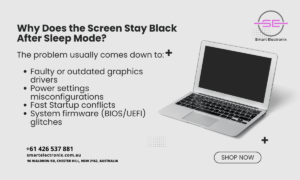 The problem usually comes down to:
The problem usually comes down to:
- Faulty or outdated graphics drivers
- Power settings misconfigurations
- Fast Startup conflicts
- System firmware (BIOS/UEFI) glitches
These issues prevent the system from properly waking up, leaving the display unresponsive.
Step 1: Perform a Hard Reset
Start with the simplest solution. A hard reset clears temporary configurations.
Here’s how:
- Shut down your laptop completely.
- Disconnect the charger and remove the battery (if applicable).
- Hold the power button for 10–15 seconds.
- Reconnect power and boot the device.
This often solves temporary sleep-wake cycle issues.
Step 2: Update Display Drivers
Outdated or corrupt graphics drivers are a top cause.
To update:
- Press Ctrl + Shift + Esc to open Task Manager.
- Go to File > Run new task, type
devmgmt.msc, and hit Enter. - Expand Display adapters > Right-click your GPU > Update driver.
- Choose Search automatically for drivers.
Smart Electronix Pro Tip: Visit the manufacturer’s site (Intel, NVIDIA, AMD) for the latest driver version.
Step 3: Disable Fast Startup
Fast Startup can cause wake-from-sleep problems, especially in Windows 10 and 11.
To disable:
- Go to Control Panel > Power Options > Choose what the power buttons do.
- Click Change settings that are currently unavailable.
- Uncheck Turn on fast startup.
- Save changes and restart.
Step 4: Adjust Power Settings
Misconfigured power settings can lead to black screen errors post-sleep.
Try this:
- Go to Settings > System > Power & Sleep > Additional power settings.
- Select Balanced, then click Change plan settings.
- Click Change advanced power settings.
- Under Display, set “Turn off display after” to a higher value.
- Make sure Sleep > Allow hybrid sleep is turned OFF.
Step 5: BIOS/UEFI Firmware Update
Sometimes, your laptop’s firmware isn’t properly managing sleep/wake cycles.
To check:
- Press Windows + R, type
msinfo32, and hit Enter. - Note your BIOS version/date.
- Visit your laptop manufacturer’s website and download any newer firmware update.
Follow instructions carefully, as incorrect BIOS updates can harm your device.
Step 6: External Display Test
You might not have a black screen—it could be displaying on the wrong monitor.
Do this:
- Plug in an external monitor.
- Press Windows + P and toggle through display options.
If visuals appear on the second screen, adjust display settings to detect and use the main screen properly.
Step 7: Restore Default Power Profiles
Corrupted power plans may need a reset.
Use Command Prompt:
- Open Start Menu > type
cmd> Run as administrator. - Type:
powercfg -restoredefaultschemesand hit Enter.
This will restore Windows’ default power plans.
Still Not Fixed? Let Smart Electronix Help
If none of these solutions work, you might have deeper hardware issues—like a failing motherboard, GPU, or backlight inverter.
At Smart Electronix, we offer:

- Full hardware diagnostics
- Sleep/wake issue repair
- BIOS flashing and firmware upgrades
- Same-day service (in most cases!)
📍 Location: 96 Waldron Rd, Chester Hill, NSW 2162
📞 Contact: +61 426 537 881
🌐 Website: smartelectronix.com.au
Final Thoughts
Sleep mode should be convenient—not frustrating. Now that you’re armed with the right troubleshooting tools, you can bring your laptop back to life with confidence. And if you’d rather not risk it, bring it in to Smart Electronix, where we fix black screen problems the smart way.
Need support today? Visit us or book a repair online. Your laptop deserves better rest and even better wakeups!
