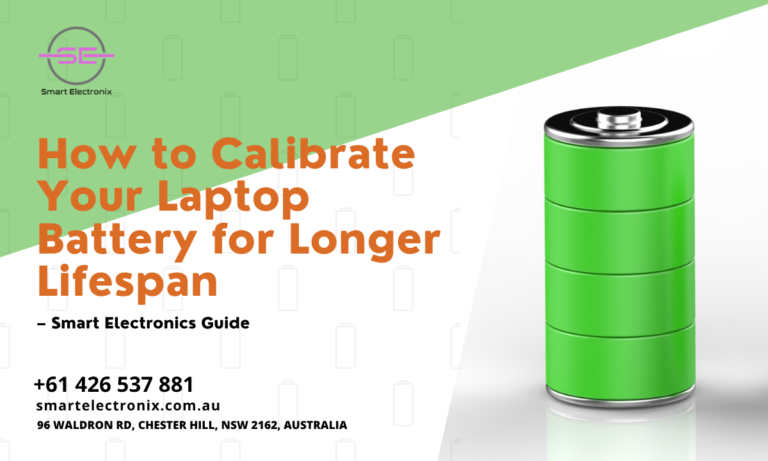
Ever feel like your laptop battery drains faster than it used to? Or maybe it says 30% left and then—bam!—it dies on you. These weird battery behaviors often stem from miscommunication between your battery and your system. Fortunately, there’s a simple yet powerful solution to improve battery performance: calibration.
At Smart Electronix, we believe in empowering users with knowledge to extend the life of their tech. In this guide, we’ll walk you through how to calibrate your laptop battery the right way—without any guesswork.
Why Calibrate Your Laptop Battery?
Laptop batteries use smart chips to estimate how much power is left. Over time, these estimations become less accurate. You might have 50% charge showing, but in reality, you’re down to 10%. Calibration realigns the battery’s reporting system, ensuring accurate power levels.
Not only does this help prevent sudden shutdowns, but it also helps the system manage power more efficiently—ultimately improving battery lifespan. Whether you own a Windows machine or a MacBook, battery calibration is a smart maintenance step.
Signs Your Battery Needs Calibration

- Inconsistent battery percentage readings
- Sudden power loss
- Charging to only a certain percentage
- Extremely short usage time
If you’ve noticed any of these signs, it’s time to give your battery a fresh start.
Before You Begin: Preparation Steps
Before diving into the process, make sure to:
- Back up your work. Just in case your device shuts down during the process.
- Unplug external devices. Printers, USB drives, and even a mouse can interfere.
- Disable sleep/hibernate settings. You want the laptop to stay on while the battery drains.
How to Calibrate a Laptop Battery (Windows)
- Charge to 100%
- Plug your laptop in and charge it fully.
- Leave it plugged in for an additional 2 hours after reaching 100%.
- Change Power Settings
- Go to Control Panel > Power Options.
- Select “Change plan settings” > “Change advanced power settings”.
- Set battery critical level to 5%.
- Turn off sleep and hibernation features.
- Unplug and Drain
- Unplug your laptop and use it normally.
- Let it run until it shuts down on its own due to low battery.
- Cool Down
- Let the device sit off for 4–5 hours without charging.
- Recharge to 100%
- Plug it back in and charge it uninterrupted to full.
Congratulations! You’ve successfully recalibrated your Windows laptop battery.
Calibrating MacBook Battery (macOS)
Older MacBooks (pre-2015) benefit from calibration. Newer MacBooks use optimized battery charging, so manual calibration is rarely needed.
- Fully charge your MacBook
- Keep it plugged in for 2 more hours
- Unplug and use until battery is drained
- Leave it off for at least 5 hours
- Recharge fully before turning it on
Apple’s battery management is quite advanced, but recalibrating older models can still improve accuracy.
How Often Should You Calibrate?
Once every 2–3 months is sufficient for most users. If you use your laptop heavily or notice erratic battery behavior, consider recalibrating monthly.
Additional Battery Life Tips

- Avoid extreme temperatures
- Don’t keep it plugged in all the time
- Use battery saver mode when possible
- Update your system regularly
Final Thoughts
Battery calibration is a simple yet effective way to keep your laptop running reliably. With the proper care and maintenance, your battery will serve you well for years. At Smart Electronix, we not only offer professional laptop repair services across Australia, but we also share valuable tech tips so you can get the most out of your devices.
Need help with a sluggish battery, overheating, or replacement options? Visit Smart Electronix or drop by our store for expert assistance.
Stay powered up—and smart!
