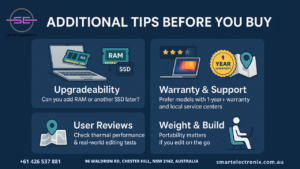We’ve all been there — you sit down to connect your wireless headphones, mouse, or keyboard, and suddenly, Bluetooth decides to act up. In 2025, Bluetooth technology is more reliable than ever, but issues still happen, especially on Windows laptops and MacBooks. The good news is that troubleshooting doesn’t have to be stressful. With the right approach, you can resolve most problems quickly without needing a technician. At Smart Electronix, we want to help you make the most of your devices, so let’s dive into practical steps to fix Bluetooth problems.
Common Causes of Bluetooth Issues
Before we start fixing, it’s important to understand why these problems happen. Common reasons include:
- Outdated drivers or system updates.
- Interference from other wireless devices.
- Incorrect settings or disabled Bluetooth services.
- Hardware conflicts or paired device limitations.
Knowing the cause makes it easier to apply the right solution.
Step-by-Step Guide for Windows Users
1. Ensure Bluetooth is Enabled
This sounds simple, but it’s the most common issue. Go to Settings > Devices > Bluetooth & other devices and check if the switch is on.
2. Restart Bluetooth Services
Sometimes the background services stop working. To fix this:
- Press
Win + R and type services.msc.
- Locate Bluetooth Support Service.
- Right-click > Restart.
3. Update Bluetooth Drivers
Outdated drivers cause major connection failures. To update:
- Open Device Manager.
- Expand Bluetooth.
- Right-click your adapter > Update driver.
4. Remove and Reconnect the Device
If your headset or keyboard still doesn’t work:
- Go to Bluetooth & devices.
- Remove the device.
- Re-pair it by clicking Add device.
5. Check Airplane Mode
Sometimes Windows enables Airplane Mode by accident. Disable it from the taskbar or settings.
Step-by-Step Guide for MacBook Users
1. Restart Bluetooth Module
On macOS Ventura and newer:

- Open System Settings > Bluetooth.
- Turn Bluetooth off and back on.
2. Remove Interfering Devices
If your MacBook is paired with too many gadgets, remove unused ones to free up the connection.
3. Reset Bluetooth Settings
- Hold Shift + Option and click the Bluetooth icon in the menu bar.
- Select Reset the Bluetooth module.
- Reconnect your devices.
4. Update macOS
Keeping your MacBook updated ensures compatibility with the latest accessories. Go to System Settings > General > Software Update.
5. Reset PRAM/NVRAM (if needed)
In rare cases, resetting PRAM helps:
- Shut down your Mac.
- Restart while holding Option + Command + P + R.
- Release after 20 seconds.
Universal Fixes for Both Windows and MacBooks
- Restart your device – A quick reboot clears minor glitches.
- Move closer to the device – Distance or walls can weaken signals.
- Check battery levels – Low power on headphones or mice can prevent pairing.
- Remove interference – Wi-Fi routers, microwaves, and other electronics can interfere.
Preventing Future Bluetooth Issues
Fixing problems is great, but preventing them is better. Here’s how you can avoid future frustrations:
- Keep your drivers and system updated.
- Regularly remove unused paired devices.
- Avoid overloading your Bluetooth with too many simultaneous connections.
- Invest in high-quality accessories that are fully compatible with your system.
When to Seek Professional Help
If nothing works, your Bluetooth adapter or logic board may have a hardware fault. At Smart Electronix, we offer reliable repair and replacement services for both Windows laptops and MacBooks.
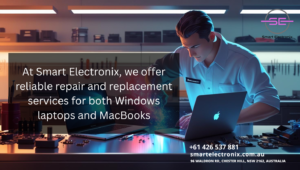 Instead of struggling endlessly, let professionals handle it.
Instead of struggling endlessly, let professionals handle it.
Final Thoughts
Bluetooth makes modern computing more convenient, but issues can still creep in. Thankfully, most connection problems have simple fixes, whether you’re on Windows or macOS. By following these steps, you can save time and keep your workflow uninterrupted. And if you ever need expert support, Smart Electronix is here to guide you with repairs, upgrades, and trusted advice.
Smart Electronix (https://smartelectronix.com.au/) – Helping you stay connected, one device at a time.

When it comes to gaming laptops, performance and heat management go hand in hand. Every gamer knows the frustration of a laptop overheating in the middle of an intense session. That’s where cooling pads step in. These handy devices are designed to keep your system running smoothly by maintaining lower temperatures and improving airflow. At Smart Electronix, we understand how essential cooling pads are for both casual and professional gamers, especially in 2025 where laptop designs are slimmer yet more powerful.
In this blog, we’ll dive into the best cooling pads for gaming laptops, what makes them effective, and why investing in the right one can extend your device’s life and boost your gaming performance.
Why Gaming Laptops Need Cooling Pads
Gaming laptops are built with high-performance hardware, including powerful processors and graphics cards. While these components deliver stunning visuals and smooth gameplay, they also generate a lot of heat. Excessive heat not only slows down performance but can also damage internal parts over time.
A laptop cooling pad helps by:
- Improving airflow beneath the laptop.
- Reducing the chances of thermal throttling.
- Increasing the overall lifespan of your device.
- Providing a more comfortable surface for extended gaming sessions.
At Smart Electronix, we often recommend cooling pads to customers who want to maximize their gaming experience without compromising performance.
Features to Look for in a Gaming Laptop Cooling Pad

Before choosing the best option, here are some key features to keep in mind:
- Fan Size and Speed – Larger fans or multiple smaller fans can improve airflow efficiency.
- Ergonomic Design – Adjustable height settings make long gaming sessions more comfortable.
- Noise Levels – A quiet cooling pad ensures you can focus on your game without distractions.
- Portability – Lightweight and slim designs are great for gamers on the go.
- RGB Lighting – While not essential, many gamers enjoy the aesthetic boost of LED lights.
Top Cooling Pads for Gaming Laptops in 2025
Here are some of the best cooling pads for gaming laptops that stand out in 2025:
1. Cooler Master Notepal X150
Known for its durability and high airflow, this cooling pad features a massive 160mm fan and an adjustable stand. It’s perfect for gamers who need both comfort and efficiency.
2. Thermaltake Massive RGB 20
This model combines performance with style. Equipped with dual 200mm fans, it delivers powerful cooling while offering customizable RGB lighting to match your gaming setup.
3. KLIM Wind Pro
Lightweight yet powerful, the KLIM Wind Pro has four fans that keep laptops cool even during heavy gaming. It’s also known for its quiet operation, making it ideal for late-night gaming sessions.
4. Havit HV-F2056
This affordable option features three fans and a slim design, making it a great balance between portability and performance.
5. Targus Chill Mat+ With USB Hub
Perfect for multitaskers, this cooling pad not only cools your laptop but also comes with a built-in USB hub for extra connectivity.
Benefits of Using Cooling Pads for Gaming
Investing in a cooling pad offers several long-term benefits:
- Prevents overheating during long gaming sessions.
- Improves laptop performance by reducing lag caused by thermal throttling.
- Extends the overall life of your gaming laptop.
- Enhances comfort with adjustable positions and ergonomic design.
At Smart Electronix, we often hear from customers who notice significant improvements in performance after pairing their laptops with the right cooling pad.
Smart Electronix Advice on Choosing the Right Cooling Pad
 Choosing the best cooling pad depends on your gaming habits, laptop size, and budget. Here are our top tips:
Choosing the best cooling pad depends on your gaming habits, laptop size, and budget. Here are our top tips:
- Match the cooling pad size with your laptop dimensions.
- Go for multiple fans if you play high-end, graphic-heavy games.
- If aesthetics matter, opt for RGB lighting to enhance your setup.
- For frequent travelers, choose a lightweight and slim model.
Remember, a small investment in a quality cooling pad today can save you from expensive laptop repairs tomorrow.
Final Thoughts
Gaming laptops are powerful machines, but they need proper cooling to perform at their best. The right gaming laptop cooling pad ensures your device stays cool, comfortable, and reliable for years. At Smart Electronix, we recommend exploring models like Cooler Master Notepal X150 or Thermaltake Massive RGB 20, depending on your needs and budget.
If you’re ready to level up your gaming setup in 2025, explore our wide range of laptops and accessories at Smart Electronix. Investing in the right cooling pad today will keep your gaming future running strong.
Smart Electronix – Your Trusted Partner for Gaming Gear and Laptop Accessories.
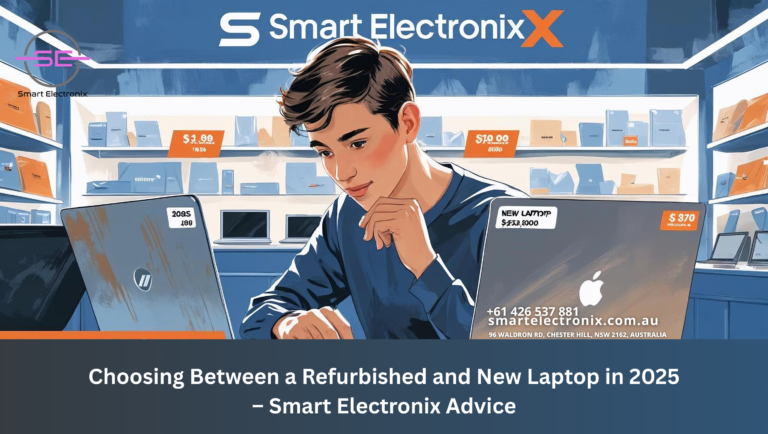
Laptops have become more than just a convenience; they’re essential tools for work, study, and entertainment. If you’re looking to upgrade or buy a new laptop in 2025, you might find yourself torn between opting for a refurbished model or investing in a brand-new device. At Smart Electronix, we understand that making the right choice can feel overwhelming, so we’re here to break down the key factors that can help you make a well-informed decision.
Understanding Refurbished Laptops
Refurbished laptops are devices that were previously owned or returned due to minor defects, then repaired and restored to fully functional condition. Buying a refurbished laptop comes with several advantages:
- Affordability: Refurbished models are significantly cheaper than new ones, making high-end laptops more accessible.
- Environmentally Friendly: Purchasing a refurbished laptop helps reduce electronic waste, contributing to sustainability efforts.
- Warranty Coverage: Many refurbished laptops come with a warranty, providing a safety net if any issues arise.
Reputable sellers, like Smart Electronix, ensure that every refurbished laptop undergoes rigorous testing, ensuring functionality and performance comparable to new devices. Buyers should carefully examine warranty terms and specifications to ensure the laptop meets their needs.
Why Choose a New Laptop
New laptops offer several advantages over refurbished models:

- Latest Technology: 2025 laptops come with faster processors, larger RAM, and advanced graphics cards.
- Customization Options: Users can select hardware and storage options tailored to their needs.
- Full Manufacturer Warranty: New laptops provide complete coverage against defects or malfunctions.
If you rely heavily on performance-intensive applications or require the latest hardware for work or creative projects, a new laptop might be worth the investment.
Performance and Reliability Considerations
Performance and reliability are crucial when deciding between refurbished and new laptops:
- Cosmetic Condition: Refurbished laptops may have slight cosmetic imperfections, which rarely affect performance.
- Battery Life: Refurbished laptops may have replaced or restored batteries, which might not match the longevity of brand-new ones.
When selecting a refurbished laptop, inquire about battery health and replacements to avoid surprises.
Cost-Effectiveness and Budget Planning
Budget often determines whether you choose refurbished or new laptops:
- Refurbished Laptops: Ideal for everyday tasks like browsing, document editing, or streaming, offering excellent value.
- New Laptops: Suitable for users who prioritize the latest features and extended warranty coverage.
Smart Electronix advises weighing your priorities carefully: sometimes, spending a bit more upfront on a new laptop can result in a longer lifespan and better performance over the years.
Environmental Impact
Sustainability is increasingly important in electronics:
- Choosing refurbished laptops reduces your carbon footprint.
- Extends the life cycle of existing devices, helping combat electronic waste.
- Environmentally conscious buyers benefit from this responsible choice.
Smart Electronics Advice on Making the Decision
Here are some practical tips when deciding between a refurbished and new laptop:
- Assess Your Needs: Determine your usage—basic tasks, professional work, gaming, or creative applications.
- Check Specifications: Ensure the laptop meets requirements for processor speed, RAM, storage, and graphics.
- Consider Warranty and Support: Verify warranty terms for refurbished laptops; reputable sellers provide comparable coverage.
- Evaluate Total Cost: Factor in purchase price and potential maintenance costs.
- Environmental Consideration: Choose refurbished for a more sustainable option.
Conclusion
In 2025, the choice between a refurbished and new laptop depends on priorities, budget, and intended use. Refurbished laptops offer affordability and sustainability without significantly compromising performance, while new laptops provide the latest technology, full warranties, and pristine condition.
At Smart Electronix, we recommend evaluating your needs and budget to make a decision aligned with your goals.
 Whether you opt for a refurbished or new laptop, ensure it meets performance requirements and comes from a trusted seller. Following these guidelines, you can confidently invest in a laptop that serves you well for years to come.
Whether you opt for a refurbished or new laptop, ensure it meets performance requirements and comes from a trusted seller. Following these guidelines, you can confidently invest in a laptop that serves you well for years to come.
For more information or to explore our range of refurbished and new laptops, visit Smart Electronix today.
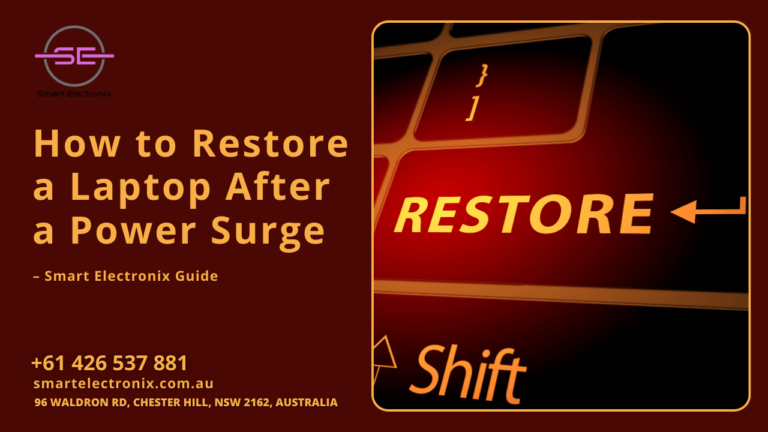
Have you ever been in the middle of important work, and suddenly your laptop shuts down due to a power surge? It’s one of those unexpected situations that can leave anyone frustrated. Power surges can harm your laptop’s performance and, in some cases, cause permanent damage. But don’t worry — in this Smart Electronix guide, we’ll walk you through how to restore your laptop after a power surge while also keeping it safe in the future.
What Exactly Is a Power Surge?
A power surge is a sudden spike in electrical current. These spikes can happen when high-powered devices like air conditioners or refrigerators turn on and off, or during thunderstorms and unstable electricity conditions. Laptops are sensitive to these surges because their components — such as the motherboard, battery, and power supply — rely on consistent current flow.
Signs Your Laptop Has Been Affected by a Power Surge
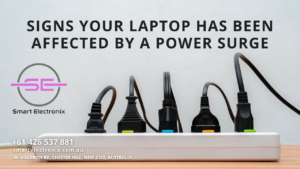 Before fixing the problem, you should identify whether your laptop really suffered from a power surge. Some common signs include:
Before fixing the problem, you should identify whether your laptop really suffered from a power surge. Some common signs include:
- Laptop not powering on despite a working charger.
- Battery not charging or showing inconsistent charging.
- Flickering display or random shutdowns.
- Overheating when using basic programs.
- Error messages related to hardware failure.
If you notice one or more of these issues, your device may have been hit by a surge.
Step 1: Disconnect and Inspect
The first thing you should do is disconnect the charger and any connected devices. A faulty power adapter can sometimes be the issue rather than the laptop itself. Inspect your charger, battery, and charging port for visible damage or burnt smells.
Step 2: Perform a Hard Reset
A hard reset can sometimes restore functionality after a surge. Here’s how:
- Turn off your laptop completely.
- Disconnect the charger and remove the battery if possible.
- Hold down the power button for about 30 seconds to discharge residual power.
- Reinsert the battery, connect the charger, and try powering it on.
This process clears out excess static electricity that may have built up during the surge.
Step 3: Test with a Different Charger
Sometimes, the surge damages only the adapter and not the laptop. Borrow or buy a compatible charger and test your device. If it powers up and charges normally, replacing the adapter may solve your problem.
Step 4: Check the Battery Health
If your laptop turns on but the battery won’t charge, the surge may have damaged the battery cells. You can:
- Run a battery health diagnostic (most laptops have built-in tools).
- Replace the battery with an original or high-quality replacement.
At Smart Electronix, we always recommend using genuine replacement parts to avoid further issues.
Step 5: Run Hardware Diagnostics
Many laptops have built-in diagnostic tools accessible by pressing a key (like F2, F10, or ESC) during startup. These tests help identify if the motherboard, RAM, or hard drive has been affected. If you find errors, professional repair may be required.
Step 6: Seek Professional Repair
If the above steps don’t work, your laptop may have internal component damage. The motherboard, GPU, or power circuits could be fried by the surge. In this case, it’s best to bring your laptop to a professional repair service like Smart Electronix in Chester Hill, NSW. Our team can inspect, diagnose, and repair power-related laptop problems quickly and effectively.
How to Prevent Future Damage
Restoring your laptop is important, but preventing future issues is even better. Here are a few prevention tips:
- Use a surge protector or a UPS (Uninterruptible Power Supply).
- Avoid plugging laptops directly into unstable outlets.
- Charge during stable electricity conditions whenever possible.
- Regularly check your adapter and battery for wear.
These small steps can protect your laptop from serious damage.
Why Choose Smart Electronix?
At Smart Electronix, we understand how essential your laptop is for work, study, and daily life. Our experts specialize in handling laptop repairs caused by power surges, charging issues, and battery failures. We provide reliable solutions and use high-quality parts to ensure long-lasting performance.

If you’re in Chester Hill, NSW, and struggling with laptop problems, visit our store or contact us through our website smartelectronix.com.au.
Final Thoughts
A power surge can feel like a disaster, but with the right steps, your laptop can often be restored. From hard resets to professional repairs, there are solutions available to get you back on track. Remember, prevention is key — and Smart Electronix is here to help you protect and restore your devices whenever you need.
Smart Electronix – Your trusted partner for laptop repair and protection in Chester Hill, NSW.
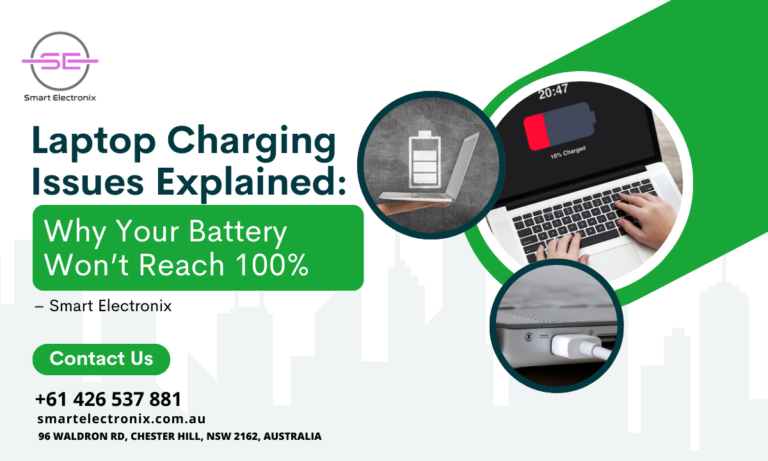
We’ve all been there — you plug in your laptop, expecting it to fully charge, only to notice it stubbornly stuck at 95% or even 80%. It’s frustrating, and sometimes a little worrying, especially if you rely on your laptop for work, study, or entertainment. At Smart Electronix, we often see customers concerned about this exact problem. The truth? In most cases, it’s not as bad as you think, but understanding the causes can help you fix it or prevent it from happening again.
In this guide, we’ll break down the reasons your battery might not reach 100%, how to troubleshoot the issue, and when it’s time to seek professional help.
Why Your Laptop Battery Won’t Fully Charge
When your laptop refuses to hit that 100% mark, it usually comes down to one of these key reasons:
1. Battery Health Protection Settings
Modern laptops often include software features designed to prolong battery life. These settings, sometimes called Battery Conservation Mode or Battery Care Function, intentionally stop charging at around 80–95% to reduce wear on the battery.
2. Battery Wear and Aging
Over time, rechargeable batteries lose their maximum capacity. If your laptop is a couple of years old, it’s normal for the battery to degrade and not reach full charge.
3. Faulty Charging Cable or Adapter
A damaged or low-quality charger may deliver inconsistent power, causing your battery to stop charging prematurely.
4. Overheating Issues
Excess heat can disrupt the charging process. If your laptop is running too hot, the charging system may limit or stop charging to prevent further damage.
5. Software or Firmware Glitches
Sometimes, charging problems are caused by outdated drivers, firmware bugs, or operating system errors.
6. Hardware Problems
A failing battery, damaged charging port, or motherboard issue could also be the culprit.
Step-by-Step Troubleshooting
If your laptop battery won’t reach 100%, here’s a practical checklist from Smart Electronix:
1. Check Battery Health Settings

- Open your laptop’s battery management software.
- Look for settings like “Battery Conservation Mode” or “Optimized Charging.”
- Disable them temporarily to see if your battery can reach 100%.
2. Inspect the Charger and Cable
- Use the original manufacturer’s charger.
- Check for frayed wires, loose connections, or damaged plugs.
- Test with another compatible charger if possible.
3. Cool Down Your Laptop
- Ensure vents aren’t blocked.
- Use a cooling pad if your laptop tends to overheat.
- Avoid charging in hot environments.
4. Update Drivers and BIOS
- Visit your laptop manufacturer’s support page.
- Install the latest battery and power management drivers.
- Update the BIOS/firmware if an update is available.
5. Calibrate the Battery
- Fully charge your battery to 100% (if possible).
- Let it discharge completely until the laptop shuts down.
- Recharge it back to 100% without interruption.
- This can help recalibrate the battery’s reporting system.
6. Run Hardware Diagnostics
- Most laptops have built-in diagnostics tools accessible at startup.
- Check for battery errors or hardware faults.
When to Replace the Battery
If you’ve tried all the above steps and your battery still won’t fully charge, it may simply be worn out. Lithium-ion batteries typically last between 300–500 full charge cycles. A replacement might be the only long-term fix.
At Smart Electronix, we can test your battery’s health and replace it with a high-quality, manufacturer-approved model to restore optimal performance.
Pro Tips to Extend Battery Life
- Avoid keeping your laptop plugged in 24/7.
- Store your battery at 50% charge if you won’t use the laptop for a while.
- Keep your device cool during charging.
- Use original chargers from trusted brands.
Final Thoughts from Smart Electronix
A laptop battery that won’t hit 100% isn’t always a disaster. Sometimes, it’s just a feature designed to protect your battery’s lifespan. However, if you’ve ruled out software settings and your battery still struggles to charge, it might be time to get it checked.
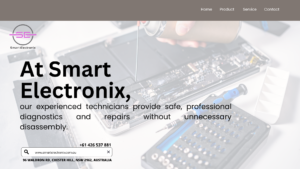
The experts at Smart Electronix are here to help with diagnostics, repairs, and battery replacements anywhere in Australia. With the right care and maintenance, your laptop battery can serve you well for years.
Need professional battery repair or replacement? Contact Smart Electronix today and get your laptop charging like new again.
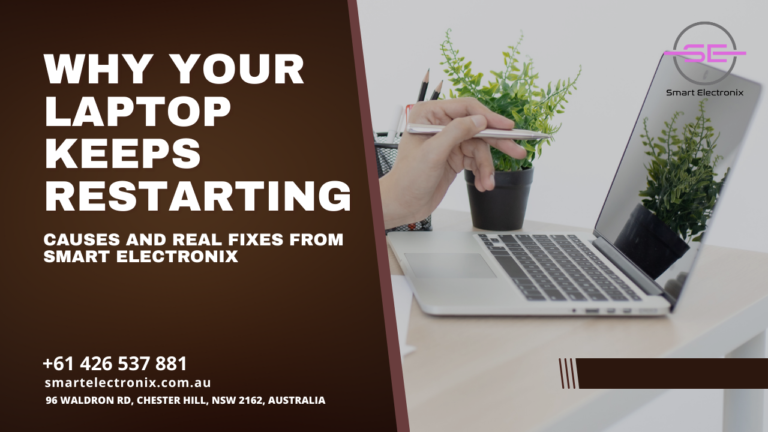
Laptops have become an essential part of our daily lives, whether for work, study, or entertainment. But there’s nothing more frustrating than when your laptop keeps restarting unexpectedly. If you’ve found yourself in this situation, you’re not alone. At Smart Electronix, we’ve seen this issue many times and know exactly what causes it — and how to fix it without unnecessary stress.
Common Causes of Frequent Laptop Restarts
1. Overheating Issues
One of the most common reasons for repeated restarts is overheating. Laptops generate heat during use, and if the cooling system isn’t working efficiently, the internal components can overheat, triggering an automatic shutdown or restart to protect the system.
2. Hardware Failures
Defective RAM, a failing hard drive, or faulty motherboard components can lead to sudden reboots. These hardware issues may start small but can worsen over time if not addressed.
3. Driver Conflicts
Incorrect or outdated drivers often cause instability. For example, a faulty graphics driver can crash your system and lead to continuous restarts.
4. Corrupted System Files
When critical Windows system files get corrupted due to improper shutdowns, malware attacks, or disk errors, your laptop may fail to boot properly, leading to restart loops.
5. Malware or Virus Attacks
Malicious software can force your laptop to restart repeatedly. Some malware is designed to corrupt boot files, making the system unstable.

Real Fixes for Restart Problems
1. Clean the Cooling System
Dust buildup in the fans and vents restricts airflow, causing overheating. Cleaning your laptop’s cooling system and applying fresh thermal paste to the CPU can help maintain optimal temperatures.
2. Check and Replace Faulty Hardware
Run diagnostic tools to check RAM, hard drives, and other components. Replace any damaged parts to restore stability.
3. Update or Roll Back Drivers
Visit the manufacturer’s website or use Windows Update to install the latest drivers. If the problem started after a recent driver update, try rolling back to the previous version.
4. Scan for Malware
Use trusted antivirus software to perform a deep scan and remove any malicious files.
5. Repair Corrupted System Files
The Windows System File Checker (SFC) and Deployment Imaging Service Management Tool (DISM) can repair corrupted files and restore normal functionality.
6. Adjust Power Settings
Improper power configurations may trigger restarts. Resetting your power plan to default settings can sometimes solve the issue.
When to Seek Professional Help

If you’ve tried these fixes and your laptop still keeps restarting, it’s time to consult professionals. At Smart Electronix, our technicians have the expertise to diagnose the exact cause and provide a lasting solution. Whether it’s a hardware repair, system optimization, or malware removal, we ensure your laptop works smoothly again.
Final Thoughts
A laptop that keeps restarting can disrupt your productivity and cause unnecessary stress. By identifying the root cause — whether it’s overheating, hardware failure, or software issues — you can take targeted steps to fix it. And when in doubt, Smart Electronix is here to help with reliable, affordable laptop repair services.

If you’ve ever owned a laptop for a few years, you know the hinge can start to feel stiff or loose. Sometimes, it even makes a cracking sound when you open or close the lid. In the worst cases, the hinge can break completely, risking damage to your screen. At Smart Electronix, we understand how frustrating this can be, especially if you use your laptop daily for work, study, or entertainment. The good news? With the right approach, you can fix a laptop hinge without harming your display.
In this guide, we’ll walk you through safe methods to repair your laptop hinge and share expert tips on preventing further damage. Whether you’re a tech-savvy DIY enthusiast or considering professional help, you’ll find the information you need here.
Why Laptop Hinges Break
Laptop hinges are mechanical joints that connect the screen to the base. They endure constant pressure as you open and close the device, and over time, wear and tear can cause them to weaken. Common reasons for hinge problems include:
- Frequent Opening/Closing: Overuse can strain the hinge.
- Loose Screws: Screws may loosen with vibration or movement.
- Poor Build Quality: Low-quality hinges wear out faster.
- Accidental Drops: Physical impact can bend or crack the hinge.
- Dust and Debris: Dirt buildup can cause stiffness.
Understanding the cause is the first step to ensuring your repair lasts.
Tools You May Need
 Before starting any DIY repair, gather the right tools to avoid accidental damage:
Before starting any DIY repair, gather the right tools to avoid accidental damage:
- Small Phillips screwdriver
- Plastic opening tools or guitar picks
- Tweezers
- Precision pliers
- Soft cleaning cloth
- Thermal paste (optional if disassembling deeper)
Always work on a clean, static-free surface.
Step-by-Step Guide to Repairing a Laptop Hinge
Step 1: Power Down and Unplug
Always shut down your laptop and remove the power adapter. For extra safety, take out the battery if it’s removable.
Step 2: Remove the Back Panel
Flip the laptop over and locate the screws securing the back cover. Use the Phillips screwdriver to remove them. Keep the screws organized so you can reassemble later.
Step 3: Locate the Hinge
Once the panel is off, find the hinge area. It’s usually near the corners of the laptop where the screen meets the base.
Step 4: Tighten or Replace Screws
If screws are loose, carefully tighten them. If they’re stripped or broken, replace them with the same size and type.
Step 5: Repair or Replace the Hinge
- If the hinge is bent: Gently straighten it with precision pliers.
- If the hinge is broken: Consider replacing it with an OEM part for a perfect fit.
Step 6: Reassemble and Test
Once the hinge is secured, reattach the back panel, insert the battery, and power up your laptop. Test the hinge by slowly opening and closing the lid.
When to Seek Professional Help
If you notice cracks forming around the screen or feel unusual resistance, it’s safer to contact a professional. At Smart Electronix, our technicians repair laptop hinges without risking display damage. We use specialized tools and techniques to ensure your device stays safe.
Tips to Prevent Future Hinge Problems
- Avoid opening the laptop from one corner—use the center of the lid.
- Keep your laptop clean and free of debris.
- Don

- ’t force the hinge if it feels stiff.
- Carry your laptop in a padded bag.
- Schedule regular maintenance if you use your device heavily.
Final Thoughts
Repairing a laptop hinge doesn’t have to be a nightmare. With patience, the right tools, and proper guidance, you can restore your laptop’s functionality without harming the screen. However, if you’re unsure about handling delicate components, letting experts like Smart Electronix take over can save you time, money, and frustration.
Whether you choose the DIY route or professional service, keeping your laptop hinge in good shape will ensure a longer lifespan for your device.

Let’s be honest — Australian summers can be brutal, and if you think it’s tough on you, imagine what your smartphone goes through. Between scorching temperatures, direct sunlight, and constant use, your device can easily overheat. At Smart Electronix, we know that heat isn’t just uncomfortable for your phone; it can seriously impact performance and even shorten its lifespan.
In this guide, we’ll walk you through why your smartphone overheats, the dangers of prolonged heat exposure, and practical tips to keep your device cool, no matter how hot it gets.
Why Smartphones Overheat
Your smartphone works hard to keep up with your daily activities — running apps, connecting to networks, streaming videos, and more. In high ambient temperatures, the heat generated inside the device can’t dissipate as effectively, leading to overheating.
Common reasons include:
- Direct sunlight exposure
- Heavy gaming or video streaming
- Too many apps running in the background
- Charging while using power-intensive apps
- Faulty or incompatible chargers
Why Overheating Is a Problem
Prolonged overheating can lead to:
- Reduced battery health
- Slower performance
- Unexpected shutdowns
- Screen or component damage
- Shortened overall device lifespan
At Smart Electronix, we’ve seen countless devices come in with heat-related issues — problems that could have been avoided with a few simple habits.
Smart Electronix Tips to Keep Your Phone Cool
 1. Avoid Direct Sunlight
1. Avoid Direct Sunlight
If you’re outdoors, keep your smartphone in the shade or inside a bag. Sunlight can quickly raise your phone’s temperature to dangerous levels.
2. Limit Heavy Usage in High Heat
Gaming, video recording, and streaming in extreme temperatures puts extra stress on your phone’s processor. Save those tasks for cooler environments.
3. Close Background Apps
Multiple running apps increase CPU usage, generating more heat. Close unnecessary apps to reduce strain on your device.
4. Use an Original or Certified Charger
Cheap, uncertified chargers can generate excessive heat while charging. Smart Electronix recommends using original or brand-certified accessories.
5. Remove the Case While Charging
Phone cases can trap heat. If your phone feels hot while charging, take off the case to allow better airflow.
6. Enable Battery Saver Mode
This reduces background activity and limits performance, lowering heat output.
7. Keep Your Software Updated
Manufacturers often release updates that improve power and thermal management.
8. Use Airplane Mode When Signal Is Weak
When your phone struggles to find a network, it works harder and heats up faster. Airplane mode can reduce strain until you reach a better coverage area.
What to Do If Your Phone Overheats
- Stop using it immediately.
- Move it to a cool, shaded area.
- Avoid placing it in the fridge or freezer; rapid temperature changes can cause internal damage.
- Wait until it cools before charging.
If overheating becomes a regular problem, bring your device to Smart Electronix for a thermal diagnostic. We can check for battery issues, hardware malfunctions, or rogue apps causing the problem.
Protecting Your Device Year-Round
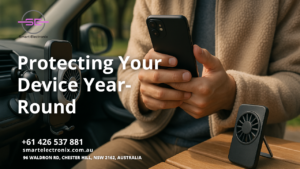 Even outside of summer, heat can affect performance. Practice these tips year-round to keep your smartphone healthy. Investing in accessories like cooling phone holders or stands can also help during extended use.
Even outside of summer, heat can affect performance. Practice these tips year-round to keep your smartphone healthy. Investing in accessories like cooling phone holders or stands can also help during extended use.
Final Thoughts
Overheating isn’t just an inconvenience — it’s a potential threat to your phone’s long-term performance. By following these Smart Electronix tips, you can protect your device from the harsh Aussie heat and extend its lifespan.
Need expert help? Visit smartelectronix.com.au for professional phone care, accessories, and repair services. At Smart Electronix, we’re here to keep your tech running cool and smooth, no matter the weather.

Have you ever turned on your laptop, expecting to jump right into your tasks, only to be greeted by the alarming message: “No Bootable Device Found”? Don’t worry, you’re not alone. At Smart Electronix, we understand how frustrating and even scary this issue can feel. The good news? It’s often fixable.
In this guide, we’ll walk you through exactly what this message means, the potential causes, and the steps you can take to solve it. Let’s dive into this common yet solvable laptop issue.
What Does “No Bootable Device” Mean?
When your laptop says “No Bootable Device,” it means your system can’t find a drive that contains the necessary files to boot (start) the operating system. In simple terms, your computer doesn’t know where Windows or macOS is located.
This usually happens because your bootable drive (often your SSD or HDD) is not being detected or has become corrupted.
Common Causes of “No Bootable Device” Error
Understanding the reason behind this error is the first step to fixing it. Here are the most frequent culprits:
- Incorrect BIOS/UEFI Settings
- Loose or Disconnected Drive Cables
- Corrupted Boot Sector or System Files
- Damaged or Failing SSD/HDD
- Accidental Deletion of Boot Files
- Drive Not Set as Primary Boot Device
Step-by-Step Troubleshooting Guide
Here at Smart Electronix, we recommend following these steps to resolve the issue. If you’re not comfortable with technical processes, it’s best to consult a technician.
1. Restart and Check Again
Sometimes it’s just a glitch. Start by restarting your laptop. You’d be surprised how often this simple step fixes things.
2. Enter BIOS/UEFI Settings
- Turn off your laptop.
- Turn it back on and immediately press the BIOS key (usually F2, F10, Del, or Esc).
- Once in BIOS, check if your SSD or HDD is listed.
If it isn’t, your drive might be physically disconnected or faulty.
3. Check Boot Order
 Inside the BIOS, ensure the correct drive is set as the first boot device.
Inside the BIOS, ensure the correct drive is set as the first boot device.
- Navigate to the Boot tab.
- Set your primary SSD or HDD to the top of the list.
Save the changes and reboot.
4. Check for Loose Connections
If you have the skills, power off the laptop, remove the back panel, and make sure your storage drive is properly connected. A loose SATA or M.2 connection can cause this error.
5. Run a Startup Repair
If your laptop detects the drive but won’t boot, use a Windows installation USB to run a Startup Repair:
- Boot from the USB.
- Select “Repair your computer”.
- Choose “Troubleshoot” > “Startup Repair”.
6. Use Command Prompt for Advanced Repair
If Startup Repair fails, use Command Prompt:
7. Check the SSD/HDD Health
A failing storage device may cause this issue. Tools like CrystalDiskInfo (for Windows) or Disk Utility (for macOS) can help assess drive health.
If the drive is faulty, you’ll need a replacement.
Prevention Tips from Smart Electronix
To avoid facing this stressful situation in the future, follow these best practices:
- Back up your data regularly.
- Avoid force-shutting down your system.
- Use antivirus software to prevent boot sector viruses.
- Don’t delete system files unless you’re 100% sure.
- Schedule occasional disk checks.
When to Contact Smart Electronix
If you’ve tried the steps above and the problem persists, don’t panic. Our expert technicians at Smart Electronix can quickly diagnose the issue and offer the most cost-effective solution – whether that’s a software fix or a hardware replacement.
We specialize in laptop repair services, SSD upgrades, and complete system diagnostics across Australia.
Final Thoughts
Seeing a “No Bootable Device” message can definitely ruin your day, but it doesn’t have to ruin your laptop. With a bit of patience, the right steps, and professional help from Smart Electronix, you can get your device up and running again.
Need help right now? Visit our official website at smartelectronix.com.au or drop by one of our service centers near you.
 Let Smart Electronix handle your tech, so you can get back to what matters most.
Let Smart Electronix handle your tech, so you can get back to what matters most.

When you’re into video editing, whether as a hobbyist, content creator, or freelance professional, your laptop is your creative workstation. But picking the right one can feel overwhelming—especially with a budget of under $1500. In this Smart Electronix guide, we’ll break down how to choose the right laptop for video editing in Australia without breaking the bank.
Why Choosing the Right Laptop Matters
Video editing is demanding. It requires a combination of powerful hardware, good thermal management, and reliable build quality. If you go with the wrong laptop, you may face laggy previews, painfully slow rendering times, or even crashes.
That’s why Smart Electronix always recommends investing in the best possible laptop within your budget—especially if you’re serious about smooth editing workflows and long-term performance.
Key Features to Look For
Let’s explore the must-have specifications and features that define a great laptop for video editing:
1. Processor (CPU)
Your CPU handles the bulk of rendering and playback. Look for:
- Intel Core i7 or AMD Ryzen 7
- At least 6 cores and 12 threads
- Clock speed above 3.0 GHz
A powerful CPU ensures faster encoding and smoother multitasking. In 2025, AMD Ryzen 7000 series and Intel 13th-gen chips are readily available under $1500 in Australia.
2. Graphics Card (GPU)
For real-time editing and accelerated rendering, a dedicated GPU is essential. Opt for:
- NVIDIA GeForce RTX 3050 / 3060 or AMD Radeon RX 6600M
- 4GB to 6GB VRAM minimum
GPUs help with effects, transitions, and 4K playback in programs like Adobe Premiere Pro and DaVinci Resolve.
 3. RAM (Memory)
3. RAM (Memory)
Avoid editing on a laptop with less than 16GB RAM. Here’s the ideal setup:
- 16GB DDR4/DDR5 RAM (Upgradable if possible)
- Dual-channel memory configuration
More RAM equals better performance when handling multiple tracks or high-resolution files.
4. Storage
Video files are large and editing software needs fast access to data:
- 512GB or higher SSD (NVMe preferred)
- Add a secondary external HDD for project storage
SSD ensures faster boot times, smoother software performance, and quick file transfers.
5. Display Quality
An accurate display is crucial for color grading and detail work:
- 15.6″ to 17″ Full HD (1920×1080) or QHD (2560×1440) screen
- IPS panel with good color accuracy (sRGB 100%)
- Brightness of at least 300 nits
Avoid TN panels or lower resolution screens for video editing.
6. Port Selection
You’ll need ports for SD cards, external drives, and monitors:
- USB-C with DisplayPort support
- HDMI 2.0 or higher
- SD card reader
- At least 2 x USB-A ports
Best Budget Laptops for Video Editing in 2025 (Under $1500 AUD)
Here are a few great picks available in the Australian market in 2025:
- Acer Nitro 5 – Ryzen 7 + RTX 3060 + 16GB RAM + 512GB SSD
- ASUS TUF Gaming A15 – Ryzen 7 + RTX 3050 + 16GB RAM + QHD Display
- HP Victus 16 – Intel i7 + RTX 3050Ti + Great cooling
- Lenovo IdeaPad Gaming 3 – Ryzen 5 + GTX 1650 + Upgradable RAM
All these models offer solid value, decent battery life, and upgradeability. Smart Electronix recommends checking the latest prices and stock updates on local electronics retailers.
Additional Tips Before You Buy
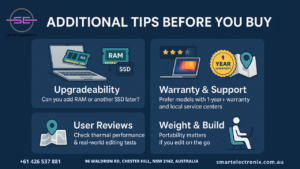
- Check for upgradeability: Can you add RAM or a second SSD later?
- Read user reviews: Focus on thermal performance and real-world editing tests.
- Warranty and support: Go for models with 1-year+ warranty and local service centers.
- Weight and build: Portability matters if you’ll be editing on the go.
Final Thoughts
Choosing a video editing laptop under $1500 in Australia is very doable—especially with proper research. You don’t need to overspend to get a capable, reliable machine. Smart Electronix believes in empowering creators with the right tech tools without burning a hole in their wallet.
Whether you’re editing vlogs, client videos, or social media content, the perfect laptop is out there—you just need to know what to look for. And now, you do.
For the latest deals, expert advice, and custom recommendations, visit smartelectronix.com.au or reach out to our tech support team today.


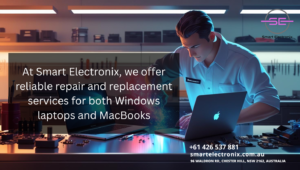 Instead of struggling endlessly, let professionals handle it.
Instead of struggling endlessly, let professionals handle it.


 Choosing the best cooling pad depends on your gaming habits, laptop size, and budget. Here are our top tips:
Choosing the best cooling pad depends on your gaming habits, laptop size, and budget. Here are our top tips: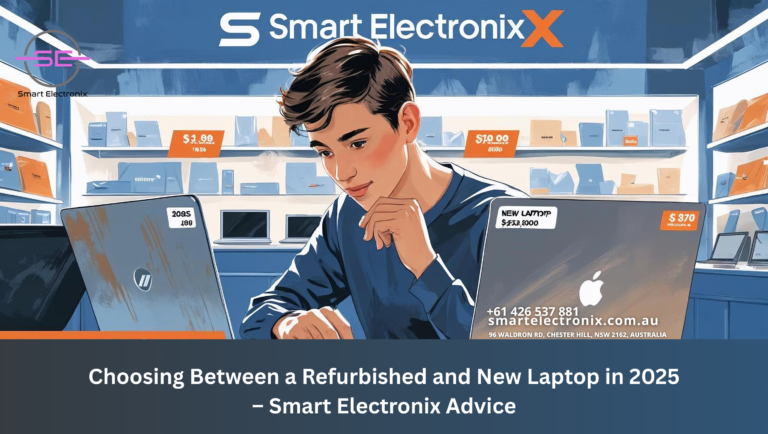

 Whether you opt for a refurbished or new laptop, ensure it meets performance requirements and comes from a trusted seller. Following these guidelines, you can confidently invest in a laptop that serves you well for years to come.
Whether you opt for a refurbished or new laptop, ensure it meets performance requirements and comes from a trusted seller. Following these guidelines, you can confidently invest in a laptop that serves you well for years to come.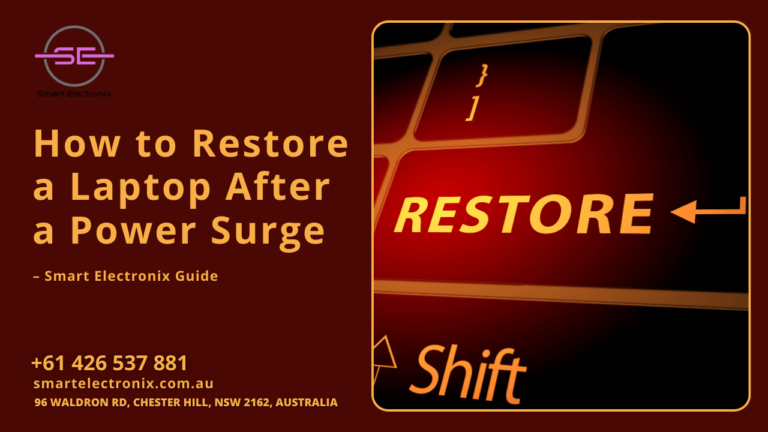
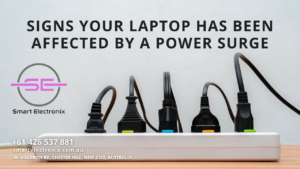 Before fixing the problem, you should identify whether your laptop really suffered from a power surge. Some common signs include:
Before fixing the problem, you should identify whether your laptop really suffered from a power surge. Some common signs include:
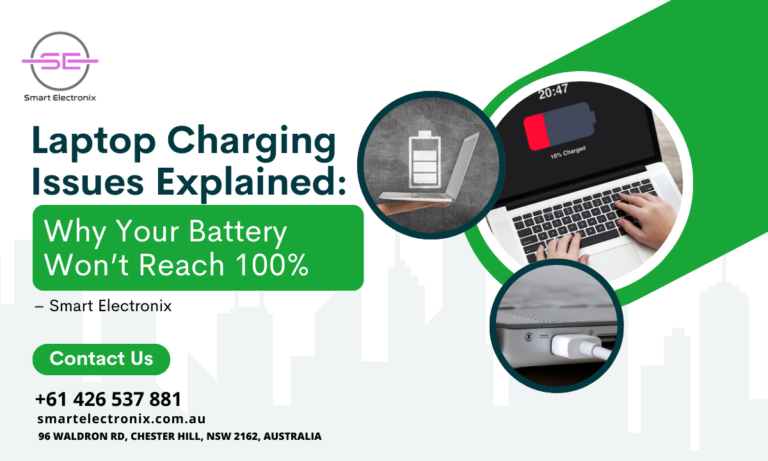

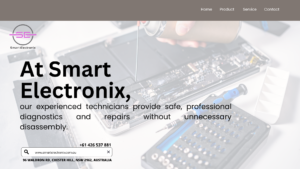
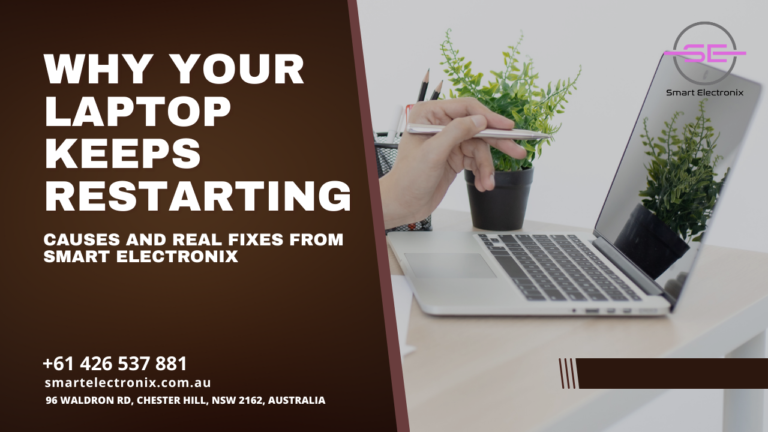



 Before starting any DIY repair, gather the right tools to avoid accidental damage:
Before starting any DIY repair, gather the right tools to avoid accidental damage:

 1. Avoid Direct Sunlight
1. Avoid Direct Sunlight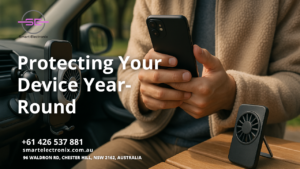 Even outside of summer, heat can affect performance. Practice these tips year-round to keep your smartphone healthy. Investing in accessories like cooling phone holders or stands can also help during extended use.
Even outside of summer, heat can affect performance. Practice these tips year-round to keep your smartphone healthy. Investing in accessories like cooling phone holders or stands can also help during extended use.
 Inside the BIOS, ensure the correct drive is set as the first boot device.
Inside the BIOS, ensure the correct drive is set as the first boot device. Let Smart Electronix handle your tech, so you can get back to what matters most.
Let Smart Electronix handle your tech, so you can get back to what matters most.
 3. RAM (Memory)
3. RAM (Memory)