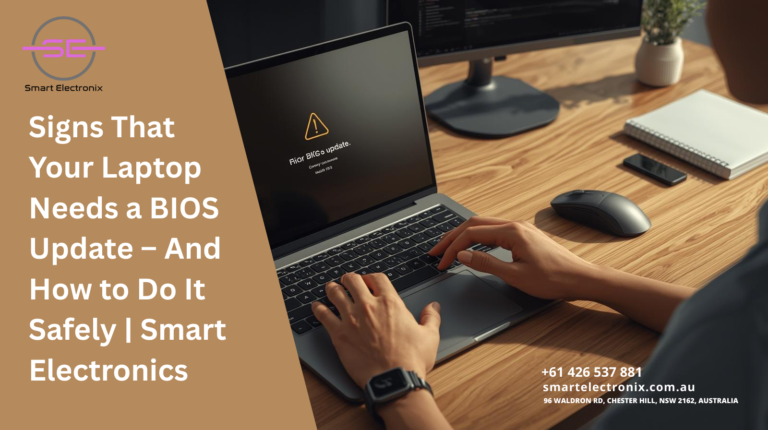Finding the perfect phone without burning a hole in your pocket can sometimes feel like hunting for treasure. With so many brands and models out there, Australians are spoiled for choice when it comes to affordable mobile phones. The good news? You don’t need to compromise on performance, design, or features to get a phone that suits your lifestyle and budget. In this blog, we’ll walk you through the best cheapest mobile phones in Australia with great features, so you can make a smart decision when upgrading your device.
Why Choose Budget-Friendly Phones?
Not everyone needs to spend $1,500+ on a flagship smartphone. Many people simply need a reliable device that handles calls, messages, apps, social media, and entertainment.
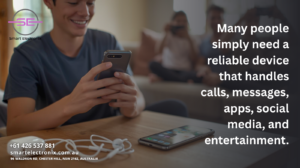 Affordable smartphones now come with:
Affordable smartphones now come with:
- High-quality cameras for clear photos.
- Strong battery life to last all day.
- Modern designs with large displays.
- Fast processors capable of handling multitasking.
- Ample storage with expandable options.
This means you get value for money without missing out on essential features.
Top 5 Cheapest Mobile Phones in Australia with Great Features
Here are some of the best options available for Australian consumers looking for affordable yet powerful smartphones.
1. Samsung Galaxy A14
One of the most popular affordable smartphones, the Galaxy A14 delivers excellent performance for its price.
- 6.6-inch FHD+ display.
- 50MP triple rear camera.
- Long-lasting 5000mAh battery.
- Reliable performance with expandable storage.
- Price in Australia: Around $250–$300.
2. Nokia G21
A solid, budget-friendly phone built for durability and efficiency.
- 6.5-inch HD+ display.
- Triple-camera system with AI enhancements.
- Up to 3-day battery life.
- Stock Android experience with updates.
- Price in Australia: Around $250.
3. Motorola Moto G32
Motorola’s budget phones are known for excellent user experience and features.
- 6.5-inch FHD+ display with 90Hz refresh rate.
- Snapdragon processor for smooth performance.
- 50MP main camera.
- 5000mAh battery with fast charging.
- Price in Australia: $280–$320.
4. OPPO A57s
OPPO brings sleek design and great specs at an affordable price point.
- 6.56-inch HD+ display.
- Dual rear cameras with AI features.
- 5000mAh battery with 33W fast charging.
- Stylish design that looks premium.
- Price in Australia: $300–$350.
5. Realme C35
A rising competitor in the affordable smartphone space.
- 6.6-inch FHD+ display.
- 50MP AI triple camera setup.
- 5000mAh battery for long use.
- Lightweight design for comfortable handling.
- Price in Australia: $250–$280.
Key Features to Look For in Cheap Phones
When buying a budget smartphone, don’t just focus on the price tag. Consider these features:
- Battery Life – Aim for 5000mAh batteries for all-day performance.
- Display Quality – Full HD+ screens enhance streaming and browsing.
- Camera Performance – Look for at least 13MP+ for decent shots.
- Storage & RAM – Minimum 64GB storage and 4GB RAM recommended.
- Software Updates – Brands like Nokia and Motorola offer frequent updates.
Are Cheap Phones Worth It?
Yes! Today’s budget phones are not like the basic models from years ago. They’re packed with useful features, sleek designs, and powerful batteries. For everyday use—social media, YouTube, online shopping, and video calls—these phones perform brilliantly without costing a fortune.
Tips for Saving Even More on Mobile Phones

- Buy during sales events like Black Friday or Boxing Day in Australia.
- Check refurbished models for high-end phones at lower prices.
- Compare retailers such as JB Hi-Fi, Harvey Norman, and online stores.
- Bundle with mobile plans for extra discounts.
Final Verdict
If you’re in Australia and want the best cheapest mobile phones with great features, there’s no shortage of options. Brands like Samsung, Nokia, Motorola, OPPO, and Realme are offering affordable models with reliable performance, strong cameras, and durable batteries.
At Smart Electronix, we believe that technology should be accessible to everyone. Whether you’re after a budget-friendly smartphone for yourself, your kids, or as a backup device, the models listed above will give you excellent value for money.
Closing Thoughts
Investing in an affordable smartphone doesn’t mean sacrificing quality. With the right research and guidance, you can easily find a mobile phone that balances performance, design, and cost. Explore your options, compare features, and enjoy the benefits of staying connected without overspending.
Smart Electronics – Helping Australians Find the Right Tech at the Right Price

If you’ve ever found yourself staring at a broken screen or a sluggish computer, you’ve probably faced the age-old dilemma: should you repair your laptop or desktop, and which option is more cost-effective? In Australia, where technology is a big part of both professional and personal life, this question is more relevant than ever. Let’s break it down in a casual, easy-to-understand way, and explore which choice might save you more money in the long run.
Why People Prefer Laptops vs. Desktops
Laptops are loved for their portability. Whether you’re working in a café, attending university lectures, or traveling for business, laptops give you freedom. Desktops, on the other hand, are known for their power, durability, and upgrade potential. Many gamers, professionals, and designers prefer desktops for the performance boost they deliver.
When repairs are needed, though, the story changes. Laptops are compact and tricky to repair, while desktops are more straightforward, but both come with unique costs.
Common Laptop Repair Issues
Laptops may require repairs more often due to their portable nature. Common issues include:
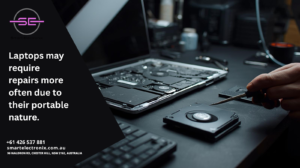
- Broken screens from accidental drops.
- Battery replacements due to short lifespan.
- Keyboard or touchpad malfunctions.
- Overheating from dust build-up.
- Hard drive or SSD failures.
In most cases, laptop repairs can be more expensive because parts are smaller, tightly integrated, and sometimes proprietary.
Common Desktop Repair Issues
Desktops are sturdier but not immune to problems. Some of the most common desktop repair issues are:
- Power supply failures.
- Motherboard replacements.
- Hard drive crashes.
- Graphics card issues.
- Dust and cooling problems.
The good news is that desktops are easier to open up, and individual components can often be swapped out without much hassle.
Repair Costs in Australia
In Australia, repair prices vary depending on the type of computer, the issue, and the brand. Let’s compare the two:
Laptop Repair Costs:
- Screen replacement: $150 – $450 depending on brand and size.
- Battery replacement: $100 – $300.
- Keyboard replacement: $120 – $250.
- Hard drive replacement: $200 – $400.
Desktop Repair Costs:
- Power supply replacement: $100 – $250.
- Motherboard replacement: $200 – $500.
- Hard drive replacement: $150 – $350.
- Graphics card replacement: $250 – $600.
Which Is More Cost-Effective?
When it comes to cost-effectiveness, desktops usually win. Here’s why:
- Parts availability – Desktop components are widely available and interchangeable, making them cheaper.
- Repair ease – Repairs are less complex, reducing labor costs.
- Upgradability – Instead of replacing the entire machine, you can just upgrade or swap parts.
For laptops, repairs are more complicated, parts are harder to source, and labor charges are often higher.
Longevity and Value for Money
A desktop can last 7–10 years with regular upgrades, while a laptop typically lasts 3–5 years before repairs become uneconomical. If you’re after long-term savings, desktops provide more value, though they lack portability.
However, if mobility is a necessity, investing in a high-quality laptop and taking preventive care (like using protective cases and cooling pads) can help reduce repair frequency.
Tips for Reducing Repair Costs
- Regular maintenance: Clean dust, update software, and use antivirus protection.
- Protective accessories: Laptop sleeves, cooling pads, and surge protectors go a long way.
- Choose reliable brands: Some brands have better repair networks in Australia.
- Consult trusted technicians: Services like Smart Electronix offer professional laptop and desktop repair in Australia at reasonable prices.
Final Verdict
So, which is more cost-effective in Australia: laptop or desktop repairs? Desktops generally cost less to repair and maintain, making them the more budget-friendly option. Laptops, however, offer the convenience of mobility but at a higher repair cost.
If you’re based in Australia and struggling with computer issues, don’t stress. Smart Electronix can help you diagnose the problem and provide cost-effective solutions tailored to your needs.
Closing Thoughts
At the end of the day, the right choice depends on your lifestyle. If you need performance and savings, go with a desktop. If you need flexibility, a laptop is worth the higher maintenance costs. Either way, with proper care and professional support, you can extend the lifespan of your device and get the most out of your investment.
Smart Electronics – Your Trusted Tech Partner in Australia
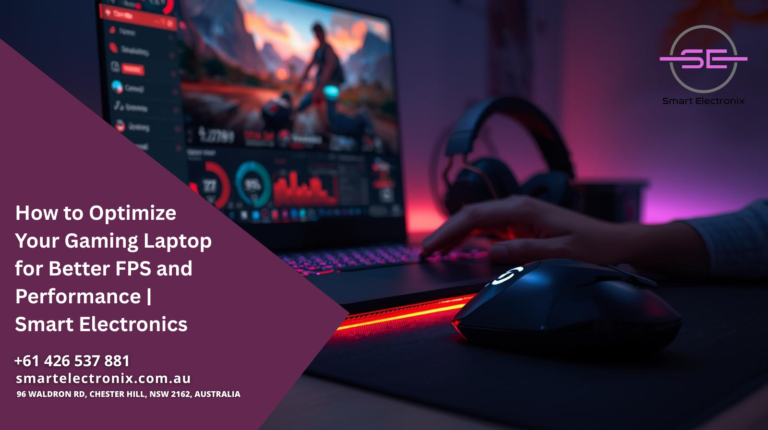
If you’re a gamer, you know how frustrating it can be when your laptop lags during intense gameplay. Dropped frames, slow loading times, and stuttering graphics can ruin the entire experience. The good news is that you don’t always need to replace your hardware to boost gaming performance. With the right tweaks and adjustments, you can significantly improve FPS (frames per second) and overall system performance. In this guide, Smart Electronics will walk you through the best ways to optimize your gaming laptop.
1. Keep Your System Updated
One of the simplest but most overlooked steps is ensuring your system is up to date. Regular updates often contain bug fixes, performance improvements, and security patches.
- Update Windows or macOS: Make sure your operating system is running the latest version.
- Update GPU drivers: Graphics card updates are crucial for optimized performance. Both NVIDIA and AMD release frequent driver updates that improve FPS in popular games.
- Update game clients: Platforms like Steam, Epic Games, or Origin often release updates to optimize performance.
2. Optimize In-Game Settings
Games often come with high default settings that may look good but drain system resources. Adjusting them can make a huge difference.
- Lower resolution slightly if your laptop struggles to keep up.
- Adjust graphics settings: Shadows, anti-aliasing, and textures can be reduced without drastically affecting visuals.
- Enable performance mode: Many games include a built-in performance mode that automatically balances visuals and FPS.
3. Manage Background Processes
Background applications consume valuable CPU and RAM resources that could otherwise go to your game.
- Close unnecessary apps: Shut down browsers, music players, and unnecessary software before launching a game.
- Disable startup programs: Use Task Manager to prevent apps from launching automatically.
- Turn off overlays: Features like Discord overlay or NVIDIA GeForce Experience overlay may reduce FPS.
4. Use Cooling Solutions
 Heat is a major performance killer. Overheating laptops throttle performance to protect internal components.
Heat is a major performance killer. Overheating laptops throttle performance to protect internal components.
- Use a cooling pad: An external cooling pad can help reduce laptop temperature.
- Keep vents clear: Make sure nothing is blocking your laptop’s cooling system.
- Clean dust: Regularly clean your laptop’s fans and vents to prevent dust buildup.
5. Optimize Power Settings
Your laptop’s power plan has a big impact on gaming performance.
- Switch to High-Performance mode: This ensures maximum CPU and GPU usage.
- Disable battery-saving features: When plugged in, make sure your laptop isn’t limiting performance to save energy.
6. Upgrade Software for Better Performance
- Game boosters: Applications like Razer Cortex help free up resources while gaming.
- Overclocking software: Some gaming laptops allow safe overclocking of the GPU for higher FPS (be cautious with this step).
- Monitoring tools: Use software like MSI Afterburner to monitor performance, temperature, and GPU usage.
7. Optimize Storage
Slow storage can affect load times and cause stuttering.
- Defragment HDDs: If your laptop has a hard drive, defragment it regularly.
- Enable TRIM for SSDs: This helps maintain SSD performance.
- Keep free space: Ensure at least 20% of your drive is free to allow smooth operation.
8. Adjust Display Settings
- Disable V-Sync if unnecessary: It can reduce input lag but sometimes limits FPS.
- Enable G-Sync or FreeSync (if supported): This smooths gameplay without lowering FPS.
- Lower refresh rate for non-gaming tasks: Save performance for when you actually need it.
9. Network Optimization for Online Gaming
Online gamers know that FPS isn’t the only factor—network speed matters too.
- Use wired Ethernet: A direct connection is more stable than Wi-Fi.
- Optimize router placement: Ensure your Wi-Fi signal is strong if you can’t use Ethernet.
- Close bandwidth-hungry apps: Pause downloads and streaming services while gaming.
10. Maintain Your Laptop Regularly
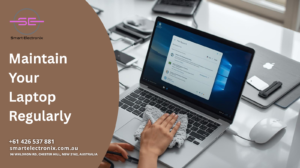
Consistent maintenance is the best way to ensure long-lasting performance.
- Clean and update regularly.
- Backup files and keep only necessary applications installed.
- Check health reports with built-in diagnostic tools.
Final Thoughts
Improving your laptop’s FPS and overall performance doesn’t require expensive upgrades or new hardware. By applying these optimization techniques, you’ll notice smoother gameplay, faster loading times, and more responsive controls. At Smart Electronics, we believe in helping gamers maximize the potential of their devices without unnecessary costs. If you still face issues after optimization, it might be time to get your system checked by professionals.
Smart Electronics specializes in providing reliable repair, maintenance, and optimization services for laptops, smartphones, and other digital devices. Whether you’re a casual gamer or a competitive esports enthusiast, following these steps will keep your gaming laptop running at its best.

When it comes to using laptops, we often take their performance for granted—until something goes wrong. One of the most critical components inside your device is the hard drive, and when it begins to fail, your valuable data is at risk. At Smart Electronics, we believe prevention is always better than cure. Recognizing the early warning signs of hard drive failure can save you from losing important files and spending extra money on emergency recovery services. Let’s dive into the top signs your laptop hard drive might be failing and what you can do about it.
1. Strange Clicking or Grinding Noises
A healthy laptop hard drive should run smoothly and quietly. If you suddenly start hearing clicking, grinding, or buzzing sounds coming from your device, it’s a serious red flag. These noises usually indicate that the drive’s mechanical parts are struggling to function properly. Ignoring these sounds can result in complete data loss. Back up your files immediately and seek professional help from experts like Smart Electronics.
2. Slow Performance and Frequent Freezing
Is your laptop becoming painfully slow, even when running light applications? Does it freeze or hang during startup? While these issues could be linked to software, they often signal an underlying hard drive problem. A failing hard drive struggles to read and write data efficiently, which impacts overall speed. If you notice sudden performance drops, don’t dismiss them—act early to avoid major trouble.
3. Corrupted or Missing Files
If your documents, photos, or videos start disappearing or become corrupted without explanation, your hard drive could be on the verge of failure. Data corruption occurs when the drive can’t properly save or retrieve files. This is often an early sign of physical or logical damage within the storage system. Using tools to check disk health is a smart step, but professional repair may be necessary.
4. Frequent Error Messages and Crashes
Another common sign of hard drive issues is the appearance of error messages—especially ones related to file access or operating system boot failures. Frequent system crashes or the dreaded blue screen of death (BSOD) are strong indicators that your laptop’s hard drive is failing. These crashes may become more frequent as the drive continues to degrade.
5. Overheating and Unusual Vibrations
While laptops naturally generate some heat, excessive overheating—especially from the bottom where the hard drive sits—could mean trouble. A failing hard drive often requires more effort to function, generating additional heat. Similarly, unusual vibrations or a shaky feel while the laptop is running are warning signs of internal component wear. If you notice these symptoms, power down your device and consult professionals.
What to Do if You Notice These Signs
- Back Up Your Data Immediately – Store your files on an external drive or cloud service before the damage gets worse.
- Run Diagnostic Tools – Use built-in tools like Windows CHKDSK or third-party software to analyze your hard drive health.
- Seek Expert Help – If the problem persists, Smart Electronics can provide expert diagnostics and professional repair solutions.
- Consider an Upgrade – Replacing your failing hard drive with a Solid-State Drive (SSD) is a great way to boost performance and reliability.
Why Choose Smart Electronics for Hard Drive Repairs in Australia
At Smart Electronics, we specialize in laptop repairs, diagnostics, and data recovery. Our team understands how devastating hard drive failure can be, both personally and professionally. Whether you need a quick repair, data recovery, or a complete hard drive replacement, we’ve got you covered. Our goal is to ensure your laptop works efficiently while keeping your data safe.
Final Thoughts
Your laptop hard drive won’t last forever, but catching the signs early can make all the difference. Strange noises, slow performance, missing files, frequent crashes, and overheating are all major warnings you should never ignore. If you suspect your laptop hard drive is failing, don’t wait until it’s too late. Trust Smart Electronics to diagnose the issue and provide the best solution.
Taking preventive action today ensures your laptop remains reliable for years to come.
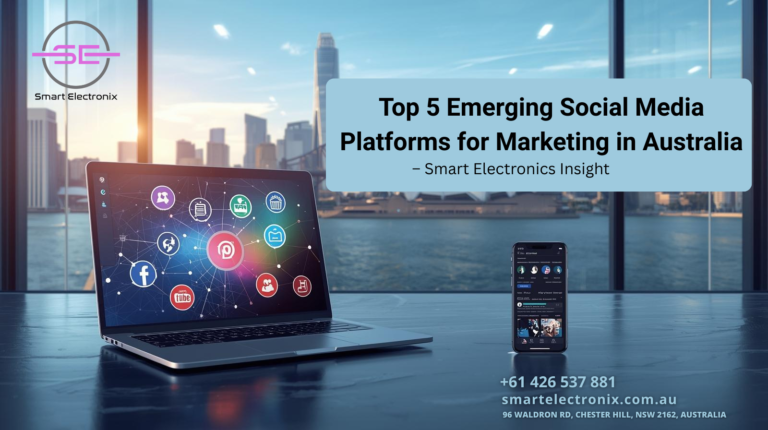
The world of social media is always evolving, and if you’re a business owner, entrepreneur, or digital marketer in Australia, staying ahead of the curve is key. It’s no longer enough to just be active on Facebook, Instagram, or Twitter. Today, new social media platforms are rising, offering fresh opportunities to connect with audiences, build brand awareness, and drive growth. At Smart Electronics, we’ve seen firsthand how leveraging the right digital tools can transform a business’s online presence. So, let’s take a casual yet strategic dive into the top 5 emerging social media platforms that are shaping the marketing landscape in Australia.
1. TikTok – The Short-Form Video Giant
TikTok is no longer just a space for viral dances or comedy skits; it’s now one of the most powerful platforms for marketing. In Australia, TikTok has quickly gained momentum among younger audiences, making it a perfect choice for brands targeting Gen Z and Millennials.
Why TikTok is essential:
- Short-form video content is highly engaging.
- Advanced algorithms help brands reach the right audiences.
- TikTok Ads allow precise targeting and measurable ROI.
For businesses, creating authentic, entertaining, and informative content can open doors to incredible brand exposure.
2. BeReal – Authentic Social Sharing
BeReal has been making headlines as a refreshing alternative to highly curated platforms. Its concept is simple: users get one daily prompt to share a real-time photo, capturing authenticity and spontaneity. In Australia, younger audiences have been adopting it quickly.
Why BeReal matters for marketing:
- Focuses on real, unfiltered engagement.
- Brands can build stronger trust by showing the “behind-the-scenes” side.
- Early adopters can stand out before the platform becomes saturated.
BeReal gives businesses the chance to connect on a personal level, building genuine relationships with followers.
3. Clubhouse – Audio-First Conversations
Clubhouse introduced the concept of drop-in audio chat rooms, and while its global hype has stabilized, it’s still gaining traction in Australia. For brands, it’s a space to share expertise, connect with thought leaders, and create meaningful discussions.
Why Clubhouse works for marketing:
- Builds authority through live conversations.
- Great for networking with professionals and industry peers.
- Provides a unique space for Q&A sessions and product launches.
For marketers who want to establish thought leadership, Clubhouse can be a game-changer.

4. Lemon8 – Lifestyle Content With a Twist
Owned by the creators of TikTok, Lemon8 is gaining buzz as a lifestyle-focused platform blending Instagram-like visuals with Pinterest-style recommendations. In Australia, it’s catching the attention of content creators who love visually rich storytelling.
Why Lemon8 is worth exploring:
- Perfect for brands in fashion, fitness, food, and travel niches.
- Allows creative visuals with informative content.
- Early marketing strategies on Lemon8 can lead to significant growth.
It’s an ideal platform for businesses that rely heavily on aesthetic presentation and inspiration-driven marketing.
5. Twitch – Beyond Gaming
Twitch may have started as a gaming-focused live-streaming platform, but its scope has expanded. In Australia, more creators are using Twitch to share music, art, tech discussions, and even educational content. For brands, it opens a unique way to tap into live engagement.
Why Twitch stands out:
- Live interaction creates strong community bonds.
- Ideal for product launches, tutorials, and Q&A sessions.
- Partnerships with influencers bring authentic promotion.
Businesses that embrace Twitch can position themselves as innovative and community-driven.
Final Thoughts
Social media marketing in Australia is no longer limited to traditional giants. Platforms like TikTok, BeReal, Clubhouse, Lemon8, and Twitch are rewriting the playbook.
 Each one offers unique opportunities for connecting with audiences in authentic and engaging ways.
Each one offers unique opportunities for connecting with audiences in authentic and engaging ways.
At Smart Electronics, we understand how essential it is for brands to stay agile in the ever-changing digital world. Whether it’s experimenting with short-form video, joining authentic conversations, or exploring lifestyle-driven platforms, these emerging channels are the future of online marketing.
If you’re looking to supercharge your social media strategy, now is the perfect time to explore these platforms. Stay innovative, stay consistent, and most importantly—stay connected with your audience.
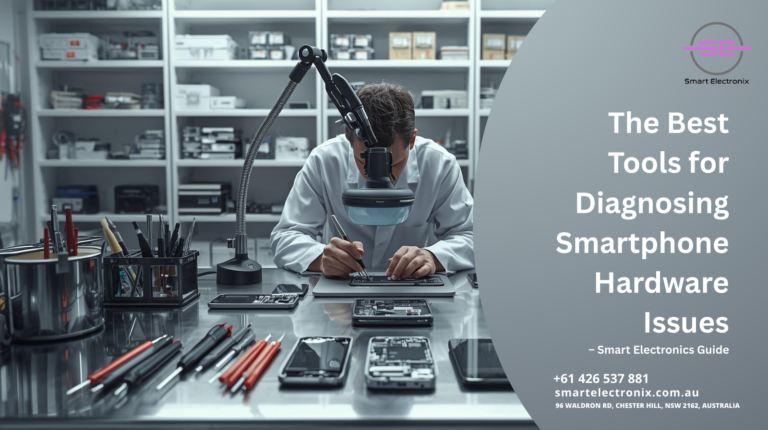
If you’ve ever had your smartphone suddenly stop working, you know the frustration that comes with it. Whether it’s a battery draining too fast, a screen that flickers, or a device that won’t even power on, figuring out what’s wrong can feel overwhelming. But here’s the good news: you don’t always have to rush to a service center. With the right tools, diagnosing smartphone hardware issues can be easier than you think. At Smart Electronics, we believe in empowering users with knowledge and reliable solutions, so let’s walk through some of the best tools you can use to detect hardware problems before making any major decisions.
Why Diagnosing Hardware Problems Matters
Smartphones are more than just devices; they’re essential tools for communication, work, and entertainment. Identifying hardware issues early can save money, extend your phone’s lifespan, and prevent small problems from turning into major repairs. Instead of guessing or replacing parts blindly, diagnostic tools give you accurate insights into what’s really happening inside your device.
1. Built-in Diagnostic Apps
Many smartphones today come with hidden or built-in diagnostic tools. For example, Android phones often have codes like #0# that let you test components such as the display, vibration, sensors, and speakers. iPhones, on the other hand, may not have codes, but they support Apple’s built-in diagnostic features through the settings or third-party apps. These built-in tools are a great first step because they’re free and quick to use.
2. Third-Party Diagnostic Apps
If your phone doesn’t provide built-in tests, don’t worry. Apps like Phone Doctor Plus, TestM, and AccuBattery are designed to help users analyze multiple hardware components. From battery health reports to touchscreen sensitivity tests, these apps provide detailed information about your phone’s condition. They can also identify whether an issue is related to hardware or software, saving you unnecessary repair costs.
3. USB Multimeter Tools
When your smartphone has charging or power-related issues, a USB multimeter can be a lifesaver.
 These small devices plug directly between your phone’s charging cable and adapter, allowing you to measure current and voltage levels. With this tool, you can easily detect whether the problem lies in the charger, cable, or the phone’s battery.
These small devices plug directly between your phone’s charging cable and adapter, allowing you to measure current and voltage levels. With this tool, you can easily detect whether the problem lies in the charger, cable, or the phone’s battery.
4. Infrared Thermometers
Overheating is a common hardware issue that can damage a smartphone’s performance. An infrared thermometer helps detect unusual temperature spikes in your device. This is especially useful for diagnosing problems related to the battery, processor, or charging system. By regularly monitoring heat levels, you can take preventive steps before overheating leads to permanent damage.
5. Magnifying Glass or Microscope
Believe it or not, a magnifying glass or portable microscope can be extremely useful for spotting physical issues like loose connectors, corrosion, or broken solder joints. These tools are especially valuable for technicians but can also help everyday users spot visible problems without opening up the device completely.
6. Screwdriver Kits and Opening Tools
While not directly diagnostic, high-quality screwdriver sets and prying tools make it possible to safely open your phone and visually inspect the hardware. Sometimes, what you thought was a major problem might just be a disconnected battery cable or dust interfering with a connector. Having the right tools ensures you don’t damage delicate components while inspecting your device.
7. Multimeters for Electrical Testing
A digital multimeter is one of the most powerful tools for diagnosing smartphone hardware issues. With it, you can check circuit continuity, measure resistance, and test power flow across different components. Technicians rely heavily on multimeters to troubleshoot boards and verify if hardware parts are functioning properly.
8. Diagnostic Cables and Boxes
For professionals, diagnostic cables and boxes (like Octoplus or Z3X tools) are highly advanced hardware solutions that help in identifying, repairing, and even flashing smartphones. These tools allow deep-level testing and repairs, which go far beyond the average user’s needs but are crucial in professional environments.
9. Battery Testing Tools
Since battery problems are among the most common smartphone issues, having a dedicated battery tester can be extremely helpful. These testers provide precise readings about the battery’s health, charge cycles, and performance under load. Instead of replacing your battery blindly, this tool confirms whether a new one is truly necessary.
10. External Displays and Connectors
Sometimes, the phone might be working internally but the display is damaged. External display connectors allow you to test whether your smartphone is still functional by mirroring its output onto another screen. This helps confirm whether the problem lies in the screen hardware or deeper in the phone’s system.
Tips for Safe Diagnostics
While these tools are powerful, it’s important to be cautious. Always back up your data before running tests or opening your device.
 If you’re unsure about handling certain tools, seek guidance or professional help. Misuse can sometimes cause more harm than good.
If you’re unsure about handling certain tools, seek guidance or professional help. Misuse can sometimes cause more harm than good.
Final Thoughts
Smartphones are sophisticated devices, and hardware issues can show up in many forms. The good news is that diagnosing them doesn’t have to be intimidating. From built-in apps to advanced tools, you have plenty of options to identify what’s going wrong. At Smart Electronics, we encourage both everyday users and professionals to take advantage of these tools to make informed decisions. Whether you’re checking battery health, measuring voltage, or spotting physical damage, the right diagnostic tools can save you time, money, and frustration.
By investing in the right equipment and knowledge, you can ensure your smartphone stays reliable for years to come. And remember, prevention is always better than repair. Regular diagnostics keep your device running smoothly and give you peace of mind knowing your tech is in top shape.

We’ve all experienced the frustration of a slow MacBook. Whether it’s taking forever to boot up, lagging while multitasking, or struggling with everyday apps, a sluggish system can disrupt your productivity. At Smart Electronics, we know how important it is to keep your Mac running smoothly without spending a fortune on hardware upgrades. In this guide, we’ll show you effective ways to speed up a slow MacBook without replacing any hardware.
Identify the Causes of a Slow MacBook
Before diving into solutions, it’s essential to understand why your MacBook is slow. Common causes include:
- Cluttered Storage: Full hard drives can dramatically reduce performance.
- Background Processes: Too many apps running simultaneously can eat up system resources.
- Outdated Software: Old macOS versions may have inefficiencies and bugs.
- Startup Programs: Apps launching at startup can slow down boot times.
- Browser Overload: Multiple open tabs and extensions can impact overall speed.
- Cache and Temporary Files: Accumulated files take up memory and slow processing.
Identifying these issues helps you apply the right strategies to restore your MacBook’s speed.
Step 1: Clean Up Storage
A full hard drive can make any MacBook sluggish. Start by:
- Removing Unused Apps: Delete applications you rarely use.
- Clearing Downloads and Desktop Files: These folders often accumulate unnecessary files.
- Emptying Trash: Don’t forget to permanently delete files from the trash.
- Managing Large Files: Use the built-in Storage Management tool to identify and remove large files.
Keeping at least 20% of free storage ensures your MacBook runs efficiently.
Step 2: Optimize Startup Items
Many apps launch automatically when you start your MacBook, slowing down boot time. To manage startup items:
- Go to System Preferences > Users & Groups.
- Select your username and click Login Items.
- Remove unnecessary apps from the list.
This simple step can significantly improve startup speed.
Step 3: Close Resource-Hogging Apps
Some applications consume excessive RAM and CPU. Open Activity Monitor to check which apps are draining resources. Quit or restart apps that are using too much memory. Browser tabs, music players, and video editing software are common culprits.
Step 4: Update macOS and Apps
 Running outdated software can cause performance issues. To update macOS:
Running outdated software can cause performance issues. To update macOS:
- Go to System Settings > Software Update.
- Install any available updates.
Also, keep your apps updated through the App Store or directly from the developer. Updated software often includes performance improvements and bug fixes.
Step 5: Clear Cache and Temporary Files
Cache files speed up processes temporarily, but excessive accumulation can slow down your Mac. Clear cache by:
- Opening Finder > Go > Go to Folder.
- Type
~/Library/Caches and delete unnecessary files.
- Repeat for
/Library/Caches.
Additionally, clear browser cache to enhance browsing performance.
Step 6: Reduce Visual Effects
MacOS offers visual effects that look great but can use significant system resources. To reduce them:
- Go to System Preferences > Accessibility > Display.
- Enable Reduce motion and Reduce transparency.
This frees up resources for essential tasks, improving responsiveness.
Step 7: Manage Browser Performance
Browsers are often the biggest contributors to slow performance. Tips include:
- Limit open tabs.
- Disable or remove unnecessary extensions.
- Use lightweight browsers for specific tasks.
- Clear browsing data regularly.
These steps can significantly improve overall MacBook speed.
Step 8: Reset SMC and PRAM/NVRAM
Sometimes, system settings affect performance. Resetting SMC (System Management Controller) and PRAM/NVRAM can help:
- SMC Reset: Turn off Mac, hold Shift + Control + Option + Power for 10 seconds, then restart.
- PRAM/NVRAM Reset: Restart Mac and hold Option + Command + P + R for 20 seconds.
These resets often resolve issues with battery management, fan speed, and display settings.
Step 9: Optimize Storage with Smart Electronics Tools
Smart Electronics recommends using trusted optimization tools like CleanMyMac X or OnyX. These apps can safely remove junk files, manage startup items, and optimize system performance without manual intervention.
Step 10: Regular Maintenance Habits

- Restart your MacBook at least once a week.
- Avoid running multiple heavy apps simultaneously.
- Regularly check for software updates.
- Monitor storage and clean unnecessary files periodically.
Consistent maintenance prevents slowdowns and extends the lifespan of your MacBook.
Conclusion
A slow MacBook doesn’t always mean it’s time to upgrade hardware. With proper maintenance, cleaning, software updates, and smart optimization techniques, you can significantly boost performance. At Smart Electronics, we emphasize practical solutions that save time and money while enhancing productivity.
By following these steps, your MacBook will feel faster, more responsive, and ready to handle daily tasks efficiently. Keep your system optimized, and enjoy a smoother computing experience without spending a dime on new hardware.

Ever found yourself browsing online and wondering if a functional smartphone could cost less than a cup of coffee? Believe it or not, the world of technology has reached a point where basic smartphones are incredibly affordable. At Smart Electronics, we love exploring gadgets that combine functionality with budget-friendly pricing. In this blog, we’ll dive into the most cheap phone in the world, its features, advantages, limitations, and how it’s changing access to mobile technology globally.
What Makes a Phone Cheap?
When we talk about the cheapest phone, it’s not just about the price tag. Several factors contribute to affordability:
- Hardware Specifications: Basic processors, minimal RAM, and smaller storage reduce manufacturing costs.
- Display and Design: Simple LCD screens instead of AMOLED or high-resolution displays.
- Camera Quality: Basic cameras with limited features.
- Software: Lightweight operating systems optimized for low-end hardware.
- Brand and Production Scale: Lesser-known brands or mass-produced models often have lower prices.
Despite being inexpensive, these phones still provide essential features like calling, messaging, basic internet browsing, and access to essential apps.
The Most Cheap Phone: Overview
Over the past decade, several ultra-budget phones have gained attention. Among them, the Freedom 251, launched in India, claimed to be the cheapest smartphone in the world, priced at approximately $4.50 USD. While this device received mixed reviews for build quality and performance, it demonstrated the possibilities of ultra-affordable technology.
Other affordable options include entry-level phones from brands like Nokia, Tecno, and Itel, ranging between $15 to $30 USD, offering essential smartphone features without breaking the bank.
Features You Can Expect from Ultra-Budget Phones
 Even the cheapest phones today can provide a surprisingly functional experience:
Even the cheapest phones today can provide a surprisingly functional experience:
- Basic Touchscreen: Most cheap phones have a small, 4-inch to 5-inch display suitable for browsing, messaging, and calling.
- Single-Core or Quad-Core Processors: Adequate for lightweight applications like WhatsApp, social media, and basic games.
- Minimal Storage: Usually 4GB to 16GB, often expandable via microSD cards.
- Basic Camera: Single-lens cameras for casual photography.
- Lightweight Operating System: Android Go or similar lightweight OS ensures smooth functioning on low RAM.
These phones focus on essential functions, making them ideal for students, senior citizens, or users in developing regions.
Advantages of Owning a Cheap Phone
1. Affordability
The most obvious benefit is the price. For just a few dollars, you can own a device that keeps you connected, without worrying about credit card bills or expensive installments.
2. Durability
Surprisingly, many ultra-budget phones are durable. Without high-end glass panels or delicate features, these phones can withstand drops and rough handling.
3. Accessibility
Cheap smartphones make technology accessible to people in rural or economically challenged areas. This promotes digital literacy, education, and communication.
4. Low Maintenance
With fewer apps, simpler hardware, and lightweight software, these devices require less maintenance and rarely encounter performance issues common in high-end smartphones.
5. Backup Device
Even if you own a premium smartphone, a cheap phone can serve as a reliable backup in emergencies, travel, or areas with higher risk of damage or theft.
Limitations of Ultra-Budget Phones
While they are highly affordable, cheap phones do have constraints:
- Limited Performance: Cannot handle heavy applications, multitasking, or graphic-intensive games.
- Basic Camera Quality: Photos may be grainy or lack detail.
- Smaller Storage: Limited space for apps, photos, and media.
- Battery Life: Often smaller batteries require frequent charging.
- Software Updates: Rarely receive long-term updates or new features.
Despite these limitations, these phones are excellent for basic communication and minimal smartphone use.
Tips for Choosing the Right Cheap Phone
- Focus on Core Features: Prioritize calling, messaging, and battery life over high-end cameras.
- Check Storage Expandability: Ensure there’s a microSD slot if you need more space.
- Evaluate Build Quality: Look for robust designs that can handle everyday use.
- Consider Brand Reputation: Even affordable models from known brands may provide better durability and software support.
- Read Reviews: Check user feedback on performance and reliability.
The Global Impact of Affordable Smartphones
Ultra-budget phones are transforming how people access technology worldwide. Students in rural areas can now access educational apps, small businesses can connect with customers through social media, and families can stay in touch at minimal costs. By lowering the entry barrier, cheap smartphones help bridge the digital divide, making communication and online access more inclusive.
Smart Electronics Tips for Buying Budget Devices
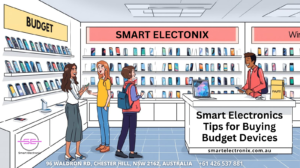
- Always buy from trusted sellers to avoid counterfeit or low-quality phones.
- Compare prices and features across multiple brands to find the best value.
- Prioritize battery life and connectivity features, especially if you live in areas with weak network coverage.
- Consider warranty and after-sales support, even for inexpensive models.
- Use lightweight apps to prevent overloading low-end hardware.
Conclusion
The most cheap phone in the world proves that technology is no longer a luxury, but a necessity accessible to everyone. While ultra-budget phones have their limitations, they serve as essential tools for communication, education, and digital access. At Smart Electronics, we recommend exploring these devices to stay connected without overspending. With the right choice, even the most affordable smartphone can make a significant impact on your daily life, productivity, and connectivity.
So next time you think a smartphone is out of your budget, remember: functional technology at a low cost is not only possible but increasingly common, thanks to innovations in affordable electronics.

Ever been in the middle of an important call, and suddenly your smartphone signal drops? It’s frustrating, right? Whether you are streaming, working remotely, or just chatting with friends, losing signal can throw off your day. At Smart Electronics, we understand how crucial a stable connection is. In this blog, we will explore the most common causes of smartphone signal dropouts and provide practical tips to improve connectivity.
What Causes Smartphone Signal Dropouts?
Signal dropouts occur when your device temporarily loses connection to the network. This can result in calls being dropped, slow internet speeds, or apps failing to load. Understanding the underlying causes helps you troubleshoot and prevent future issues.
1. Weak Network Coverage
One of the most common reasons for signal dropouts is weak cellular coverage. If you are in a rural area, underground location, or building with thick walls, your smartphone may struggle to maintain a strong connection. Even in urban areas, certain spots can have poor coverage due to distance from cell towers.
2. Network Congestion
During peak hours or in crowded events like concerts or sports games, the network may become congested. Many devices trying to access the same tower can overwhelm the system, causing intermittent drops or slow data speeds.
3. Outdated Smartphone Software
Your phone’s operating system and firmware play a crucial role in maintaining network stability. Running outdated software can lead to bugs, inefficiencies, or compatibility issues that affect signal strength. Regular updates from the manufacturer often fix these problems.
4. SIM Card Issues
 A damaged, dirty, or improperly seated SIM card can result in unstable connections. Sometimes, simply reinserting the SIM card or replacing an old one can resolve frequent dropouts.
A damaged, dirty, or improperly seated SIM card can result in unstable connections. Sometimes, simply reinserting the SIM card or replacing an old one can resolve frequent dropouts.
5. Hardware Problems
Physical damage to your phone, especially to the antenna or internal components, can weaken the signal. Exposure to water, drops, or extreme temperatures can compromise your device’s ability to connect reliably.
6. Interference from Electronics
Other electronic devices, like Wi-Fi routers, microwaves, or Bluetooth gadgets, can interfere with cellular signals. The stronger the interference, the more likely your smartphone may experience dropouts.
7. Carrier Network Issues
Sometimes, signal problems are beyond your control. Carrier maintenance, tower outages, or technical glitches can temporarily disrupt service in certain areas. Checking with your provider can confirm if the issue is widespread.
Tips to Improve Smartphone Signal
Even though some causes are external, there are several strategies to boost your smartphone connectivity.
1. Move to a Better Location
Simple but effective. Moving closer to a window, higher floor, or outdoor space can significantly improve reception. Avoid basements or areas surrounded by thick walls whenever possible.
2. Enable Wi-Fi Calling
Most modern smartphones support Wi-Fi calling. If cellular coverage is weak but Wi-Fi is strong, this feature allows calls and texts to route through the internet, preventing dropped calls.
3. Update Software Regularly
Keeping your phone’s operating system and apps updated ensures optimal network performance. Manufacturers release updates that fix bugs affecting connectivity and enhance signal handling.
4. Check and Replace SIM Card
Inspect your SIM card for damage or dirt. Gently clean the contacts and reinsert it. If dropouts persist, request a replacement from your carrier.
5. Limit Interference
Keep your phone away from other electronic devices that can cause interference. Sometimes, turning off Bluetooth or relocating your router can help reduce signal issues.
6. Use Signal Boosters
Cellular signal boosters can amplify weak signals in your home or office. These devices capture available network signals and retransmit them inside buildings, providing a more stable connection.
7. Contact Your Carrier
If dropouts continue, check with your service provider. They can check tower status, provide network insights, or suggest switching to a different band or frequency for better coverage.
Preventing Signal Dropouts in the Future
- Monitor Coverage Maps: Check your carrier’s coverage maps before moving or traveling to ensure strong reception.
- Regular Device Maintenance: Keep your phone updated and protected from damage.
- Optimize Device Settings: Switch between 4G, 5G, or LTE modes depending on network availability.
- Use Reliable Accessories: Avoid third-party chargers or cases that may interfere with your device’s antenna.
The Role of Smart Electronix in Connectivity

Investing in high-quality devices, accessories, and tools from Smart Electronix can improve your overall experience. From protective cases that don’t block signals to certified signal boosters, using reliable electronics ensures your phone maintains stable connectivity wherever you go.
Conclusion
Signal dropouts can be irritating, but they are usually solvable. By understanding the common causes, maintaining your smartphone, and using the right tools, you can minimize interruptions and enjoy a seamless connection. Whether it’s weak coverage, network congestion, or device issues, Smart Electronics tips help you troubleshoot and prevent most common problems.
Remember, a stable smartphone connection is essential for communication, productivity, and entertainment. Implement these strategies, and you’ll spend less time frustrated by dropped calls and slow internet and more time connected to what matters most.
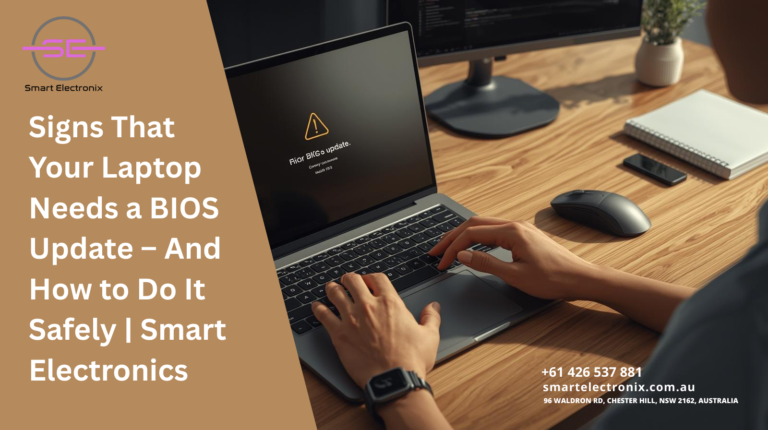
You know that feeling when your laptop suddenly slows down, behaves oddly, or refuses to boot? Most of us immediately think it’s a hardware issue or a software bug. But did you know that sometimes, the real culprit might be your BIOS? Yes, that often-overlooked system software can play a huge role in your laptop’s performance, stability, and compatibility. In this blog, Smart Electronics will guide you through signs that your laptop needs a BIOS update and how to perform it safely without risking your data.
What Is BIOS and Why It Matters
BIOS, short for Basic Input/Output System, is firmware that initializes your laptop’s hardware during startup. Think of it as the translator between your operating system and your hardware. An outdated BIOS can lead to slow boot times, hardware conflicts, and even prevent your laptop from recognizing new components like SSDs or RAM. Regular BIOS updates improve system stability, fix bugs, and sometimes even add new features to your laptop.
Common Signs Your Laptop Needs a BIOS Update
1. Frequent System Crashes or Freezes
If your laptop randomly shuts down, freezes, or shows the dreaded blue screen, it might be struggling with outdated firmware. Many BIOS updates fix compatibility issues with modern software and prevent unexpected crashes.
2. Hardware Not Detected Properly

Are your new RAM sticks, SSDs, or graphics cards not showing up? An outdated BIOS can fail to recognize new hardware, causing performance bottlenecks. Updating the BIOS ensures your laptop fully supports the latest components.
3. Slow Boot Times
Noticed that your laptop takes longer than usual to boot? Sometimes the root cause isn’t a slow hard drive or bloated startup programs—it could be your BIOS struggling to initialize hardware efficiently. A BIOS update can streamline boot sequences and improve start-up speed.
4. Keyboard, Touchpad, or Peripheral Issues
Malfunctioning keyboards, touchpads, or connected devices like USB drives might hint at outdated BIOS firmware. Manufacturers release updates to fix peripheral issues, so keeping BIOS up-to-date can prevent these inconveniences.
5. Overheating and Fan Issues
Laptop overheating is often blamed on hardware or dust, but BIOS also controls fan speeds and thermal management. If your laptop heats up too quickly or fans behave erratically, a BIOS update may help stabilize temperature control.
How to Safely Update Your Laptop BIOS
BIOS updates can seem intimidating because any mistake can make your laptop unusable. Here’s a step-by-step guide to updating BIOS safely:
Step 1: Check Your Current BIOS Version
Before updating, check the existing BIOS version on your laptop. You can do this by pressing Win + R, typing msinfo32, and looking for “BIOS Version/Date.” Compare it with the latest version on your laptop manufacturer’s official website.
Step 2: Backup Important Data
Even though a BIOS update usually doesn’t affect your files, it’s wise to backup your data. Use an external drive or cloud storage to ensure you don’t lose anything critical.
Step 3: Use Official Manufacturer Tools
Most laptop brands like Dell, HP, Lenovo, or ASUS provide official BIOS update utilities. Download updates only from the official website to avoid malware or corrupted files.
Step 4: Connect to a Reliable Power Source
A BIOS update interrupted by power failure can brick your laptop. Always ensure your laptop is fully charged or plugged into a stable power source before starting.
Step 5: Follow Instructions Carefully
Each manufacturer may have specific steps to follow. Carefully read the instructions provided with the update. Avoid turning off your laptop during the update process.
Step 6: Restart and Verify
After the update, your laptop will usually restart automatically. Check BIOS version again to confirm the update was successful. Then, monitor your system for improved performance and stability.
Additional Tips for Maintaining BIOS Health

-
Update Regularly but Only When Needed: Frequent updates aren’t always necessary. Only update BIOS when you encounter specific issues or when your manufacturer recommends it.
-
Avoid Unofficial BIOS Versions: Never download BIOS updates from third-party websites. This can corrupt your laptop permanently.
-
Keep Drivers Updated: Alongside BIOS, keep system drivers up-to-date to ensure optimal hardware and software compatibility.
-
Use Built-In Recovery Options: Some laptops include BIOS recovery tools that can restore your system if an update fails.
Final Thoughts
Updating your BIOS may sound daunting, but it’s an essential part of laptop maintenance that can prevent crashes, improve performance, and enable support for new hardware. By following the steps outlined by Smart Electronics, you can perform the update safely and ensure your laptop runs smoothly for years to come.
Remember, a little firmware care goes a long way in extending the lifespan of your laptop. If you notice slow boot times, hardware recognition issues, or system instability, don’t ignore it—check your BIOS version today!

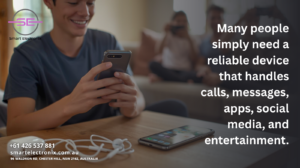 Affordable smartphones now come with:
Affordable smartphones now come with:


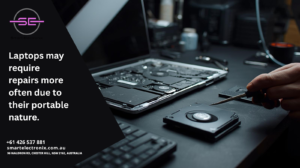
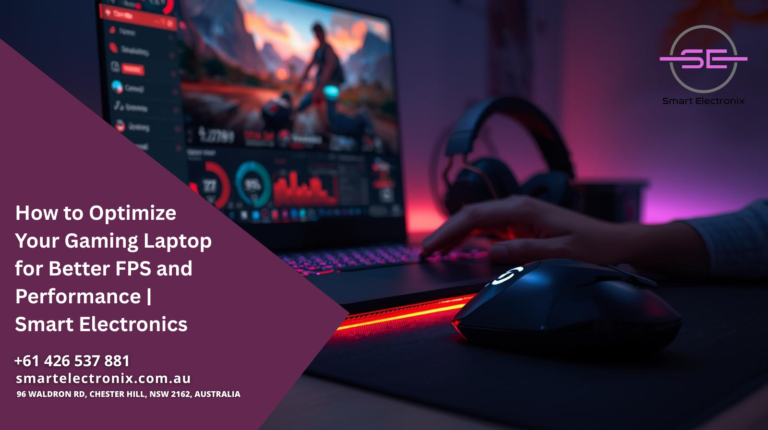
 Heat is a major performance killer. Overheating laptops throttle performance to protect internal components.
Heat is a major performance killer. Overheating laptops throttle performance to protect internal components.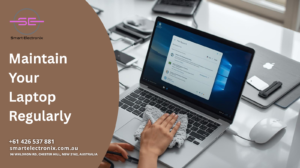

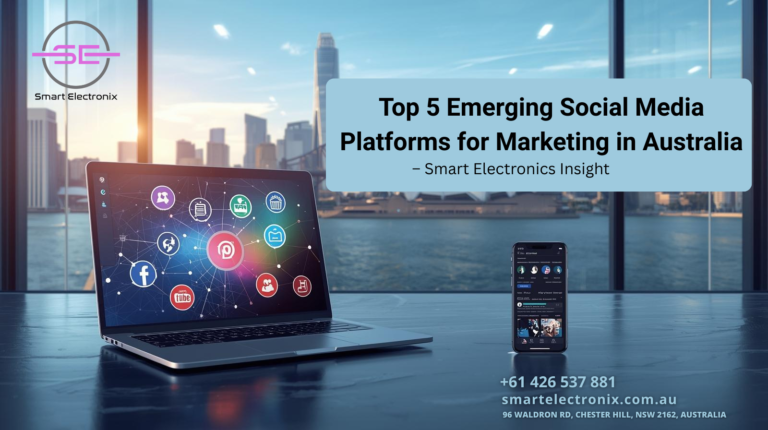

 Each one offers unique opportunities for connecting with audiences in authentic and engaging ways.
Each one offers unique opportunities for connecting with audiences in authentic and engaging ways.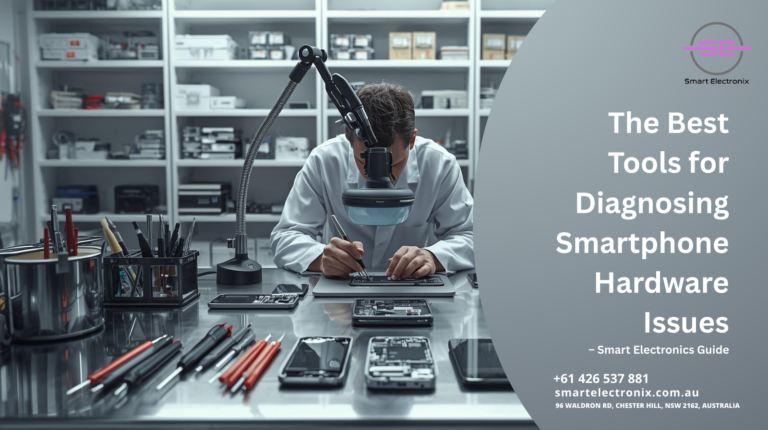
 These small devices plug directly between your phone’s charging cable and adapter, allowing you to measure current and voltage levels. With this tool, you can easily detect whether the problem lies in the charger, cable, or the phone’s battery.
These small devices plug directly between your phone’s charging cable and adapter, allowing you to measure current and voltage levels. With this tool, you can easily detect whether the problem lies in the charger, cable, or the phone’s battery. If you’re unsure about handling certain tools, seek guidance or professional help. Misuse can sometimes cause more harm than good.
If you’re unsure about handling certain tools, seek guidance or professional help. Misuse can sometimes cause more harm than good.
 Running outdated software can cause performance issues. To update macOS:
Running outdated software can cause performance issues. To update macOS:

 Even the cheapest phones today can provide a surprisingly functional experience:
Even the cheapest phones today can provide a surprisingly functional experience: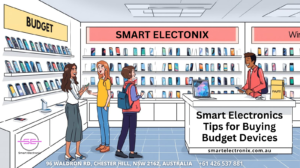

 A damaged, dirty, or improperly seated SIM card can result in unstable connections. Sometimes, simply reinserting the SIM card or replacing an old one can resolve frequent dropouts.
A damaged, dirty, or improperly seated SIM card can result in unstable connections. Sometimes, simply reinserting the SIM card or replacing an old one can resolve frequent dropouts.