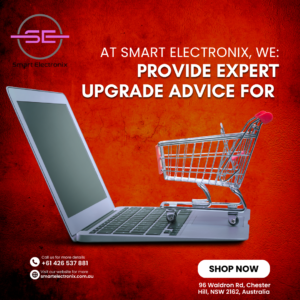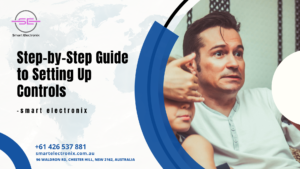We’ve all been there. One clumsy hand, one quick coffee reach, and suddenly your laptop keyboard is swimming in latte. Whether it’s water, tea, juice, or your morning espresso, liquid spills on keyboards can be a nightmare. But don’t worry! At Smart Electronix, we believe prevention and smart responses can save your keyboard—and your sanity.
This guide breaks down how to avoid spills, what to do immediately when they happen, and how to handle minor or major damage.
Why Are Spills Dangerous for Keyboards?
Keyboards are more than just plastic keys. Beneath them lies a network of circuits, membranes, and switches. Liquids can short these circuits, cause corrosion, or leave residue that disrupts keystrokes. In laptops, spills can also seep into motherboards or batteries, causing widespread damage.
So, it’s crucial to act fast.
Step 1: How to Prevent Liquid Damage

1. Keep Drinks Away
It may seem obvious, but this is the simplest and most effective prevention tip. Place your beverages on a separate table or use spill-proof bottles with lids.
2. Use a Keyboard Cover
Silicone keyboard covers are affordable and provide a protective barrier against dust and spills.
3. Elevate Your Keyboard
For desktops, try using a slightly inclined stand. This allows any accidental liquid to slide off instead of pooling inside.
4. Maintain a Clean Workspace
Less clutter means fewer chances of bumping something over. Organize cables and devices for better workspace control.
Step 2: What to Do Immediately After a Spill
1. Turn It Off Immediately
If you’re using a laptop, shut it down right away. Hold the power button if necessary. Disconnect from power and remove the battery if it’s removable.
2. Unplug and Disconnect Everything
Remove any attached USB drives, charging cables, external keyboards, or mice.
3. Invert and Drain
Turn the laptop or keyboard upside down to let the liquid drain out. Tilt it gently and let gravity do its job.
4. Blot, Don’t Rub
Use paper towels or a microfiber cloth to blot the surface. Never rub, as it can push the liquid further inside.
Step 3: Drying and Inspecting Your Device
1. Let It Air Dry
Place the keyboard in a dry area. You can speed this up with a fan or air circulation. Avoid heat sources like hairdryers which can warp plastic components.
2. Use Silica Gel or Uncooked Rice
Put your device in a sealed container filled with silica gel packets or dry rice. This helps absorb moisture trapped inside.
Let it sit for at least 24–48 hours before powering it back on.
Step 4: Repairing a Spill-Damaged Keyboard
If, after drying, your keyboard still isn’t working properly (stuck keys, missed keystrokes, or no response), it’s time for repairs.
For External Keyboards:
- Disassemble (if possible) and clean the inside with isopropyl alcohol (90%+).
- Let dry completely before testing.
- Replace if damage is extensive (most cost under $50).
For Laptop Keyboards:
- Internal cleaning may be required, which means removing the keyboard panel.
- If the spill reached the motherboard or touchpad, professional service is recommended.
Smart Electronix Tip: Don’t open your laptop if you’re not experienced—you may void the warranty or worsen the damage.
Step 5: When to Seek Professional Help
You should visit a professional repair shop like Smart Electronix if:
- Keys are not working even after drying
- You suspect internal components got wet
- The device won’t power on
- Sticky residue remains inside
We offer:
- Complete keyboard and internal cleaning
- Part replacements
- Diagnostics for motherboard and battery issues
Visit our store or SmartElectronix.com.au for expert help across Australia.
Smart Tips to Avoid Future Accidents

- Invest in wireless keyboards for remote work
- Keep laptops on elevated risers
- Avoid working with drinks in bed or on couches
- Get insurance for accidental spills (some laptop warranties offer this)
Final Thoughts
Spilling a drink on your keyboard doesn’t have to spell disaster. With fast action and the right steps, you can often prevent permanent damage. And when things go beyond DIY, you can count on Smart Electronix for professional repair solutions.
Accidents happen. But being prepared, knowing what to do, and having the right support makes all the difference.
Stay safe, stay dry—and keep typing!
Need Help?
Smart Electronix offers fast and affordable spill recovery services. Don’t risk more damage—reach out to us today!
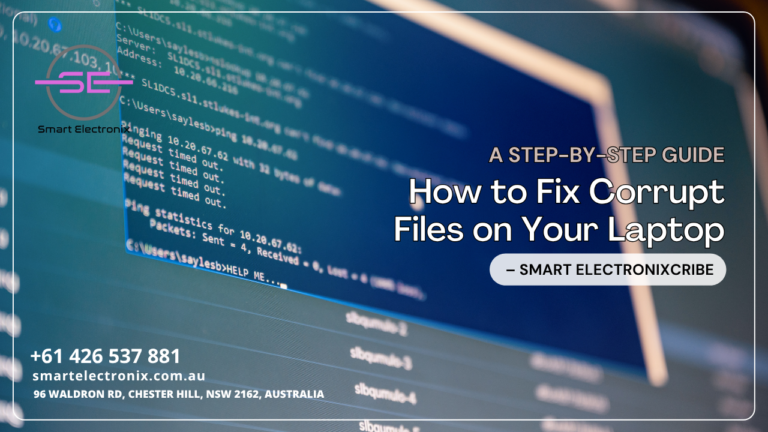
Ever clicked on a file only to get a dreaded error message? Corrupt files can be incredibly frustrating, especially when you’re in the middle of an important project or presentation. Whether it’s a document, photo, or even an app, a corrupted file doesn’t mean it’s game over. At Smart Electronix, we’re all about helping Aussies get the most from their tech. This guide will walk you through how to identify and fix corrupt files step-by-step, without needing to be a tech expert.
What Is a Corrupt File?
A corrupt file is one that has become unreadable or unusable due to issues like sudden shutdowns, malware infections, bad sectors on your hard drive, or even software bugs.
Common Signs of File Corruption:
- File won’t open or crashes the app
- Error messages like “file format not supported”
- Application freezes when trying to open the file
- Sudden file size changes
Step 1: Identify the Problem
Start by narrowing down the issue. Is the problem with a specific file, a group of files, or the entire system?
Try These:
- Attempt to open the file on another laptop
- Test similar file types to rule out software issues
- Check if the file opens in another application
Smart Electronix Tip: Make a backup copy of the file before trying any fix, so you don’t make it worse.
Step 2: Use Built-In System Tools
Windows Users:
Run SFC (System File Checker)
- Open Command Prompt as Administrator
- Type:
sfc /scannow
- Hit Enter and wait
This scans and automatically fixes system file corruption.
Mac Users:
Use Disk Utility
- Open Disk Utility
- Select your drive > Click “First Aid”
- Let the scan complete
This will repair file system errors that may be affecting your data.
Step 3: Try File Repair Software

When system tools aren’t enough, third-party file repair software can come to the rescue. Some reliable options include:
- Stellar File Repair
- EaseUS Data Recovery
- Disk Drill
- Hetman File Repair
These programs specialize in restoring documents, media files, and archive formats.
Smart Electronix Note: Always download from the official source to avoid malware.
Step 4: Recover from Backups
If you’ve enabled File History, Time Machine, or use cloud services like Google Drive or OneDrive, recovery is often just a few clicks away.
For Windows:
- Right-click the file > “Restore previous versions”
For macOS:
- Open Time Machine > Select the file > Click Restore
Cloud-based platforms often keep file version history. Check your Google Drive or OneDrive for older versions.
Step 5: Try Opening with a Different App
Sometimes, corruption is limited to how a file opens in one application. For instance:
- A damaged Word file might open in Google Docs
- A corrupt image could work in IrfanView or Paint.NET
This workaround doesn’t always restore the file but may help extract critical content.
Step 6: Check for Malware
Malware can corrupt files or make them inaccessible. Run a full scan with reliable antivirus software to rule out malicious causes.
Recommended Antivirus Tools:
- Bitdefender
- Norton 360
- Malwarebytes
If malware is found, quarantine or remove it before trying to recover files again.
Step 7: Recreate the File (Last Resort)
If all else fails, you may need to recreate the file. Use whatever parts you could salvage or retrieve from email attachments, shared folders, or previous versions.
Smart Electronix Advice: Once recreated, store it in multiple formats (e.g., DOCX and PDF) to avoid future loss.
Prevention Tips from Smart Electronix
Avoiding file corruption in the first place is always best. Here’s how:
- Use Surge Protectors: Prevent damage from power surges
- Regular Backups: Use external drives and cloud services
- Shut Down Properly: Never force power off your system
- Keep Software Updated: Fix bugs that may corrupt files
- Install Antivirus Protection: Scan regularly
We recommend setting a monthly maintenance routine for your device.
Smart Electronix Repair & Recovery Services
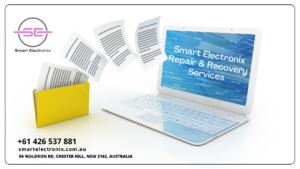
If you’re unable to recover files on your own, we’ve got your back. At Smart Electronix, we offer:
- Expert file recovery
- Virus and malware removal
- Hard drive diagnostics
- Backup solutions and data protection
Visit SmartElectronix.com.au or come into one of our stores for professional support across Australia.
Final Thoughts
Dealing with corrupt files can be stressful, but it’s not the end of the road. With a little patience and the right tools, most issues can be fixed without losing your valuable data. And if you need a hand, the experts at Smart Electronix are always ready to help.
Let us make your tech life simpler, safer, and more reliable—one repair at a time.

Let’s be honest—”going green” is no longer just a trend, it’s a lifestyle. From reusable water bottles to electric vehicles, people are becoming more conscious of their impact on the planet. But here’s the question: can your next laptop purchase be both powerful and eco-conscious?
At Smart Electronix, we’re all about helping Australians make smarter, more responsible technology choices. This blog dives deep into the world of eco-friendly laptops, exploring what they are, how they help, and whether they’re worth the investment in 2025.
What Makes a Laptop Eco-Friendly?
Eco-friendly laptops are designed with sustainability in mind—from production to packaging and energy use.
Key Eco-Friendly Features:
- Recycled Materials: Chassis made from recycled aluminum or ocean-bound plastics.
- Energy Efficiency: Certified by ENERGY STAR or EPEAT standards.
- Modular Design: Easier to upgrade or repair instead of replacing the entire unit.
- Sustainable Packaging: Biodegradable or recyclable packing materials.
Smart Electronix Tip: Look for laptops with higher EPEAT Gold ratings for the most environmentally friendly options.
The Rise of Conscious Consumers in Australia
Aussies are becoming more eco-aware, especially the younger generations. University students, freelancers, and even corporate buyers are starting to prioritize green credentials alongside traditional specs like battery life, screen size, and processor speed.
According to recent surveys, over 60% of Australian consumers consider sustainability when purchasing tech products.
Pros of Choosing an Eco-Friendly Laptop

1. Lower Carbon Footprint
Manufacturers like HP, Apple, and Dell are reducing emissions by using solar-powered factories and recycled components.
2. Longer Lifespan
Modular laptops are easier to repair, meaning fewer devices end up in landfills. Brands like Framework and Lenovo ThinkPad make upgrading parts incredibly easy.
3. Energy Efficiency Saves Money
Devices with low-power components not only help the planet but also reduce your electricity bill.
4. Better Recycling Programs
Brands committed to sustainability often offer robust trade-in or recycling programs.
Smart Electronix Insight: Many customers save more long-term with a sustainable laptop than with cheaper, short-lifespan alternatives.
The Cost Factor: Is It Really More Expensive?
The idea that eco-friendly tech is always more expensive isn’t entirely true anymore.
Budget-Friendly Green Options:
- Lenovo IdeaPad Slim 5 (EPEAT Gold)
- HP Pavilion Aero 13
- Apple MacBook Air M2 (made with 100% recycled aluminum)
Smart Electronix Note: These laptops fall under the $1,500 AUD mark and still offer top-tier performance, sleek design, and long battery life.
Who Should Consider Eco-Friendly Laptops?
Students
Lightweight, energy-efficient, and future-proof—ideal for academic life.
Remote Workers & Freelancers
Save on power bills while supporting sustainable production.
Corporate Buyers
Ideal for companies that want to meet sustainability targets without compromising productivity.
Bonus: Using eco-friendly devices can improve your brand image if you’re running a business.
Top Eco-Friendly Laptop Brands in 2025
1. Framework
- Fully modular and user-upgradable
- Open-source design
2. HP
- Recycled plastics used in multiple models
- ENERGY STAR certified
3. Apple
- 100% recycled aluminum in latest models
- Industry leader in clean energy use
4. Dell
- Laptop packaging made from ocean plastics
- EPEAT Gold certifications
5. Lenovo
- Offers Carbon Offset Services for certain models
- Green manufacturing practices
Tips for Buying Sustainable Tech
- Look for Certifications: ENERGY STAR, EPEAT Gold, RoHS-compliant
- Check Upgradeability: Replaceable SSD, RAM, and battery
- Research Recycling Programs: Choose brands offering take-back or recycling services
- Consider Lifespan: Invest in models with longer support and durable designs
Smart Electronix Tip: We stock and recommend laptops that meet these criteria—making your choice smarter and greener.
Smart Electronix Services for Eco-Friendly Computing
At Smart Electronix, we don’t just sell laptops. We:
- Help you select sustainable models that match your needs
- Offer repairs and upgrades to extend the life of your current laptop
- Provide eco-conscious accessories and recyclable packaging
Whether you’re shopping in-store or online, our team is here to help you make a responsible and informed decision.
Explore our full range at SmartElectronix.com.au
Final Thoughts
Going green doesn’t mean sacrificing performance, design, or reliability. In fact, eco-friendly laptops in 2025 offer powerful features, energy efficiency, and long-term value that makes them a smart investment for modern users.
Whether you’re a student, entrepreneur, or casual user, consider making your next tech purchase a sustainable one. Visit Smart Electronix Australia and let’s build a smarter, greener future together.

Let’s be real—laptops are evolving faster than ever, and 2025 is shaping up to be a game-changing year. From smarter artificial intelligence to sharper touchscreens and everything in between, the way we work, play, and connect is shifting dramatically. If you’re wondering what’s hot in the Australian tech scene, we’ve got you covered.
At Smart Electronix, we keep our fingers on the pulse of emerging technology, helping Aussies choose laptops that aren’t just modern but future-ready. In this report, we break down the top laptop trends of 2025 and what buyers across Australia are leaning toward.
AI-Powered Productivity: The Future is Now
Artificial Intelligence is no longer a buzzword; it’s baked into your laptop experience. In 2025, smart laptops use AI for everything from battery optimization to real-time performance enhancements.
Top AI Features to Look For:
- Adaptive Performance Tuning: Dynamically adjusts system resources based on your usage habits.
- Voice Assistants: More natural and responsive AI support.
- AI Security: Facial recognition and advanced threat detection powered by machine learning.
Smart Electronix Insight: Brands like Lenovo and Dell are integrating AI in ways that make everyday computing smoother and more personalized.
Touchscreen Everything: More Than Just a Gimmick
Touchscreen laptops have come a long way. They’re no longer just for artists or tablet lovers. In 2025, many Australians prefer 2-in-1 convertible laptops with crisp, high-resolution touch displays.
Why Touchscreens Are Trending:
- Intuitive UI: Perfect for both work and entertainment.
- Pen Support: Great for digital note-taking and creative professionals.
- Versatility: Use as a tablet, tent, or traditional laptop.
Hot Pick: The Lenovo Yoga series and HP Spectre x360 are popular among Aussie students and professionals alike.
Portability Meets Power

Lightweight doesn’t mean weak anymore. Many 2025 laptops weigh under 1.5kg but still pack high-performance CPUs, ample SSD storage, and long battery life.
Popular Portable Specs:
- Intel Core i5/i7 12th Gen & AMD Ryzen 7 7000 series
- 16GB RAM Standard
- 512GB to 1TB NVMe SSDs
Smart Electronix Note: Ultrabooks like the Dell XPS 13 continue to dominate the productivity market in Australia.
Sustainability: Eco-Conscious Consumers Choose Wisely
Sustainability is influencing laptop purchases more than ever. Aussies are actively choosing brands that offer eco-friendly materials, energy-efficient performance, and repairable designs.
Features That Matter:
- Modular components for easy upgrades
- Recycled aluminum and plastic builds
- Energy Star and EPEAT certifications
Smart Electronix Fave: We recommend laptops with high repair scores and available spare parts—like the ThinkPad T Series.
Gaming Laptops: Smaller, Cooler, Better
Gamers aren’t left behind. In fact, 2025 brings more compact, cooler-running machines with RTX 40-series GPUs and advanced vapor chamber cooling.
Trending Features for Gamers:
- High-refresh-rate displays (144Hz+)
- DDR5 RAM and Gen 4 SSDs
- RGB keyboards with software sync
Even casual users are gravitating toward these machines for their robust multitasking performance.
The Best-Selling Brands in Australia (2025 Edition)
1. Lenovo
- Known for dependable performance and strong build quality
- Excellent repairability
2. HP
- Versatile product lines for students and pros
- Strong after-sales support
3. Dell
- Leading the way in AI integration and business-grade reliability
4. Apple
- Still a top choice for creatives, though at a premium price
What Australians Are Buying
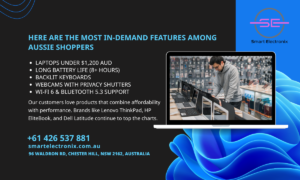
Based on Smart Electronix sales data and market feedback, here are the most in-demand features among Aussie shoppers:
- Laptops under $1,200 AUD
- Long battery life (8+ hours)
- Backlit keyboards
- Webcams with privacy shutters
- Wi-Fi 6 & Bluetooth 5.3 support
Our customers love products that combine affordability with performance. Brands like Lenovo ThinkPad, HP EliteBook, and Dell Latitude continue to top the charts.
Smart Electronix Recommendations for 2025
Looking for expert picks? Check out our handpicked options:
- For Students: Lenovo ThinkPad T470s
- For Freelancers: Dell Latitude 7480
- For Gamers: ASUS ROG Zephyrus G14
- For Designers: MacBook Pro M3 or HP Spectre x360
Visit SmartElectronix.com.au to explore our full laptop range and get tailored advice from our expert team.
Final Thoughts
In 2025, choosing a laptop is about much more than specs. It’s about how your device fits into your lifestyle—whether that means AI-enhanced productivity, touchscreen creativity, or sustainable design. Whatever your needs, Smart Electronix has the right tools to keep you connected, efficient, and future-ready.
Stay ahead of the curve. Shop smarter with Smart Electronix Australia.

Let’s face it, laptops are vital to modern life, whether you’re a student, a remote worker, or a digital nomad. But when things go wrong, not all laptops are created equal in terms of repairability. In 2025, choosing a repair-friendly laptop is more important than ever, especially if you’re in Australia where tech repair costs can climb quickly. At Smart Electronix, we’re all about helping Aussies make smarter choices—and that includes choosing laptops that are easier (and cheaper) to fix.
This blog will highlight the most repair-friendly laptop brands this year, helping you avoid future frustration and expense.
Why Repairability Matters in 2025
Modern laptops are getting sleeker, thinner, and unfortunately, harder to open up and repair. Here’s why prioritising repairability makes sense:
- Lower Maintenance Costs: Replace individual components instead of the entire laptop.
- Eco-Friendly: Extend your device’s life, reducing e-waste.
- Upgradeable: Easier access to RAM, storage, and batteries.
For students, professionals, and business users alike, having a device that’s easy to maintain saves both time and money.
Key Factors That Make a Laptop Repair-Friendly
Before diving into specific brands, here are the features to look for:
- Modular Design: Easy-to-replace components like SSDs, RAM, batteries.
- Accessible Screws: Avoid glued-together or soldered parts.
- Available Spare Parts: Availability of replacement parts in Australia.
- Comprehensive Service Manuals: Brands that publish guides for DIY repairs.
Now, let’s check out the top contenders in the repairable laptop space.

1. Lenovo ThinkPad Series – Built to Be Fixed
Lenovo has built a reputation for making some of the most repairable laptops on the market. The ThinkPad T and X series in particular are designed with repair and upgrades in mind.
Why It Stands Out:
- Tool-free access to RAM and storage
- Easily replaceable keyboards and batteries
- Parts and manuals readily available
Smart Electronix Tip: The ThinkPad T470s, available here, is a fantastic option for anyone looking for longevity and easy maintenance.
2. Dell Latitude Series – Corporate-Class Serviceability
Dell has consistently delivered when it comes to professional-grade laptops that don’t require an engineering degree to fix. The Latitude 7000 series is particularly service-friendly.
Why It Stands Out:
- Service tags make identifying parts easy
- Modular design allows simple upgrades
- Dell’s online support offers extensive repair documentation
Popular Pick: The Dell Latitude 7480 is a solid choice for repair-friendly design, available at Smart Electronix.
3. HP ProBook and EliteBook Series – Durable and DIY-Friendly
HP’s business-class laptops tend to fare much better than their consumer models when it comes to repairability. ProBooks and EliteBooks offer solid internal layouts and accessible components.
Repair Highlights:
- Tool-less access to RAM and storage
- Removable batteries
- Clear service manuals available online
These models are designed with IT departments in mind, which means you can usually handle most repairs or upgrades yourself.
4. Framework Laptop – The King of DIY
If you haven’t heard of Framework, now’s the time. This newer brand has disrupted the market by making a laptop that’s fully modular and meant to be fixed by you.
What Makes It Unique:
- Replace every single component, including ports
- Transparent design philosophy
- Excellent community support and part availability
While not as mainstream as Lenovo or Dell, Framework laptops are gaining popularity in Australia.
5. Apple MacBooks (with a Catch)
Apple isn’t known for repair-friendly designs, but recent pressure from “Right to Repair” movements has led to progress.
The Reality in 2025:
- Newer M-series models have slightly more accessible batteries
- Apple now offers parts and tools for DIY repairs
- Still harder to repair than others but improving
Smart Electronix Recommendation: If you’re tech-savvy, newer MacBooks are somewhat manageable, but they’re still not the top choice for easy repair.
Smart Electronix Recommendations
If you’re in Australia and value long-term use and repair savings, here are our top repair-friendly picks available at Smart Electronix:
- Lenovo ThinkPad T470s – Ideal for students and professionals
- Dell Latitude 7480 – Great all-around business machine
- HP ProBook 440 G7 – Durable and reliable for daily use
 Final Thoughts
Final Thoughts
In 2025, it’s not just about buying a fast laptop—it’s about investing in a device you can maintain over time. Whether you’re upgrading RAM, replacing a worn-out battery, or simply want to fix a keyboard, choosing a repair-friendly brand can save you money and reduce tech waste.
At Smart Electronix, we stock only the most reliable and serviceable laptops in Australia. For expert advice, warranty-backed service, and unbeatable value, check out our full collection at SmartElectronix.com.au.
Make the smart choice. Choose repairable, choose sustainable, choose Smart Electronix.

We all have that one desktop computer collecting dust because it’s “just too slow.” You think about replacing it, but the price of a brand-new PC makes you hesitate. Here’s the good news—upgrading your desktop doesn’t have to cost a fortune. At Smart Electronix, we believe in breathing new life into your existing setup with affordable, high-impact upgrades that deliver noticeable performance improvements.
Whether you’re a casual user, remote worker, or even a gamer, this guide outlines budget-friendly upgrades that can drastically speed up your old desktop.
Why Upgrade Instead of Replace?
Before we dive into the upgrades, let’s get one thing straight: upgrading your current desktop can be a smart, cost-effective alternative to buying a new one.
- Save Money: Most upgrades cost significantly less than a new system.
- Eco-Friendly: Reduce electronic waste by extending your device’s lifespan.
- Custom Control: Choose only the components you really need.
Top Affordable Upgrades to Boost Desktop Speed
1. Switch to an SSD (Solid-State Drive)
If you’re still using a traditional HDD, this upgrade alone can feel like switching to a brand-new machine. SSDs drastically cut down boot times, app loading, and file transfers.
Benefits:
- Faster operating system performance
- Improved multitasking
- Greater durability
Best Option: Pair a 240GB SSD for OS and apps with your existing HDD for storage.
2. Increase Your RAM (Memory)
Low memory is a major culprit behind sluggish performance. Upgrading from 4GB to 8GB or even 16GB can significantly enhance your system’s ability to handle multiple applications.
Ideal for:
- Browsing with many tabs open
- Editing documents and images
- Light gaming
Tip from Smart Electronix: Always check compatibility before purchasing new RAM.
3. Clean Out the Dust & Reapply Thermal Paste
Your desktop may not just be old—it might be overheating. Dust build-up and dried thermal paste can make your PC thermal throttle, leading to lower speeds.
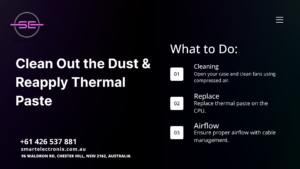
What to Do:
- Open your case and clean fans using compressed air.
- Replace thermal paste on the CPU.
- Ensure proper airflow with cable management.
This simple maintenance can reduce overheating and improve system longevity.
4. Upgrade the Graphics Card (GPU)
If you’re a gamer or use applications like Photoshop, a GPU upgrade can breathe new life into your experience. Entry-level cards today are much more powerful and affordable than five years ago.
Budget Options (Under $300 AUD):
- NVIDIA GeForce GTX 1650
- AMD Radeon RX 6400
Even for non-gamers, better graphics can assist with video playback and dual monitor setups.
5. Install a Fresh Operating System
Sometimes, the simplest upgrade is a clean slate. Over time, systems accumulate unnecessary files and background processes. A clean install of your OS can:
- Eliminate bloatware
- Improve boot speed
- Make system management easier
You can even switch to a lightweight Linux distro if you’re on extremely limited hardware.
6. Replace Your Power Supply Unit (PSU)
An old or underpowered PSU can limit your upgrade potential. If you’re adding a GPU or more storage drives, consider a reliable 500W PSU to support the changes safely.
Bonus: Newer PSUs are usually more energy-efficient!
7. Add a USB 3.0 Expansion Card
Still stuck on USB 2.0? A USB 3.0 expansion card is a low-cost upgrade that boosts data transfer speeds and allows modern peripherals to run smoothly.
Ideal for:
- External drives
- Game controllers
- HD webcams
Installation is plug-and-play and takes just minutes.
How Much Should You Spend?
Here’s a sample breakdown of a high-value desktop upgrade for under $250 AUD:
- 240GB SSD: ~$40
- 8GB DDR4 RAM: ~$50
- GPU (GTX 1650): ~$150
That’s a total revamp without breaking the bank.
Smart Electronix Upgrade Services

We offer professional upgrade and installation services across Australia. Whether you need help selecting compatible parts or installing them, Smart Electronix is here to assist.
- Diagnostics & Consultations
- Component Installation
- Custom Upgrade Packages
Explore our full range at SmartElectronix.com.au
Final Thoughts
Don’t throw out that old desktop just yet. With a few strategic, affordable upgrades, you can dramatically improve its speed and performance. Whether it’s swapping out the hard drive for a speedy SSD, boosting memory, or giving the system a physical clean-up, your desktop can serve you well for years to come.
Ready to upgrade? Visit Smart Electronix for expert advice and budget-friendly hardware to get started.

Let’s face it—when you’re shopping for a new laptop or upgrading an old one, one of the first big questions that pops up is: SSD or HDD? At Smart Electronix, we get this question from customers across Australia daily. Whether you’re a student, business professional, or serious gamer, understanding the difference between SSDs and HDDs can save you both time and frustration.
In this detailed yet easy-to-follow guide, we’ll help you decide what’s right for your performance needs, budget, and long-term goals.
What is an SSD?
SSD (Solid-State Drive) is a type of storage that uses flash memory to store data. Unlike traditional drives, it has no moving parts, making it faster, quieter, and more energy-efficient.

Key Benefits:
- Blazing-fast boot times
- Quick file transfers
- Lower power usage
- Enhanced durability
Because SSDs access data digitally, they outperform mechanical drives in speed and reliability, which is a major plus for modern applications and games.
What is an HDD?
HDD (Hard Disk Drive) stores data magnetically on spinning platters. It’s been around for decades and is known for offering large amounts of storage at a lower cost.
Key Benefits:
- More storage for less cost
- Better for archiving and backups
- Widely available and compatible
While HDDs are slower and more prone to wear and tear, they remain a go-to choice for users with massive storage needs on a tight budget.
SSD vs. HDD: Speed Comparison
This is where SSDs shine. Here’s how they stack up:
| Task |
SSD Speed |
HDD Speed |
| Booting Windows |
~10 seconds |
~45 seconds |
| File Transfer (5GB) |
~20 seconds |
~2 minutes |
| App Load Time |
Near-instant |
Noticeable lag |
If you’re doing heavy multitasking, video editing, or gaming, SSDs dramatically reduce wait times.
SSD vs. HDD: Gaming Performance
Gaming demands both fast read/write speeds and quick load times. An SSD can:
- Decrease game launch times
- Speed up level loading
- Reduce texture pop-ins
However, an HDD can still store large game files affordably. Many gamers use an SSD for active games and an HDD for archived titles.
SSD vs. HDD: Work & Productivity
Whether you’re editing videos, analyzing data, or juggling multiple apps, SSDs increase workflow efficiency. They offer:
- Faster app startup
- Reduced lag during multitasking
- Quicker file access and saving
For professionals, SSDs are a no-brainer. But if your work involves large data files or media archives, adding an HDD can be a smart move.
SSD vs. HDD: Lifespan & Durability
SSDs have no moving parts, making them:
- More resistant to physical shock
- Less likely to fail over time
HDDs are more fragile due to their mechanical nature. If you travel often or work in dynamic environments, SSD wins hands-down for durability.
Cost Comparison: Which is More Budget-Friendly?

- HDDs are cheaper per GB. A 1TB HDD costs significantly less than a 1TB SSD.
- SSDs offer better value in speed, especially if you’re using performance-heavy software.
Smart Electronix Tip: Hybrid systems—a small SSD (e.g., 256GB) paired with a large HDD (e.g., 1TB)—offer the best of both worlds!
What Should You Choose in 2025?
Here’s our tailored advice based on your needs:
For Students:
- Recommended: SSD (256GB or 512GB)
- Why: Faster boot times, app loading, and lighter devices.
For Professionals:
- Recommended: SSD (512GB+) with optional HDD for storage.
- Why: Smooth multitasking, quicker performance.
For Gamers:
- Recommended: SSD for main games + HDD for storage.
- Why: Boosts gameplay experience and manages large files.
For Creatives:
- Recommended: SSD (1TB) with external HDD backup.
- Why: High-speed rendering, file access, and backup safety.
Smart Electronix SSD & HDD Picks
Explore the best storage solutions with us:
- Dell Latitude 7480 – SSD 256GB, 16GB RAM, Windows 11 Pro
View Product
- Lenovo ThinkPad T470s – SSD 256GB, Intel i7, 8GB RAM
Buy Now
Need to upgrade? Our team can help you with storage installation and configuration.
Final Thoughts
So, SSD or HDD—which should you choose? If speed, performance, and reliability matter most, go SSD. If you’re on a tight budget or need massive storage, HDDs still have their place.
At Smart Electronix, we guide customers to make smart decisions based on real-world needs. Visit SmartElectronix.com.au to explore our latest laptops, storage upgrades, and expert support.
Make your choice count—because your data deserves the best place to live!
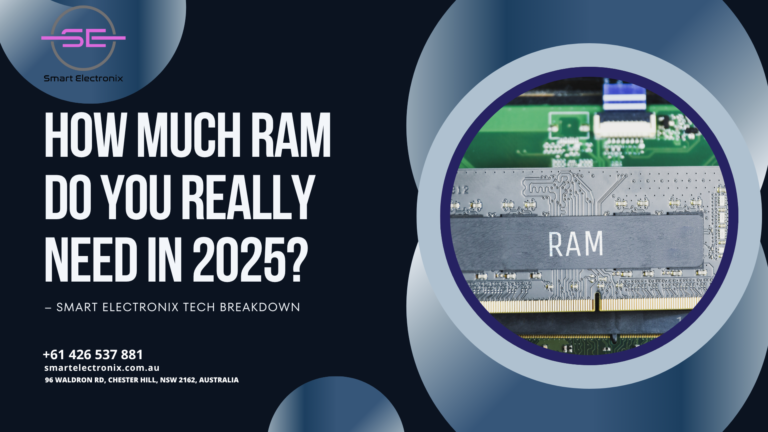
Ever wondered why some laptops feel lightning-fast while others seem to freeze even with just a browser open? More often than not, the secret lies in one critical component: RAM. At Smart Electronix, we get this question all the time—how much RAM is actually needed in 2025?
The answer isn’t one-size-fits-all, but this guide will help break it down based on your daily tasks, work requirements, and long-term usage so you don’t overspend or underpower.
What is RAM and Why Does It Matter?
Random Access Memory (RAM) is short-term memory your device uses to run apps and manage tasks. Think of it as your laptop’s workspace. The more space (RAM) you have, the more tasks it can handle without slowing down.
In 2025, with software becoming more complex and multitasking more common, having the right amount of RAM is crucial for smooth performance.
General RAM Guidelines for 2025
Here’s a quick look at what different RAM capacities can handle today:
✔ 4GB RAM
- Suitable for basic tasks only: web browsing, emails, and light word processing.
- Not ideal for multitasking or newer applications.
- Recommended for: Budget tablets, basic Chromebooks.
✔ 8GB RAM
- The new baseline for everyday laptops.
- Handles moderate multitasking, multiple tabs, office applications.
- Recommended for: Students, remote workers, general users.
✔ 16GB RAM
- Perfect for power users and multitaskers.
- Ideal for video conferencing, light content creation, and gaming.
- Recommended for: Designers, small business owners, content editors.
✔ 32GB+ RAM
- Meant for heavy-duty tasks like 4K video editing, coding, and virtual machines.
- Recommended for: Developers, engineers, creative professionals.
How to Know What You Need
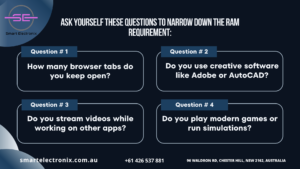
Ask yourself these questions to narrow down the RAM requirement:
- How many browser tabs do you keep open?
- Do you use creative software like Adobe or AutoCAD?
- Do you stream videos while working on other apps?
- Do you play modern games or run simulations?
If you answered yes to most of these, 16GB or more is your sweet spot.
RAM and Operating Systems in 2025
With Windows 11, macOS Ventura, and newer Linux distros requiring more resources, modern operating systems are optimized for at least 8GB RAM. Using less can lead to lag, app crashes, or system freezes.
Apps like Microsoft Teams, Zoom, Chrome, and Slack all consume significant memory. Upgrading RAM ensures these programs run without hiccups.
Smart Electronix Picks Based on RAM
At Smart Electronix, we stock a curated range of laptops for every user type. Here are some great options based on RAM:
🔹 Budget-Friendly (8GB RAM)
- Lenovo ThinkPad T470s
Intel i7, 8GB RAM, 256GB SSD
Buy Now
🔹 Performance Choice (16GB RAM)
- Dell Latitude 7480
Intel i5, 16GB RAM, 256GB SSD
View Product
🔹 Upgrade Options
- Need more? Contact us to check RAM upgrade compatibility for your existing system.
Common RAM Myths Debunked
Myth 1: More RAM always means faster speed
- Truth: If you don’t use apps that need it, extra RAM won’t improve performance.
Myth 2: You can’t upgrade RAM
- Truth: Many laptops support upgrades—and we help install them at Smart Electronix.
Myth 3: Storage and RAM are the same
- Truth: Storage is your long-term memory (files, apps); RAM is short-term working memory.
Tips Before You Buy a Laptop in 2025

- Future-Proof: Opt for 16GB if your budget allows—software will only become more demanding.
- Check Upgradeability: Buy laptops with accessible RAM slots.
- Balance Specs: RAM is just one part of the performance puzzle—don’t ignore the CPU or SSD.
- Don’t Fall for Gimmicks: Focus on actual need, not marketing buzzwords.
Final Thoughts
So, how much RAM do you really need in 2025? For most people, 8GB is acceptable, but 16GB is the new standard for smoother, future-ready performance. Heavy users and professionals should aim even higher.
At Smart Electronix, we help you choose tech that fits your life, not just your budget. Whether you’re upgrading your memory or looking for a brand-new device, we’re your go-to store in Australia for affordable, high-quality laptops and expert guidance.
Visit SmartElectronix.com.au today and explore our full range of laptops and accessories tailored for 2025 and beyond.
Make the smart move—choose the right RAM, and let your tech keep up with you!
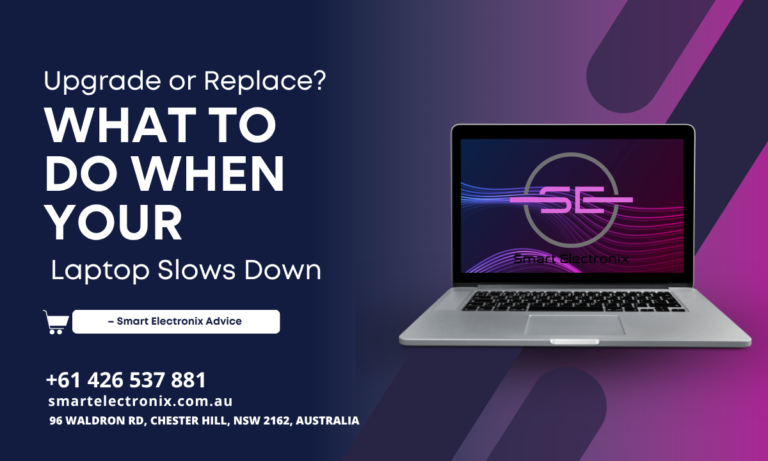
Ever sat down to finish a project or watch a movie only to find your laptop crawling at a snail’s pace? Frustrating, right? In 2025, when everything moves at lightning speed, a sluggish device can really put the brakes on your productivity. At Smart Electronix, we understand that deciding whether to upgrade or replace your laptop isn’t always straightforward. That’s why we’re here with expert advice to help you make the smartest move.
Why Laptops Slow Down Over Time
Laptops are powerful tools, but they aren’t immune to wear and tear. Here are some of the top reasons your device might be underperforming:
- Aging Hardware: Components like the processor, hard drive, and RAM naturally degrade or become outdated.
- Too Many Background Apps: Running too many programs at once can eat up memory and slow things down.
- Storage Overload: A nearly full hard drive can dramatically reduce system performance.
- Outdated Software: Older operating systems and apps may not be optimized for modern workloads.
- Overheating: Dust build-up and poor airflow can cause overheating, throttling CPU speed.
Before you throw in the towel, it’s worth checking what’s really causing the slowdown.
Quick Fixes to Try First
Before deciding on a costly replacement, try these simple fixes to see if they revive your laptop:
- Uninstall Unused Apps
- Clear Cache and Temporary Files
- Disable Startup Programs
- Run a Virus Scan
- Update Your Operating System
If these tweaks make a difference, your laptop might just need a little maintenance. But if performance is still lagging, read on.
When to Upgrade Your Laptop
 Upgrading is often cheaper than replacing. Here are signs that an upgrade might be enough:
Upgrading is often cheaper than replacing. Here are signs that an upgrade might be enough:
1. Slow Boot Times
- Solution: Upgrade to an SSD (Solid-State Drive) for faster startup and data access.
2. Lagging Performance During Multitasking
- Solution: Add more RAM. If your laptop has 4GB, consider upgrading to 8GB or 16GB.
3. Short Battery Life
- Solution: Replace the battery if it no longer holds a charge.
4. Old Operating System Compatibility Issues
- Solution: Install a lightweight OS or update to the latest version if supported.
At Smart Electronix, we offer affordable upgrade kits and installation services across Australia.
When It’s Time to Replace Your Laptop
Sometimes, upgrading just delays the inevitable. Here’s when buying a new laptop is the better investment:
1. Processor Is Outdated
- If your CPU can’t handle new software or multitasking, no upgrade can fix it.
2. Frequent Crashes or Freezing
- Ongoing system instability could mean serious hardware issues.
3. Physical Damage
- A broken screen, cracked case, or non-functioning keyboard may cost more to repair than to replace.
4. You’re Using a Laptop Older Than 6 Years
- Technology evolves quickly. A newer laptop will come with better specs, improved security, and longer support.
Best Replacement Laptops for 2025
Here are some affordable and high-performing options available at Smart Electronix:
Lenovo ThinkPad T470s
- Intel Core i7, 8GB RAM, 256GB SSD
- Slim, powerful, and business-ready
- Buy Now
Dell Latitude 7480
- Intel Core i5, 16GB RAM, 256GB SSD
- Rugged build with excellent battery life
- Shop Here
Both models are refurbished, budget-friendly, and ideal for work, study, or entertainment.
Upgrade vs. Replace: A Quick Checklist
| Scenario |
Upgrade |
Replace |
| Slow boot times |
✅ |
❌ |
| Full storage |
✅ |
❌ |
| Broken keyboard or screen |
❌ |
✅ |
| Incompatible with latest apps |
❌ |
✅ |
| Low RAM, still modern CPU |
✅ |
❌ |
If you tick more boxes under “Replace,” it’s time to shop for a new laptop.
Why Choose Smart Electronix?
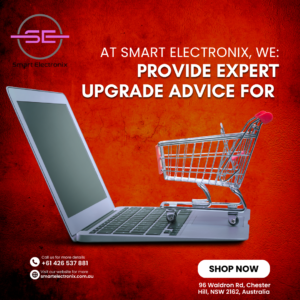
We don’t just sell laptops. At Smart Electronix, we:
- Provide expert upgrade advice
- Offer refurbished devices that feel like new
- Deliver Australia-wide
- Include warranties and after-sale support
Our team helps you decide what’s more economical—reviving your old laptop or upgrading to a better one.
Final Thoughts
Don’t let a slow laptop hold you back in 2025. Whether you need a quick RAM boost, a full SSD upgrade, or a complete device replacement, the experts at Smart Electronix are here to help.
Visit SmartElectronix.com.au today to explore upgrade kits, refurbished laptops, and expert tips to keep your tech running at its best.
Make the smart choice—because your time is too valuable for lag.

Let’s face it—our kids are growing up in a world where screens are part of daily life. From online classes to social media, smartphones and laptops have become learning tools and entertainment hubs. But with that comes exposure to risks like cyberbullying, inappropriate content, and screen addiction. That’s why Smart Electronix has put together this comprehensive guide for Australian parents who want to take control of their children’s digital safety in 2025.
Why Online Safety Is More Critical Than Ever
Today’s digital age brings immense opportunities but also serious threats. Children are more connected than ever, and without proper supervision, they may stumble across unsafe content, interact with strangers, or accidentally share personal information.
According to a 2025 study in Australia:
- 73% of kids own a personal smart device before age 12.
- Over 60% of children report experiencing some form of online harm.
It’s not about removing technology, but about creating safe and healthy digital environments for our children.
Key Features of Parental Control Software in 2025
To keep up with tech-savvy kids, modern parental control tools offer a wide range of features:
- Content Filtering: Block websites, videos, or apps that contain inappropriate material.
- Screen Time Management: Set limits for how long kids can use their devices.
- App Monitoring: Keep track of app usage and install permissions.
- Location Tracking: Monitor your child’s physical location for added safety.
- Social Media Supervision: Get insights into conversations and media shared on social platforms.
At Smart Electronix, we help parents choose tools that suit their family needs and are compatible with all devices.
Best Parental Control Apps for 2025
Here are top-rated parental control tools Australian parents are turning to:
1. Qustodio
- Cross-platform
- Excellent app monitoring and daily reports
- Real-time alerts for suspicious behavior
2. Norton Family
- Great for Windows and Android
- Time supervision, website filters, and academic mode
3. Bark
- Focuses on social media and text monitoring
- Ideal for pre-teens and teens
4. Google Family Link
- Free and user-friendly
- Lets you manage app downloads and usage time
5. Apple Screen Time
- Built into iOS and macOS
- Easy to use, perfect for younger children
Step-by-Step Guide to Setting Up Controls
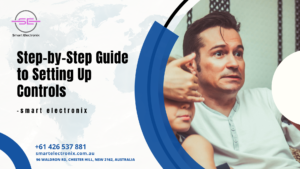
On Android:
- Download Google Family Link
- Set up a supervised Google Account for your child
- Link their device
- Set content filters and daily limits
On iPhone & iPad:
- Go to Settings > Screen Time
- Turn on “Family Sharing”
- Set app restrictions, downtime, and content limits
On Windows Laptops:
- Create a child account via Microsoft Family Safety
- Turn on web filters and app restrictions
- Enable weekly reports
On macOS:
- Navigate to System Settings > Screen Time
- Add your child’s profile
- Control app use and enable communication limits
If this feels overwhelming, Smart Electronix provides device setup assistance across Australia to help you configure controls with ease.
Tips for Parents to Encourage Digital Responsibility
- Have Open Conversations
- Talk to your kids about online risks and responsible behavior.
- Set Boundaries Early
- Establish device-free times and zones (e.g., no screens at dinner).
- Use Tech Together
- Play educational games or explore creative tools as a family.
- Lead by Example
- Practice the same rules you set for your kids.
- Regular Check-Ins
- Review browsing history and app usage weekly.
Why Buy from Smart Electronix?
We’re more than just a device retailer. At Smart Electronix, we prioritize family safety by offering:

- Pre-installed parental control tools on new laptops and tablets
- Expert setup for Apple and Android devices
- Affordable tech bundles with family-focused software
- Ongoing support for updates and troubleshooting
Whether you’re purchasing a new phone or looking to secure a school laptop, we ensure your child’s online environment is protected from day one.
Final Thoughts
The digital world doesn’t have to be dangerous for kids—with the right tools and strategies, it can be empowering. Start by using the right parental control apps, setting healthy boundaries, and partnering with tech experts like us at Smart Electronix.
For personalized device safety solutions and the best parental control software in Australia, visit SmartElectronix.com.au.
Because your child’s safety matters every time they go online.




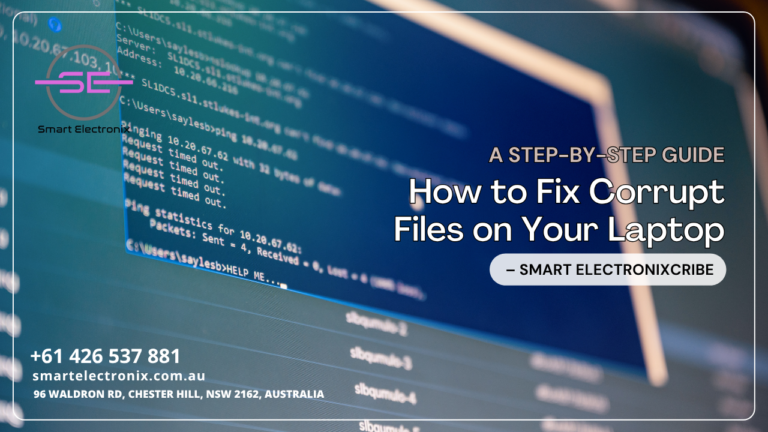

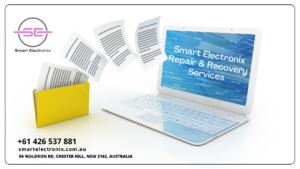




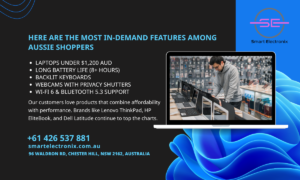


 Final Thoughts
Final Thoughts
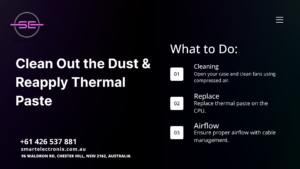




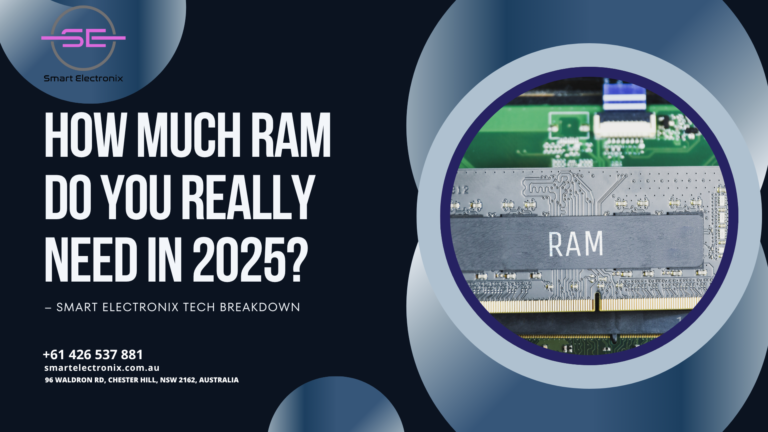
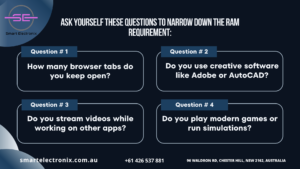

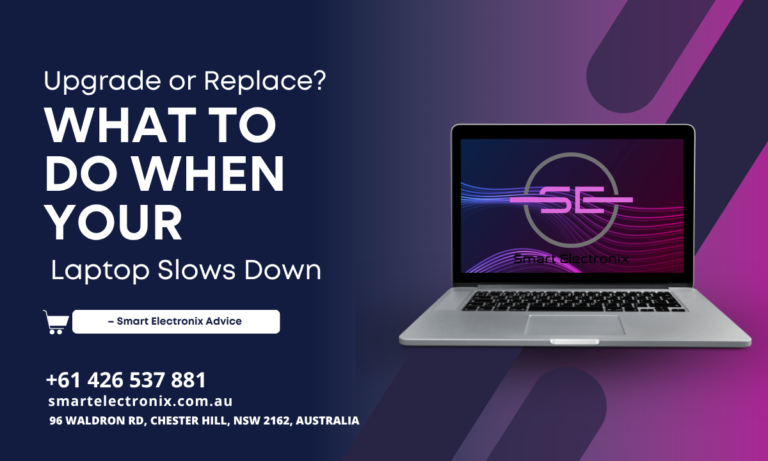
 Upgrading is often cheaper than replacing. Here are signs that an upgrade might be enough:
Upgrading is often cheaper than replacing. Here are signs that an upgrade might be enough: