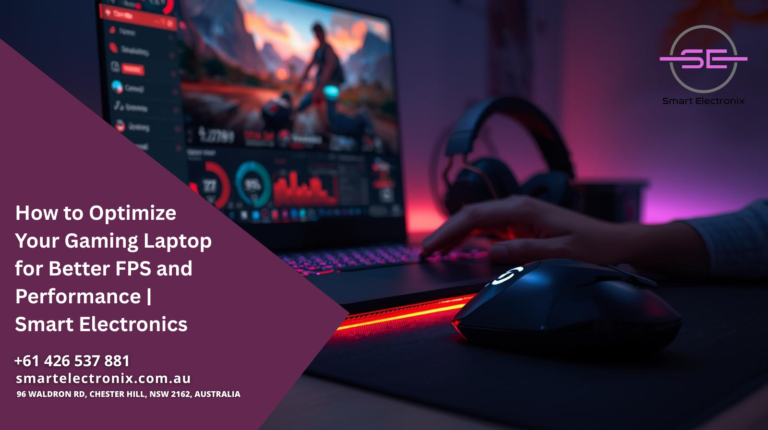
If you’re a gamer, you know how frustrating it can be when your laptop lags during intense gameplay. Dropped frames, slow loading times, and stuttering graphics can ruin the entire experience. The good news is that you don’t always need to replace your hardware to boost gaming performance. With the right tweaks and adjustments, you can significantly improve FPS (frames per second) and overall system performance. In this guide, Smart Electronics will walk you through the best ways to optimize your gaming laptop.
1. Keep Your System Updated
One of the simplest but most overlooked steps is ensuring your system is up to date. Regular updates often contain bug fixes, performance improvements, and security patches.
- Update Windows or macOS: Make sure your operating system is running the latest version.
- Update GPU drivers: Graphics card updates are crucial for optimized performance. Both NVIDIA and AMD release frequent driver updates that improve FPS in popular games.
- Update game clients: Platforms like Steam, Epic Games, or Origin often release updates to optimize performance.
2. Optimize In-Game Settings
Games often come with high default settings that may look good but drain system resources. Adjusting them can make a huge difference.
- Lower resolution slightly if your laptop struggles to keep up.
- Adjust graphics settings: Shadows, anti-aliasing, and textures can be reduced without drastically affecting visuals.
- Enable performance mode: Many games include a built-in performance mode that automatically balances visuals and FPS.
3. Manage Background Processes
Background applications consume valuable CPU and RAM resources that could otherwise go to your game.
- Close unnecessary apps: Shut down browsers, music players, and unnecessary software before launching a game.
- Disable startup programs: Use Task Manager to prevent apps from launching automatically.
- Turn off overlays: Features like Discord overlay or NVIDIA GeForce Experience overlay may reduce FPS.
4. Use Cooling Solutions
 Heat is a major performance killer. Overheating laptops throttle performance to protect internal components.
Heat is a major performance killer. Overheating laptops throttle performance to protect internal components.
- Use a cooling pad: An external cooling pad can help reduce laptop temperature.
- Keep vents clear: Make sure nothing is blocking your laptop’s cooling system.
- Clean dust: Regularly clean your laptop’s fans and vents to prevent dust buildup.
5. Optimize Power Settings
Your laptop’s power plan has a big impact on gaming performance.
- Switch to High-Performance mode: This ensures maximum CPU and GPU usage.
- Disable battery-saving features: When plugged in, make sure your laptop isn’t limiting performance to save energy.
6. Upgrade Software for Better Performance
- Game boosters: Applications like Razer Cortex help free up resources while gaming.
- Overclocking software: Some gaming laptops allow safe overclocking of the GPU for higher FPS (be cautious with this step).
- Monitoring tools: Use software like MSI Afterburner to monitor performance, temperature, and GPU usage.
7. Optimize Storage
Slow storage can affect load times and cause stuttering.
- Defragment HDDs: If your laptop has a hard drive, defragment it regularly.
- Enable TRIM for SSDs: This helps maintain SSD performance.
- Keep free space: Ensure at least 20% of your drive is free to allow smooth operation.
8. Adjust Display Settings
- Disable V-Sync if unnecessary: It can reduce input lag but sometimes limits FPS.
- Enable G-Sync or FreeSync (if supported): This smooths gameplay without lowering FPS.
- Lower refresh rate for non-gaming tasks: Save performance for when you actually need it.
9. Network Optimization for Online Gaming
Online gamers know that FPS isn’t the only factor—network speed matters too.
- Use wired Ethernet: A direct connection is more stable than Wi-Fi.
- Optimize router placement: Ensure your Wi-Fi signal is strong if you can’t use Ethernet.
- Close bandwidth-hungry apps: Pause downloads and streaming services while gaming.
10. Maintain Your Laptop Regularly
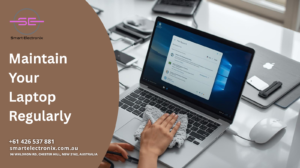
Consistent maintenance is the best way to ensure long-lasting performance.
- Clean and update regularly.
- Backup files and keep only necessary applications installed.
- Check health reports with built-in diagnostic tools.
Final Thoughts
Improving your laptop’s FPS and overall performance doesn’t require expensive upgrades or new hardware. By applying these optimization techniques, you’ll notice smoother gameplay, faster loading times, and more responsive controls. At Smart Electronics, we believe in helping gamers maximize the potential of their devices without unnecessary costs. If you still face issues after optimization, it might be time to get your system checked by professionals.
Smart Electronics specializes in providing reliable repair, maintenance, and optimization services for laptops, smartphones, and other digital devices. Whether you’re a casual gamer or a competitive esports enthusiast, following these steps will keep your gaming laptop running at its best.
