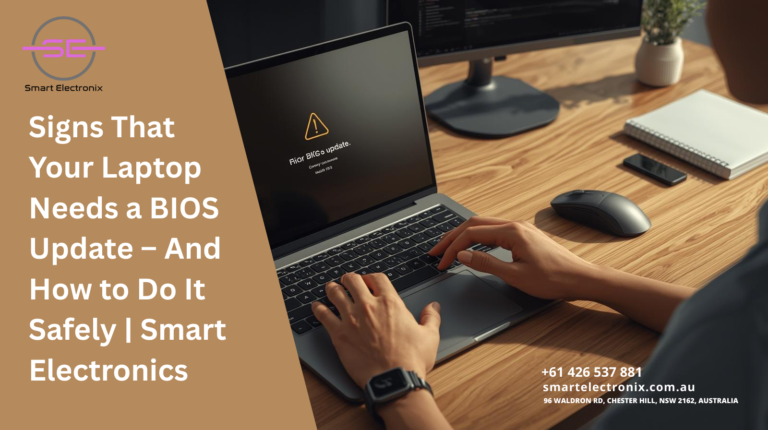
You know that feeling when your laptop suddenly slows down, behaves oddly, or refuses to boot? Most of us immediately think it’s a hardware issue or a software bug. But did you know that sometimes, the real culprit might be your BIOS? Yes, that often-overlooked system software can play a huge role in your laptop’s performance, stability, and compatibility. In this blog, Smart Electronics will guide you through signs that your laptop needs a BIOS update and how to perform it safely without risking your data.
What Is BIOS and Why It Matters
BIOS, short for Basic Input/Output System, is firmware that initializes your laptop’s hardware during startup. Think of it as the translator between your operating system and your hardware. An outdated BIOS can lead to slow boot times, hardware conflicts, and even prevent your laptop from recognizing new components like SSDs or RAM. Regular BIOS updates improve system stability, fix bugs, and sometimes even add new features to your laptop.
Common Signs Your Laptop Needs a BIOS Update
1. Frequent System Crashes or Freezes
If your laptop randomly shuts down, freezes, or shows the dreaded blue screen, it might be struggling with outdated firmware. Many BIOS updates fix compatibility issues with modern software and prevent unexpected crashes.
2. Hardware Not Detected Properly

Are your new RAM sticks, SSDs, or graphics cards not showing up? An outdated BIOS can fail to recognize new hardware, causing performance bottlenecks. Updating the BIOS ensures your laptop fully supports the latest components.
3. Slow Boot Times
Noticed that your laptop takes longer than usual to boot? Sometimes the root cause isn’t a slow hard drive or bloated startup programs—it could be your BIOS struggling to initialize hardware efficiently. A BIOS update can streamline boot sequences and improve start-up speed.
4. Keyboard, Touchpad, or Peripheral Issues
Malfunctioning keyboards, touchpads, or connected devices like USB drives might hint at outdated BIOS firmware. Manufacturers release updates to fix peripheral issues, so keeping BIOS up-to-date can prevent these inconveniences.
5. Overheating and Fan Issues
Laptop overheating is often blamed on hardware or dust, but BIOS also controls fan speeds and thermal management. If your laptop heats up too quickly or fans behave erratically, a BIOS update may help stabilize temperature control.
How to Safely Update Your Laptop BIOS
BIOS updates can seem intimidating because any mistake can make your laptop unusable. Here’s a step-by-step guide to updating BIOS safely:
Step 1: Check Your Current BIOS Version
Before updating, check the existing BIOS version on your laptop. You can do this by pressing Win + R, typing msinfo32, and looking for “BIOS Version/Date.” Compare it with the latest version on your laptop manufacturer’s official website.
Step 2: Backup Important Data
Even though a BIOS update usually doesn’t affect your files, it’s wise to backup your data. Use an external drive or cloud storage to ensure you don’t lose anything critical.
Step 3: Use Official Manufacturer Tools
Most laptop brands like Dell, HP, Lenovo, or ASUS provide official BIOS update utilities. Download updates only from the official website to avoid malware or corrupted files.
Step 4: Connect to a Reliable Power Source
A BIOS update interrupted by power failure can brick your laptop. Always ensure your laptop is fully charged or plugged into a stable power source before starting.
Step 5: Follow Instructions Carefully
Each manufacturer may have specific steps to follow. Carefully read the instructions provided with the update. Avoid turning off your laptop during the update process.
Step 6: Restart and Verify
After the update, your laptop will usually restart automatically. Check BIOS version again to confirm the update was successful. Then, monitor your system for improved performance and stability.
Additional Tips for Maintaining BIOS Health

-
Update Regularly but Only When Needed: Frequent updates aren’t always necessary. Only update BIOS when you encounter specific issues or when your manufacturer recommends it.
-
Avoid Unofficial BIOS Versions: Never download BIOS updates from third-party websites. This can corrupt your laptop permanently.
-
Keep Drivers Updated: Alongside BIOS, keep system drivers up-to-date to ensure optimal hardware and software compatibility.
-
Use Built-In Recovery Options: Some laptops include BIOS recovery tools that can restore your system if an update fails.
Final Thoughts
Updating your BIOS may sound daunting, but it’s an essential part of laptop maintenance that can prevent crashes, improve performance, and enable support for new hardware. By following the steps outlined by Smart Electronics, you can perform the update safely and ensure your laptop runs smoothly for years to come.
Remember, a little firmware care goes a long way in extending the lifespan of your laptop. If you notice slow boot times, hardware recognition issues, or system instability, don’t ignore it—check your BIOS version today!
