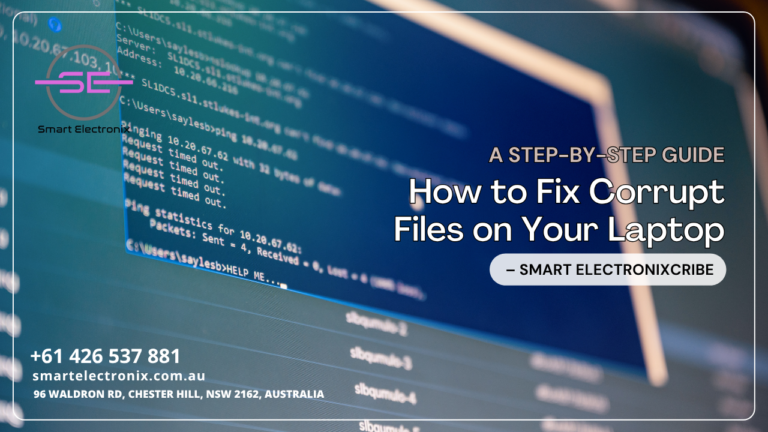
Ever clicked on a file only to get a dreaded error message? Corrupt files can be incredibly frustrating, especially when you’re in the middle of an important project or presentation. Whether it’s a document, photo, or even an app, a corrupted file doesn’t mean it’s game over. At Smart Electronix, we’re all about helping Aussies get the most from their tech. This guide will walk you through how to identify and fix corrupt files step-by-step, without needing to be a tech expert.
What Is a Corrupt File?
A corrupt file is one that has become unreadable or unusable due to issues like sudden shutdowns, malware infections, bad sectors on your hard drive, or even software bugs.
Common Signs of File Corruption:
- File won’t open or crashes the app
- Error messages like “file format not supported”
- Application freezes when trying to open the file
- Sudden file size changes
Step 1: Identify the Problem
Start by narrowing down the issue. Is the problem with a specific file, a group of files, or the entire system?
Try These:
- Attempt to open the file on another laptop
- Test similar file types to rule out software issues
- Check if the file opens in another application
Smart Electronix Tip: Make a backup copy of the file before trying any fix, so you don’t make it worse.
Step 2: Use Built-In System Tools
Windows Users:
Run SFC (System File Checker)
- Open Command Prompt as Administrator
- Type:
sfc /scannow - Hit Enter and wait
This scans and automatically fixes system file corruption.
Mac Users:
Use Disk Utility
- Open Disk Utility
- Select your drive > Click “First Aid”
- Let the scan complete
This will repair file system errors that may be affecting your data.
Step 3: Try File Repair Software

When system tools aren’t enough, third-party file repair software can come to the rescue. Some reliable options include:
- Stellar File Repair
- EaseUS Data Recovery
- Disk Drill
- Hetman File Repair
These programs specialize in restoring documents, media files, and archive formats.
Smart Electronix Note: Always download from the official source to avoid malware.
Step 4: Recover from Backups
If you’ve enabled File History, Time Machine, or use cloud services like Google Drive or OneDrive, recovery is often just a few clicks away.
For Windows:
- Right-click the file > “Restore previous versions”
For macOS:
- Open Time Machine > Select the file > Click Restore
Cloud-based platforms often keep file version history. Check your Google Drive or OneDrive for older versions.
Step 5: Try Opening with a Different App
Sometimes, corruption is limited to how a file opens in one application. For instance:
- A damaged Word file might open in Google Docs
- A corrupt image could work in IrfanView or Paint.NET
This workaround doesn’t always restore the file but may help extract critical content.
Step 6: Check for Malware
Malware can corrupt files or make them inaccessible. Run a full scan with reliable antivirus software to rule out malicious causes.
Recommended Antivirus Tools:
- Bitdefender
- Norton 360
- Malwarebytes
If malware is found, quarantine or remove it before trying to recover files again.
Step 7: Recreate the File (Last Resort)
If all else fails, you may need to recreate the file. Use whatever parts you could salvage or retrieve from email attachments, shared folders, or previous versions.
Smart Electronix Advice: Once recreated, store it in multiple formats (e.g., DOCX and PDF) to avoid future loss.
Prevention Tips from Smart Electronix
Avoiding file corruption in the first place is always best. Here’s how:
- Use Surge Protectors: Prevent damage from power surges
- Regular Backups: Use external drives and cloud services
- Shut Down Properly: Never force power off your system
- Keep Software Updated: Fix bugs that may corrupt files
- Install Antivirus Protection: Scan regularly
We recommend setting a monthly maintenance routine for your device.
Smart Electronix Repair & Recovery Services
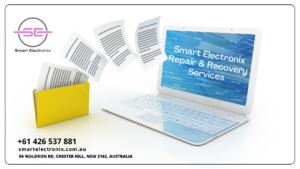
If you’re unable to recover files on your own, we’ve got your back. At Smart Electronix, we offer:
- Expert file recovery
- Virus and malware removal
- Hard drive diagnostics
- Backup solutions and data protection
Visit SmartElectronix.com.au or come into one of our stores for professional support across Australia.
Final Thoughts
Dealing with corrupt files can be stressful, but it’s not the end of the road. With a little patience and the right tools, most issues can be fixed without losing your valuable data. And if you need a hand, the experts at Smart Electronix are always ready to help.
Let us make your tech life simpler, safer, and more reliable—one repair at a time.
